Tip: You can use filters for better results
-
Latest News
-
Quick Start
-
Work Place
-
-
- How to schedule tickets
- How to search for tickets
- How to query tickets
- How to filter for tickets
- How to use the Ticket Clipboard tab
- How to grab/ungrab tickets
- How to link & unlink components together
- How to download ticket data as a excel sheet
- How to copy filters/queries for colleagues
- How to email filters/queries to colleagues
- How to assign/unassign tickets to/from partners
- How to manage parts
- How to show tickets on Map
- How to open tickets in a new tab
- How to use container tickets
-
-
- How to use the Optimizer
- How to schedule tickets
- How to publish/unpublish tickets
- How to lock/unlock tickets
- How to lock/unlock engineers
- How to manually reschedule PUDOs
- How to show tickets on Map
- How to manage availabilities
- How to manage subgroups
- How to display an additional time zone
- How to move tickets back to the Ticket Pool
-
-
-
- How to manage parts
- How to assign/unassign tickets to/from partners
- How to use the Interaction buttons
- How to use the Workflow buttons
- How to use communications
- How to schedule tickets
- How to edit ticket details
- How to cancel a ticket
- How to use the Remove Pending button
- How to report a ticket
- How to create intervention infos
- How to create intervention reports
- How to cancel an appointment
- How to clone tickets
- How to edit private notes
- How to add & remove skills
-
Admin Panel
-
- How to connect with ServiceNow
- How to create test tickets
- What are aliases?
- What does workflow mean?
- What are appearances in context of workflows?
- What are buttons in context of workflows?
- What are automations in context of workflows?
- What are guides in context of workflows?
- What are actions in context of workflows?
-
- What is the Process menu?
- What does workflow mean?
- What are appearances in context of workflows?
- What are buttons in context of workflows?
- What are automations in context of workflows?
- What are guides in context of workflows?
- What are actions in context of workflows?
- How to create & edit projects
- How to create & edit custom forms
- How to create & edit lists
- How to customize the Customer Portal
- How to create & edit automated actions
- How to create & edit conditions
- How to create & edit indications
- How to set up email templates
- How to create & edit ticket durations
- How to create & edit custom fields
- How to create & edit value sets
- How to create & edit SLA Profiles
- How to repair tickets with Ticket Workflow Monitoring
-
Fieldcode FMA app
-
- Fieldcode FMA app
- How to download the Fieldcode FMA app
- How to login
- How to configure multiple accounts
- How to enable/disable notifications
- How to change the theme
- How to log work times
- How to synchronize tickets
- How to navigate to appointments
- How to log drive times & drive breaks
- How to inform dispatchers
- How to view archived appointments
-
-
Customer Portal
How to search & filter for tickets
The Map displays the engineer's routes only after the engineer has started working on them in the Fieldcode Mobile App.
Before searching for tickets or engineers on the map you first have to set a date and your dispatch group.
This can be done inside the map component with an expanded sidebar:
- Click on the calendar and select a date from the drop-down to define for which day you want to see information on the Map at a glance.
- Click on the group drop-down selector and select the Dispatch group that you want to see on the Map.
- Select matching ticket statuses to decide which tickets are displayed on the Map.
By default, tickets in the APPOINTMENT, IN PROGRESS ONSITE, and PENDING WAIT ONSITE statuses are preselected because these are typically the tickets a dispatcher would want to review on the map. You can however always change what ticket statuses should be displayed on the Map.
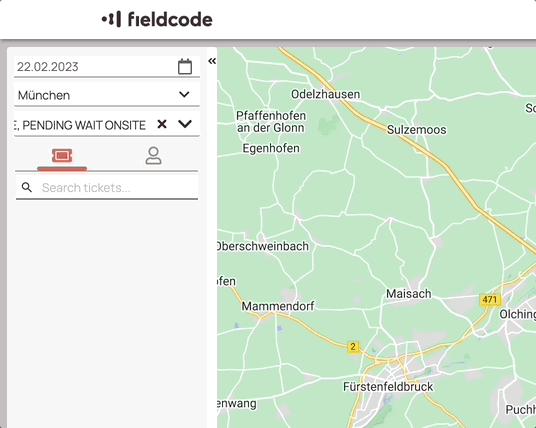
All tickets for the selected date should now appear in the finding tickets tab. If tickets are clustered they will be shown as numbers on the map.
The search inside the Map allows you to search for all possible search queries (eg. ID, telephone number, etc.).
- Search for specific tickets by using the search glass or clicking on a ticket or ticket cluster.
- Open the ticket cluster with the arrow to reveal the tickets inside the cluster.
- You can quickly check the important details of a ticket at a glance or even interact with them if they are in the appropriate status.
- The map will jump automatically to the selected ticket spot.
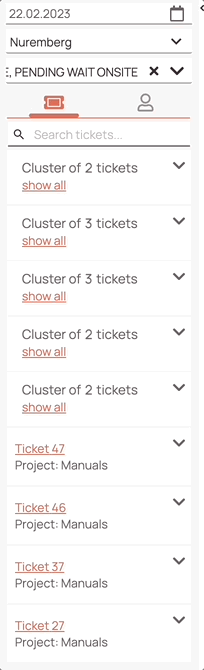
0 out of 5 stars
| 5 Stars | 0% | |
| 4 Stars | 0% | |
| 3 Stars | 0% | |
| 2 Stars | 0% | |
| 1 Stars | 0% |
