Tip: You can use filters for better results
-
Latest News
-
Getting Started
-
Work Place
-
-
-
- Add Parts
- Assign Partners
- Interaction Buttons
- Workflow Buttons
- Ticket Info and COMS Buttons
- Schedule Tickets
- Edit Ticket Details
- Cancel Tickets
- Remove Tickets from the Ticket Clipboard
- Report Tickets
- Create Intervention Info
- Create Intervention Reports
- Cancel Appointments
- Clone Tickets
- Edit Privat Notes
- Inline Skill Editing
-
Admin Panel
-
Fieldcode FMA app
-
Customer Portal
Grabbing tickets
A ticket can be grabbed by using the grab it button inside the context menu of a ticket in the Ticket Pool or the grab it button inside the Ticket Details. Grabbing a ticket means that a particular dispatcher currently controls it. This could be you or some other user of the application.
- Click on the Grab ticket button inside the Ticket Pool context menu or inside the Ticket Details.
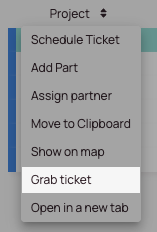
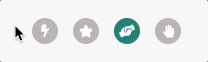
What does the blue hand indicate?
Using the Grab it button in the Ticket Details or in the Context menu lets you mark a ticket as grabbed and indicates that you have grabbed the ticket.
What does the black hand indicate?
Using the Grab it button in the Ticket Details or in the Context menu lets another person mark the ticket, and that indicates that someone else has grabbed the ticket.
Ungrabbing tickets
You ungrab tickets the same way you grab them.
- Click on the Ungrab ticket button inside the Ticket Pool context menu or inside the Ticket Details.
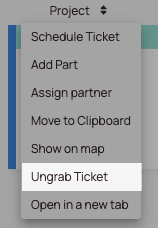
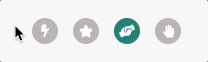
Taking over grabbed tickets
If a ticket has just been grabbed by someone else and you try to grab it, there is the option to take over this ticket. The hand icon color will change accordingly.
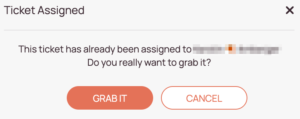
0 out of 5 stars
| 5 Stars | 0% | |
| 4 Stars | 0% | |
| 3 Stars | 0% | |
| 2 Stars | 0% | |
| 1 Stars | 0% |
