Fieldcode Manual
Tip: You can use filters for better results
-
Latest News
-
Getting Started
-
Work Place
-
-
-
- Add Parts
- Assign Partners
- Interaction Buttons
- Workflow Buttons
- Ticket Info and COMS Buttons
- Schedule Tickets
- Edit Ticket Details
- Cancel Tickets
- Remove Tickets from the Ticket Clipboard
- Report Tickets
- Create Intervention Info
- Create Intervention Reports
- Cancel Appointments
- Clone Tickets
- Edit Privat Notes
- Inline Skill Editing
-
Admin Panel
-
Fieldcode FMA app
-
Customer Portal
Last updated:June 28, 2024
How to cancel a ticket
Copy the URL link to this section to share
Cancellation of a ticket is permanent
You should only cancel a ticket if you want to stop the whole ticket.
Appointment cancellation versus Ticket cancellation
If you intend to reschedule a ticket, please cancel the appointment instead of canceling the whole ticket.
- Select the ticket that needs to be canceled from the Ticket Pool or Timeline.
- Click on the workflow button: Cancel Ticket.
- Select a cancellation reason for the ticket from the dropdown.
- Insert a ticket cancellation comment.
- (Optional) If the ticket also has an appointment set, also cancel the appointment.
- (Optional) Select an appointment cancellation reason from the dropdown.
- (Optional) Insert an appointment cancellation comment.
- Click Save.
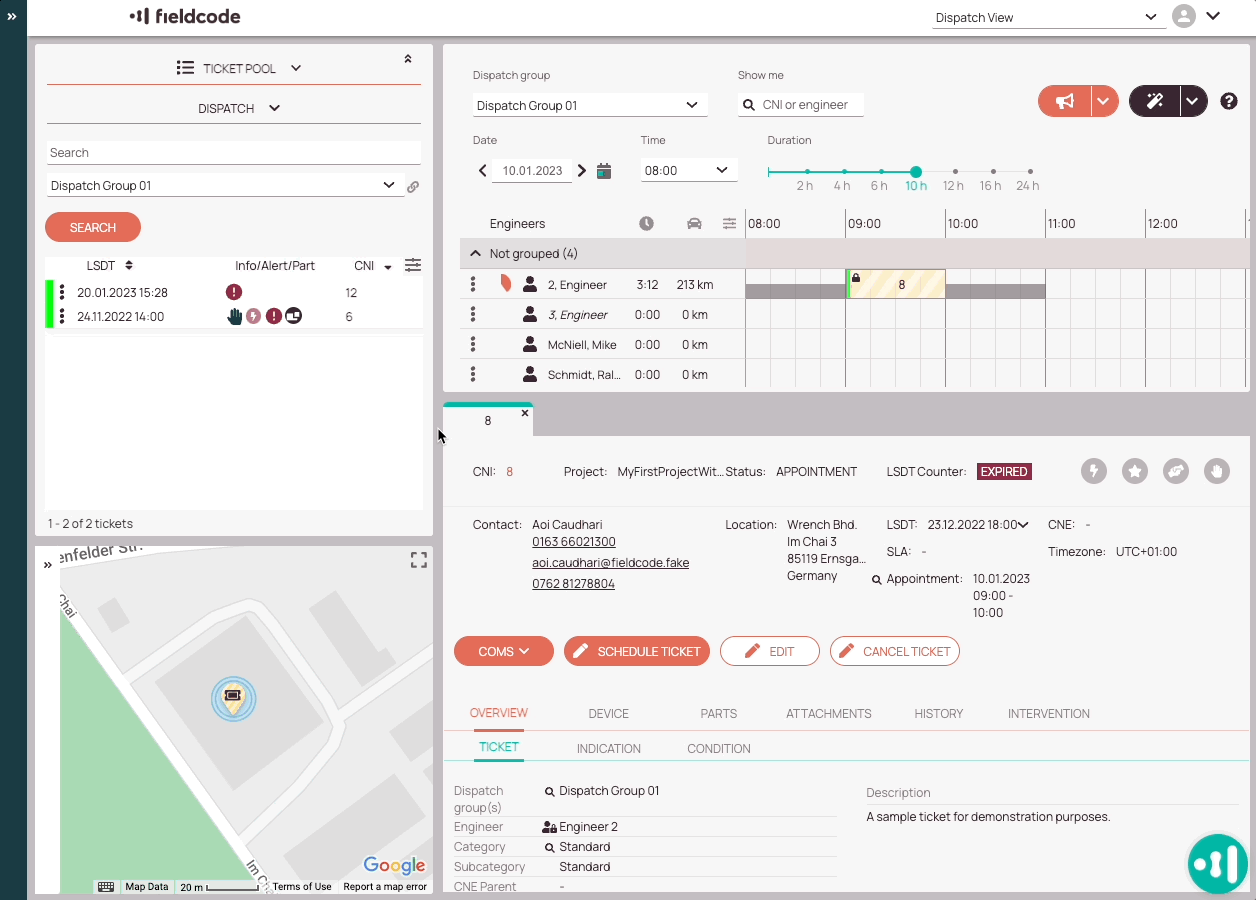
About ticket cancellation
- You can cancel a ticket only when it is UNPUBLISHED.
- You can cancel a ticket only from the Ticket Details component -> Therefore please ensure that the component is available inside your view.
- Canceling a ticket is permanent - therefore you should only cancel a ticket if you want to stop it, rather than when you just want to reschedule it.
- Canceling an appointment is not permanent - the ticket will still remain active.
Was this topic helpful?
5 out of 5 stars
1 rating
| 5 Stars | 100% | |
| 4 Stars | 0% | |
| 3 Stars | 0% | |
| 2 Stars | 0% | |
| 1 Stars | 0% |
5
Tags:
Navigation
