Fieldcode Manual
Tip: You can use filters for better results
-
Latest News
-
Getting Started
-
Work Place
-
-
-
- Add Parts
- Assign Partners
- Interaction Buttons
- Workflow Buttons
- Ticket Info and COMS Buttons
- Schedule Tickets
- Edit Ticket Details
- Cancel Tickets
- Remove Tickets from the Ticket Clipboard
- Report Tickets
- Create Intervention Info
- Create Intervention Reports
- Cancel Appointments
- Clone Tickets
- Edit Privat Notes
- Inline Skill Editing
-
Admin Panel
-
Fieldcode FMA app
-
Customer Portal
Last updated:June 12, 2025
About Linking & Unlinking
Copy the URL link to this section to share
You can interconnect/synchronize between the Ticket Pool, Timeline, and Map components. When components are linked, the data for a particular group is displayed simultaneously across all components.
Linking Components
Copy the URL link to this section to share
- Go to the Ticket Pool component and select the Dispatch tab.
- Select a group from the drop-down you want to link to other components.
- Click on the Link/Unlink button. The Link button should turn black.
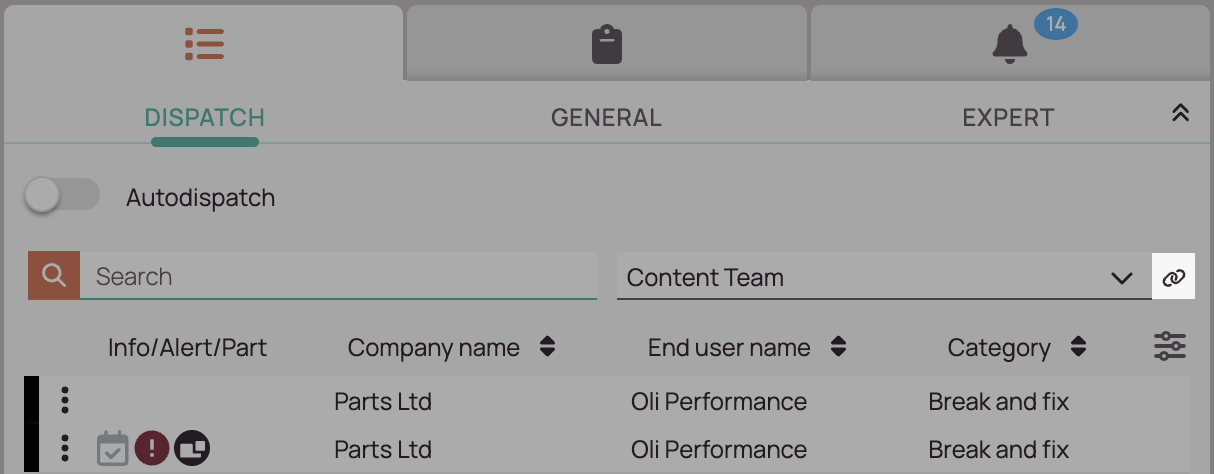
Unlinking Components
Copy the URL link to this section to share
- Go to the Ticket Pool component and select the Dispatch tab.
- Select a group from the drop-down you want to link to other components.
- Click on the Link/Unlink button. The paper clip button should turn gray.
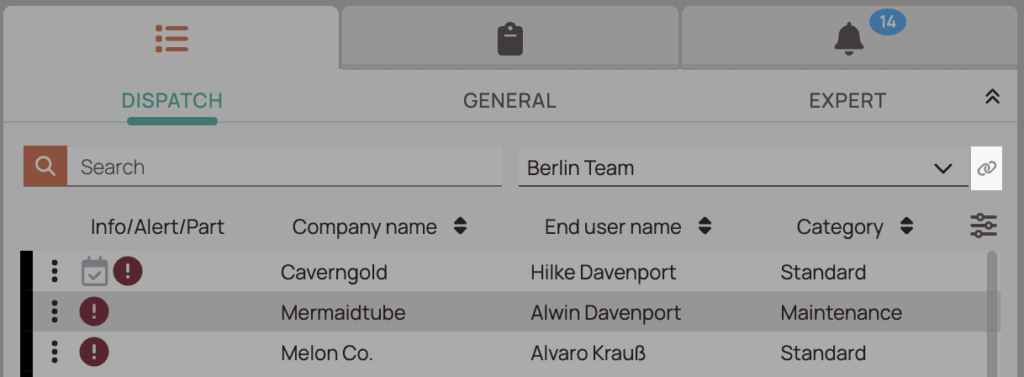
Was this topic helpful?
0 out of 5 stars
| 5 Stars | 0% | |
| 4 Stars | 0% | |
| 3 Stars | 0% | |
| 2 Stars | 0% | |
| 1 Stars | 0% |
5
Navigation
