Fieldcode Manual
Tip: You can use filters for better results
-
Latest News
-
Getting Started
-
Work Place
-
-
-
- Add Parts
- Assign Partners
- Interaction Buttons
- Workflow Buttons
- Ticket Info and COMS Buttons
- Schedule Tickets
- Edit Ticket Details
- Cancel Tickets
- Remove Tickets from the Ticket Clipboard
- Report Tickets
- Create Intervention Info
- Create Intervention Reports
- Cancel Appointments
- Clone Tickets
- Edit Privat Notes
- Inline Skill Editing
-
Admin Panel
-
Fieldcode FMA app
-
Customer Portal
Last updated:June 10, 2025
Searching tickets
Copy the URL link to this section to share
The Ticket Pool allows you to search for wished tickets by using the search functionality. Searching behaves differently depending on the tab you use, so it is contextual. You can search for tickets by using either queries or free text. If you don’t need to find a very specific ticket and instead want a group of tickets, you can also use the Filtering in the Expert tab instead.
Quick tip
Learn more about search queries
The Search queries topic sheds light on the usage of search queries and covers a lot of examples helping you to find tickets or a particular ticket set.
Searching in the Dispatch tab
Copy the URL link to this section to share
- Click inside the search field.
- Enter a free text or a search query. You can learn more about queries inside the search queries topic.
- Select a dispatch group from the dispatch group drop-down.
- Click on Search. Your tickets should appear in the list.
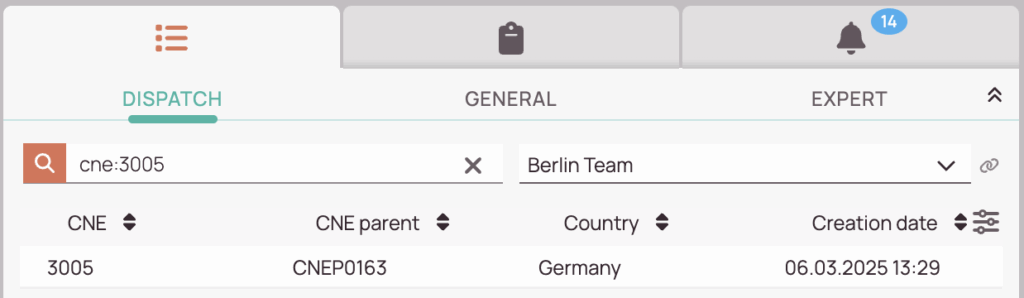
Searching in the General tab
Copy the URL link to this section to share
- Click inside the search query field.
- Enter a free text or a search query or select a shared query/my query.
You can learn more about queries inside the search queries topic.
You can learn more about shared queries/my queries inside the my queries topic. - Click on the Search button. Your tickets should appear in the list.
- (Optional) – Click the Save in my queries button to save the query for later searches.
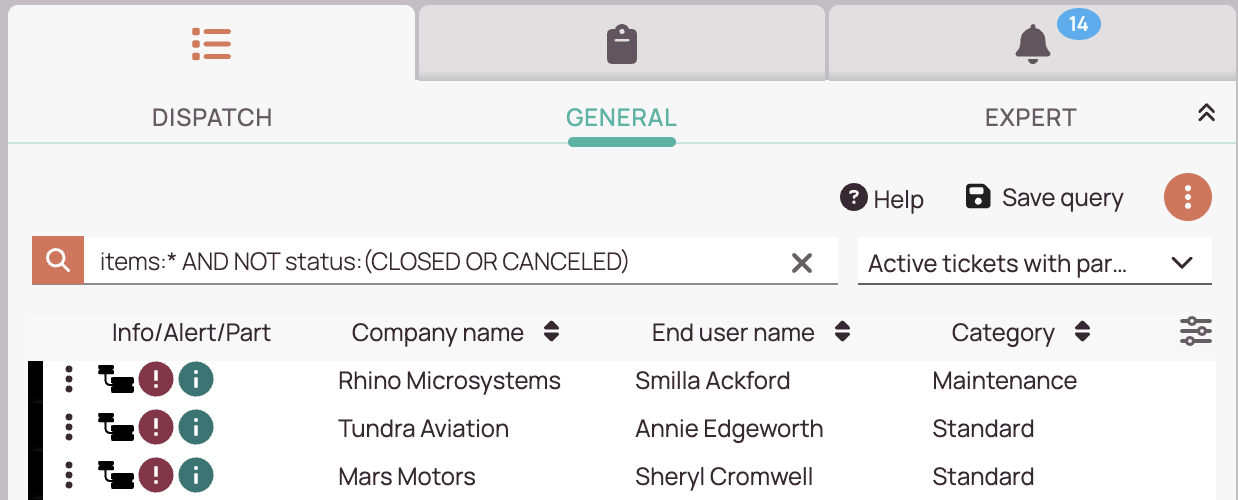
Was this topic helpful?
0 out of 5 stars
| 5 Stars | 0% | |
| 4 Stars | 0% | |
| 3 Stars | 0% | |
| 2 Stars | 0% | |
| 1 Stars | 0% |
5
Navigation
