Tip: You can use filters for better results
-
Latest News
-
Getting Started
-
Work Place
-
-
-
- Add Parts
- Assign Partners
- Interaction Buttons
- Workflow Buttons
- Ticket Info and COMS Buttons
- Schedule Tickets
- Edit Ticket Details
- Cancel Tickets
- Remove Tickets from the Ticket Clipboard
- Report Tickets
- Create Intervention Info
- Create Intervention Reports
- Cancel Appointments
- Clone Tickets
- Edit Privat Notes
- Inline Skill Editing
-
Admin Panel
-
Fieldcode FMA app
-
Customer Portal
About Queries
The Queries button brings you to a customizable ticket/object search center. Maintaining your standard search criteria and saving them within queries, gives you the powerful ability to find what you are looking for with one click every time. All queries that are created inside the Queries page will later be selectable in the General view.
In the sidebar click the arrow to expand the sidebar → Queries
You can also create/edit/delete shared queries in this section. Shared queries have the purpose to be shared with other colleagues or team members or other audience so they can make use of one of your created queries as well.
In the search queries topic, you can learn all the details about the ticket/object search functionality.
1.1. Creating Queries
- Click on the Create new query button – that will open a new menu on the right side.
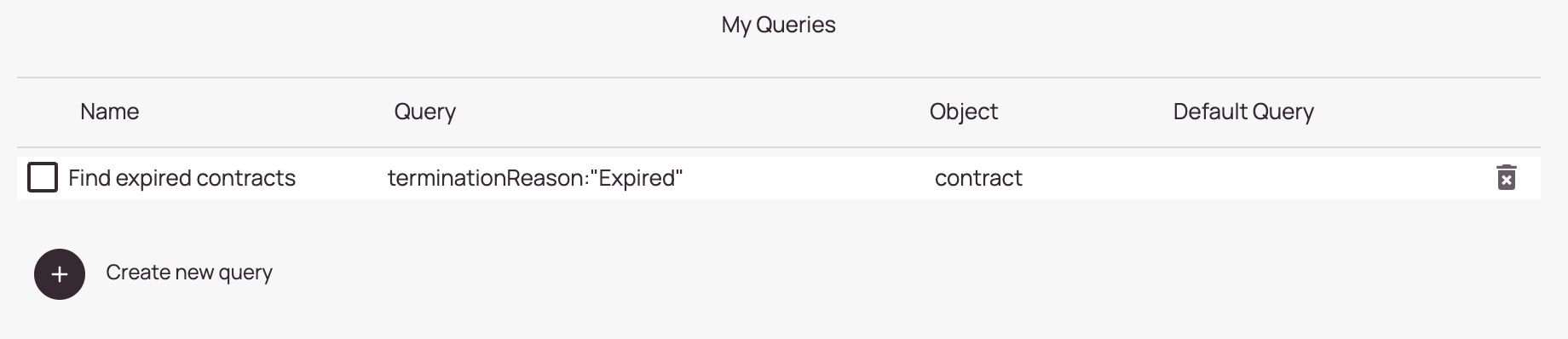
- Select an object from the Objects dropdown.
The object you select here determines for which object the search query can be applied. - Define a search query in the query field.
- Enter a name for your search query in the name field.
The name will later be displayed in the My queries overview list and in the Predefined tab. - (Optional) – Decide if your query should be a default query.
If a query is selected as a default, it will be automatically pre-selected as default query in the Predefined tab of the Ticket Pool. - Click Save. Your query should now be selectable in the Predefined Tab (for you only and no other users).
1.2. Editing custom queries
- Click on the checkbox of a query or on a query – that will open a new menu on the right side.
- Edit the necessary form fields (name, query) to your new needs and/or switch the Default toggle.
- Click on Save to save your edits.
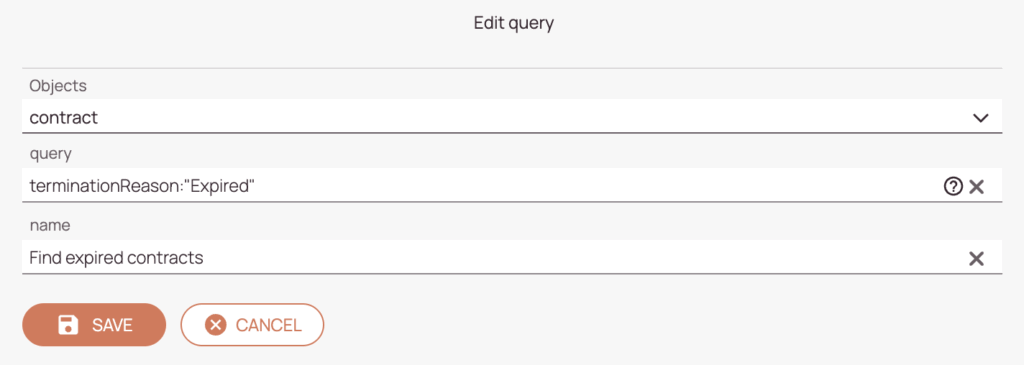
1.3. Deleting custom queries
- Check the query you want to delete.
- Click on the trash button on the query you want to delete from the My queries list.

2. Creating Shared Queries
You are required to add view and edit permissions to your role in order to see the Shared Queries section:
Permissions -> Security Resource Tab -> Work place -> Sidebar: Queries / Shared Queries
Shared queries are in general created in the same way as My Queries. The only key difference is that other account users can also see and utilize those queries.
2.1. Creating Shared Queries
- Click on the Create new shared query button – that will open a new menu on the right side.
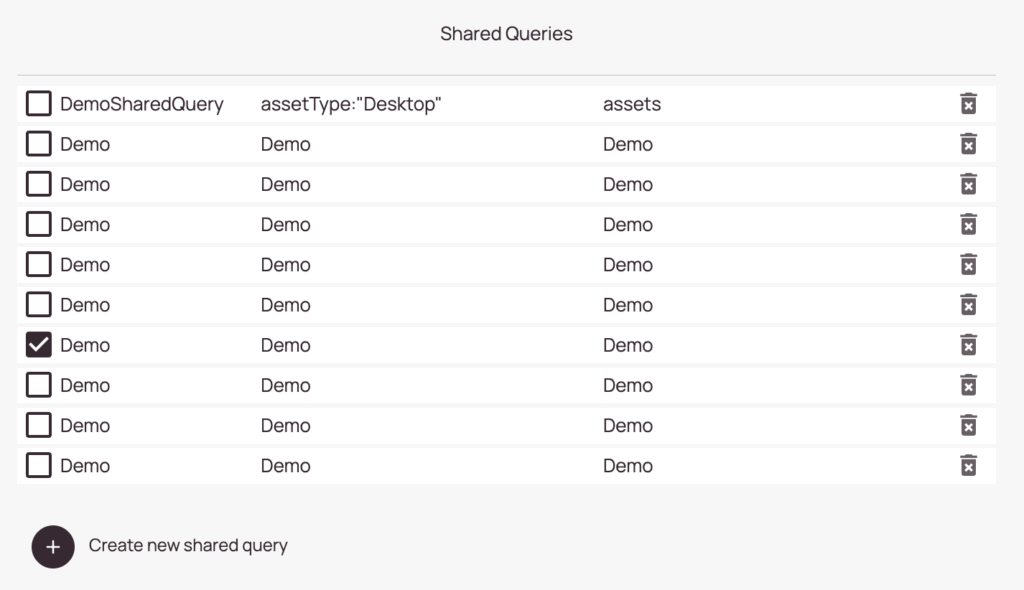
- Define a search query in the query field.
- Enter a name for your search query in the name field. The name will later be displayed in the My queries overview list.
- (Optional) – Decide if your new query should be a default query.
If a query is selected as a default, it will be automatically pre-selected as default query in the Predefined tab of the Ticket Pool. - Click on Save. Your query should now be selectable in the Predefined Tab (for you and for other account users).
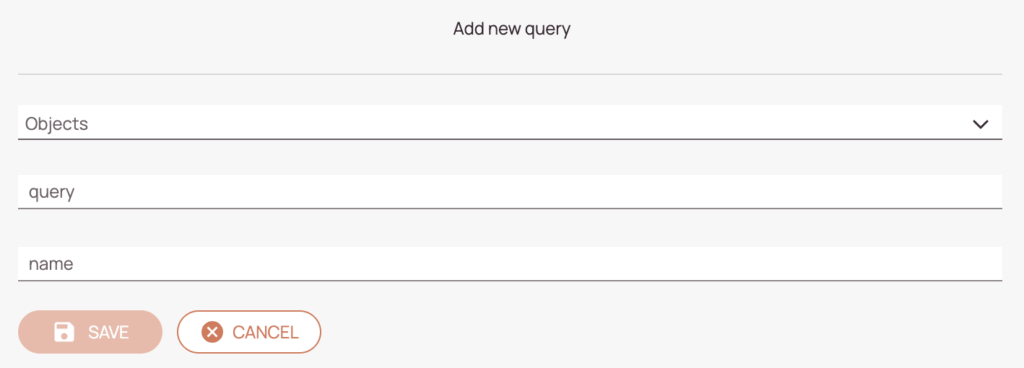
2.2. Editing Shared Queries
- Click on the checkbox of a query or on a query – that will open a new menu on the right side.
- Edit the necessary form fields (name, query) to your new needs and/or switch the Default toggle.
- Click on Save to save your edits.
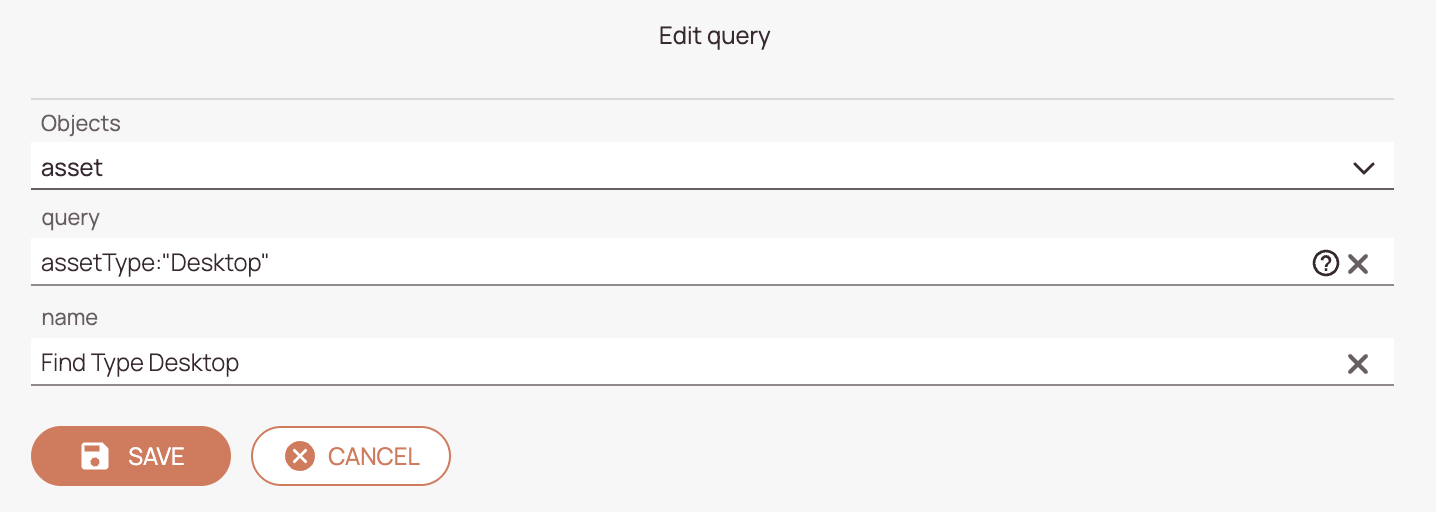
2.3. Deleting Shared Queries
- Check the query you want to delete.
- Click on the trash button on the item you want to delete from the Shared Queries list.

0 out of 5 stars
| 5 Stars | 0% | |
| 4 Stars | 0% | |
| 3 Stars | 0% | |
| 2 Stars | 0% | |
| 1 Stars | 0% |
