Fieldcode Manual
Tip: You can use filters for better results
-
Latest News
-
Getting Started
-
Work Place
-
-
-
- Add Parts
- Assign Partners
- Interaction Buttons
- Workflow Buttons
- Ticket Info and COMS Buttons
- Schedule Tickets
- Edit Ticket Details
- Cancel Tickets
- Remove Tickets from the Ticket Clipboard
- Report Tickets
- Create Intervention Info
- Create Intervention Reports
- Cancel Appointments
- Clone Tickets
- Edit Privat Notes
- Inline Skill Editing
-
Admin Panel
-
Fieldcode FMA app
-
Customer Portal
Last updated:June 27, 2024
How to benchmark the application health
Copy the URL link to this section to share
You can run a Health check for the Fieldcode Work Place/Fieldcode Admin Panel.
This is useful for troubleshooting purposes.
You will receive different ratings from A to F for parameters like Download, Upload, Ping, and more.
The rating works quite similar to the grading in American schools where A is the best grade and F is the worst grade.
- Inside the Fieldcode Work Place or Fieldcode Admin Panel go to health check in the header.
- Click on RUN.
Wait for the test to finish, you will see different ratings for all crucial parameters after the test has finished.
You can then for example send the browser bar link to our Support, so they can further assist you with the troubleshooting.
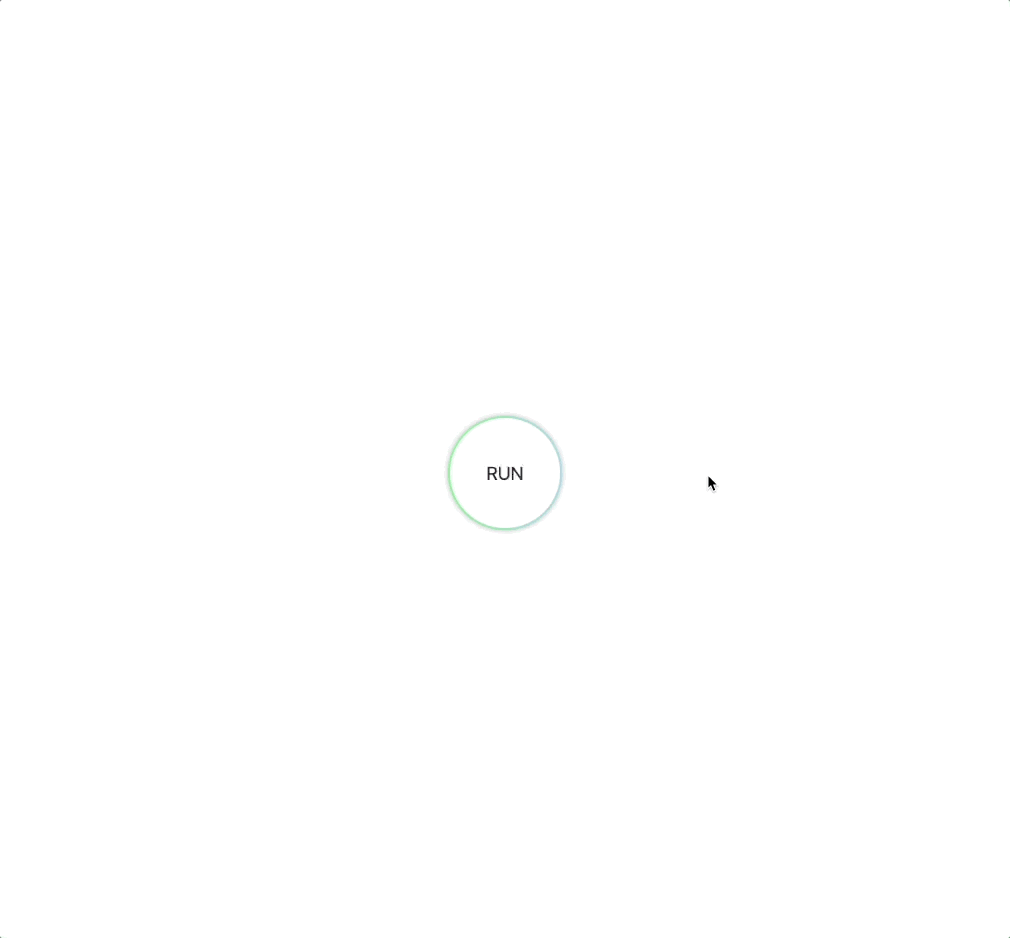
Was this topic helpful?
0 out of 5 stars
| 5 Stars | 0% | |
| 4 Stars | 0% | |
| 3 Stars | 0% | |
| 2 Stars | 0% | |
| 1 Stars | 0% |
5
Navigation
