Fieldcode Manual
Tip: You can use filters for better results
-
Latest News
-
Getting Started
-
Work Place
-
-
-
- Add Parts
- Assign Partners
- Interaction Buttons
- Workflow Buttons
- Ticket Info and COMS Buttons
- Schedule Tickets
- Edit Ticket Details
- Cancel Tickets
- Remove Tickets from the Ticket Clipboard
- Report Tickets
- Create Intervention Info
- Create Intervention Reports
- Cancel Appointments
- Clone Tickets
- Edit Privat Notes
- Inline Skill Editing
-
Admin Panel
-
Fieldcode FMA app
-
Customer Portal
Last updated:November 11, 2024
How to configure multiple accounts
Copy the URL link to this section to share
Info for our free users
You can run the Fieldcode FMA app on a maximum of two devices simultaneously.
Inside the FMA app, it is possible to manage several Fieldcode Accounts at the same time and at once. By adding additional accounts, you could, for example, also handle the appointments of a colleague (who is sick, for example). Another use is for example in teamwork with another engineer who does not want to use a separate account to process tickets, because one report may be already sufficient for a ticket that was processed by two people.
- In the Home screen tap on Edit.
- Tap on the Add Account button.
- Enter the credentials of the next account that you want to add.
- The new account should appear in the home menu.
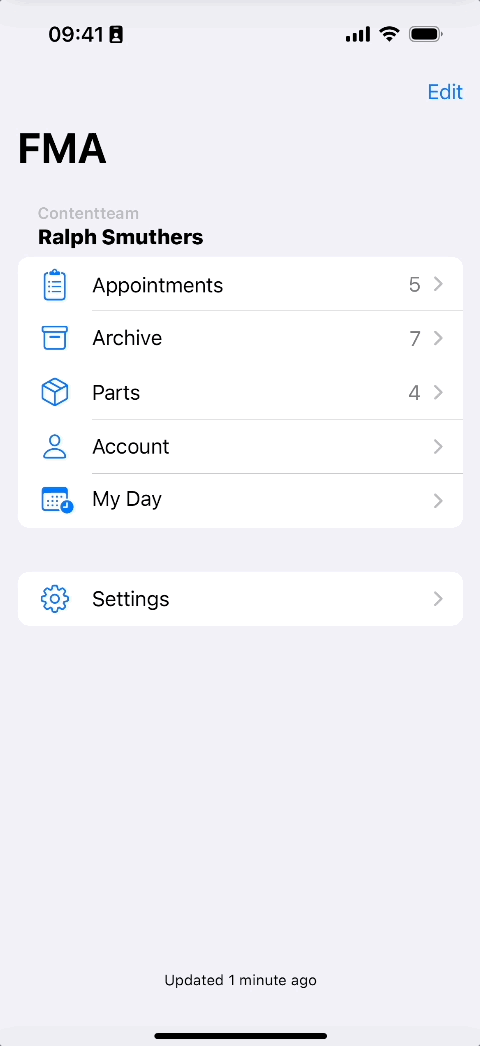
How to remove additional accounts
Copy the URL link to this section to share
- In the Home screen tap on the Account button of the Account that you want to remove.
- Click on the Remove Account button to confirm the Removal.
- The additional account should disappear from the Home screen.
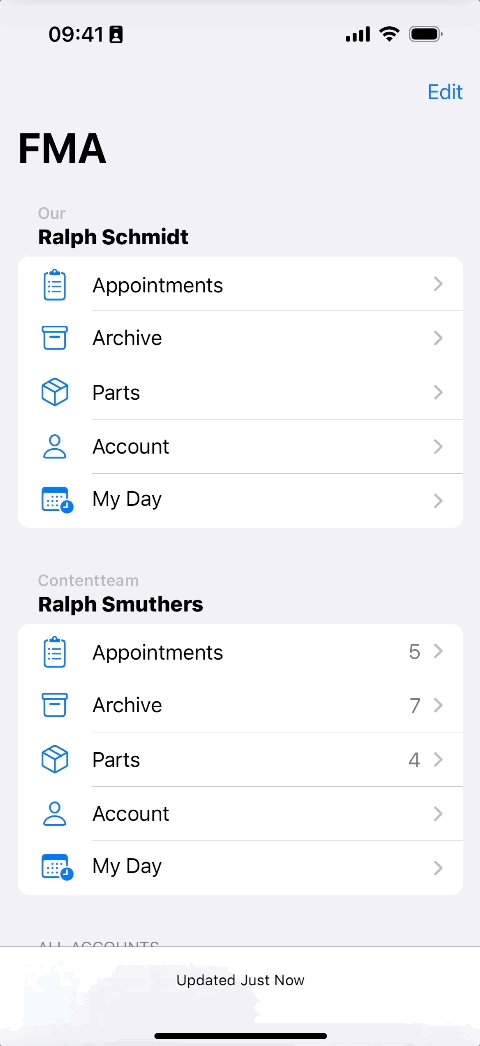
Was this topic helpful?
0 out of 5 stars
| 5 Stars | 0% | |
| 4 Stars | 0% | |
| 3 Stars | 0% | |
| 2 Stars | 0% | |
| 1 Stars | 0% |
5
Navigation
