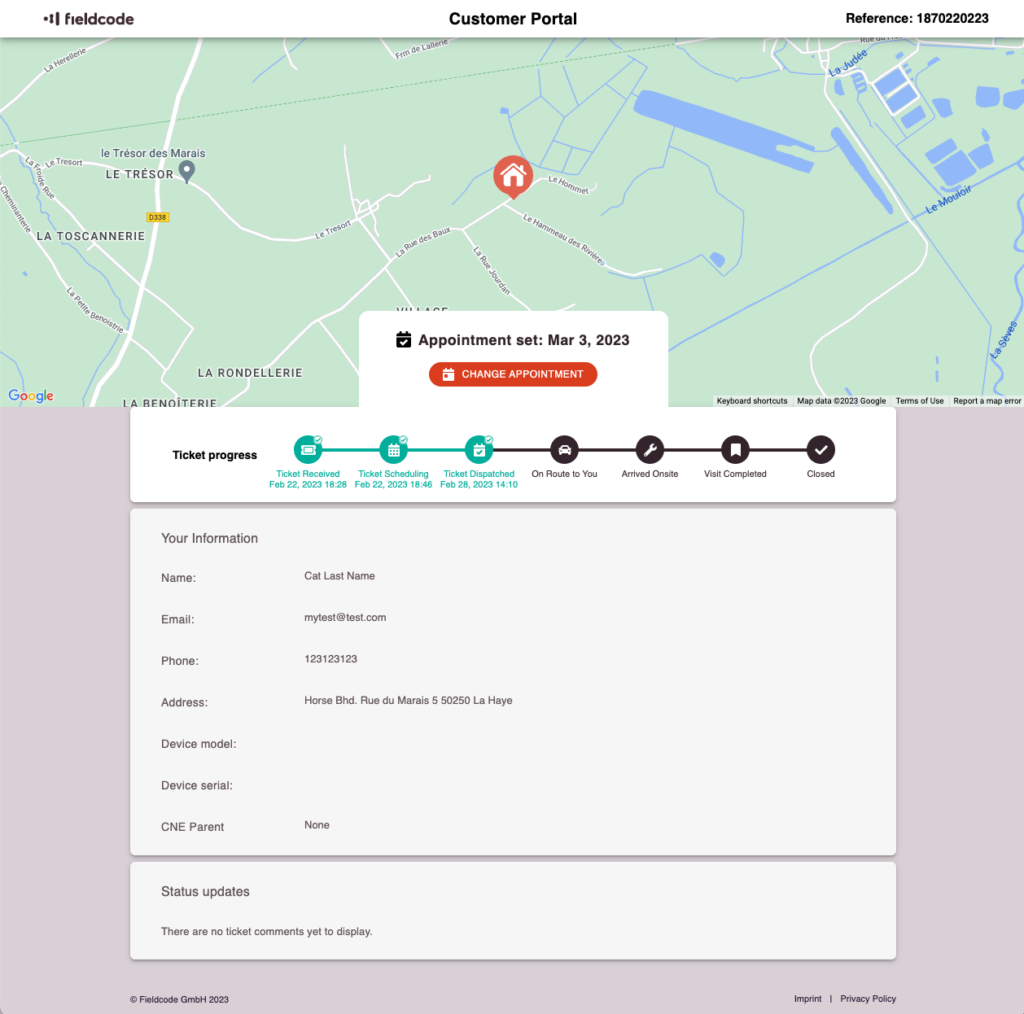Tip: You can use filters for better results
-
Latest News
-
Quick Start
-
Work Place
-
-
- How to schedule tickets
- How to search for tickets
- How to query tickets
- How to filter for tickets
- How to use the Ticket Clipboard tab
- How to grab/ungrab tickets
- How to link & unlink components together
- How to download ticket data as a excel sheet
- How to copy filters/queries for colleagues
- How to email filters/queries to colleagues
- How to assign/unassign tickets to/from partners
- How to manage parts
- How to show tickets on Map
- How to open tickets in a new tab
- How to use container tickets
-
-
- How to use the Optimizer
- How to schedule tickets
- How to publish/unpublish tickets
- How to lock/unlock tickets
- How to lock/unlock engineers
- How to manually reschedule PUDOs
- How to show tickets on Map
- How to manage availabilities
- How to manage subgroups
- How to display an additional time zone
- How to move tickets back to the Ticket Pool
-
-
-
- How to manage parts
- How to assign/unassign tickets to/from partners
- How to use the Interaction buttons
- How to use the Workflow buttons
- How to use communications
- How to schedule tickets
- How to edit ticket details
- How to cancel a ticket
- How to use the Remove Pending button
- How to report a ticket
- How to create intervention infos
- How to create intervention reports
- How to cancel an appointment
- How to clone tickets
- How to edit private notes
- How to add & remove skills
-
Admin Panel
-
- How to connect with ServiceNow
- How to create test tickets
- What are aliases?
- What does workflow mean?
- What are appearances in context of workflows?
- What are buttons in context of workflows?
- What are automations in context of workflows?
- What are guides in context of workflows?
- What are actions in context of workflows?
-
- What is the Process menu?
- What does workflow mean?
- What are appearances in context of workflows?
- What are buttons in context of workflows?
- What are automations in context of workflows?
- What are guides in context of workflows?
- What are actions in context of workflows?
- How to create & edit projects
- How to create & edit custom forms
- How to create & edit lists
- How to customize the Customer Portal
- How to create & edit automated actions
- How to create & edit conditions
- How to create & edit indications
- How to set up email templates
- How to create & edit ticket durations
- How to create & edit custom fields
- How to create & edit value sets
- How to create & edit SLA Profiles
- How to repair tickets with Ticket Workflow Monitoring
-
Fieldcode FMA app
-
- Fieldcode FMA app
- How to download the Fieldcode FMA app
- How to login
- How to configure multiple accounts
- How to enable/disable notifications
- How to change the theme
- How to log work times
- How to synchronize tickets
- How to navigate to appointments
- How to log drive times & drive breaks
- How to inform dispatchers
- How to view archived appointments
-
-
Customer Portal
How to change appointments
It might be the case that you want to change unconfirmed or confirmed appointments because of various circumstances.
- Rescheduling an appointment is only possible before the technician is on the way to the ticket requestor's location.
- When trying to change appointments, changes are not possible anymore if the previously selected date is today or in the past.
- Please contact Support in such a case to resolve this problem manually, if required.
2 What is the Customer Portal Availability Check?
The Customer Portal Availability Check inspects the following acceptance parameters to validate if there is a matching engineer available for the appointment for selected date/dates:
- Engineer availability check and skill requirement check to find a matching engineer
- Spare parts availability check to make sure engineer only goes on-site when all parts are available
If the system has made a suitable assumption, this is indicated by a green check.
3 Previous selected date versus new date
You will see your previously selected date highlighted in orange.
Select the new date for the appointment in the calendar.
Please note that the booking slots available for booking don't include weekends by default and that the booking slots available for booking depend on configured Customer Portal settings. The behavior of booking slots can be configured by company administrators inside Admin Panel -> Dispatch -> Customer Portal Settings.
4 Confirming that the appointment is binding
Confirm that the new appointment is binding by checking the corresponding the checkbox.
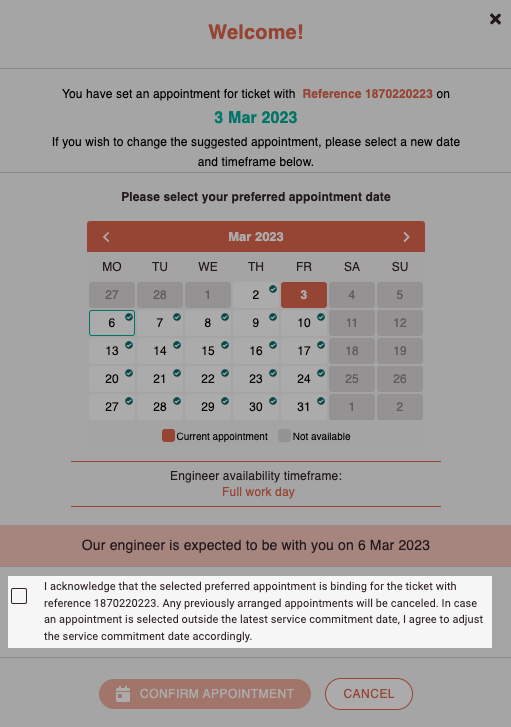
5 Finishing the appointment change
Click on CONFIRM APPOINTMENT.
Your appointment should now have changed.

0 out of 5 stars
| 5 Stars | 0% | |
| 4 Stars | 0% | |
| 3 Stars | 0% | |
| 2 Stars | 0% | |
| 1 Stars | 0% |