Fieldcode Manual
Tip: You can use filters for better results
-
Latest News
-
Getting Started
-
Work Place
-
-
-
- Add Parts
- Assign Partners
- Interaction Buttons
- Workflow Buttons
- Ticket Info and COMS Buttons
- Schedule Tickets
- Edit Ticket Details
- Cancel Tickets
- Remove Tickets from the Ticket Clipboard
- Report Tickets
- Create Intervention Info
- Create Intervention Reports
- Cancel Appointments
- Clone Tickets
- Edit Privat Notes
- Inline Skill Editing
-
Admin Panel
-
Fieldcode FMA app
-
Customer Portal
Last updated:June 12, 2025
Filtering tickets
Copy the URL link to this section to share
Filtering is an option inside the Expert tab. It allows you to drill down your search to either a very specific ticket or even a group of tickets.
- Make use of the filters you want to apply. It is not required to use all filters at once, though you can.
- Click on the Search button.
- Matching tickets should immediately appear in the list.
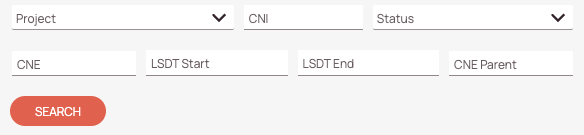
-
Project drop-down filter
You can select one or multiple projects. -
CNI filter
You can enter CNI number. -
Status drop-down filter
You can select one or multiple statuses. -
CNE filter
You can enter a CNE number. -
LSDT Start filter
You can enter a LSDT start time. -
LSDT End filter
You can enter a LSDT end time. -
CNE Parent filter
You can enter a CNE parent number. -
Search button
Initiates the search.
Was this topic helpful?
0 out of 5 stars
| 5 Stars | 0% | |
| 4 Stars | 0% | |
| 3 Stars | 0% | |
| 2 Stars | 0% | |
| 1 Stars | 0% |
5
Tags:
Navigation
