Tip: You can use filters for better results
-
Latest News
-
Getting Started
-
Work Place
-
-
-
- Add Parts
- Assign Partners
- Interaction Buttons
- Workflow Buttons
- Ticket Info and COMS Buttons
- Schedule Tickets
- Edit Ticket Details
- Cancel Tickets
- Remove Tickets from the Ticket Clipboard
- Report Tickets
- Create Intervention Info
- Create Intervention Reports
- Cancel Appointments
- Clone Tickets
- Edit Privat Notes
- Inline Skill Editing
-
Admin Panel
-
Fieldcode FMA app
-
Customer Portal
How to leave ticket feedback
You can leave a message to the dispatcher using the Feedback button in the Customer Portal. The Feedback will be displayed to the dispatcher who can acknowledge the message accordingly. Giving feedback to the engineer could be useful when, for example, more detailed location info is required, because the engineer cannot find the end user’s exact location or because of other circumstances that are essential for the ticket-solving process. The Feedback button is located in the right-bottom corner of the Customer Portal.
- The "Ticket Feedback" feature is only available if it has been configured by administrators before
- You are not allowed to leave more than 20 messages on a ticket
- You are not allowed to exceed more than 2000 characters when formulating a message
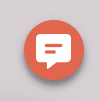
After clicking on the Feedback button you can leave your message to the dispatcher. Type your message and click SEND after wards.
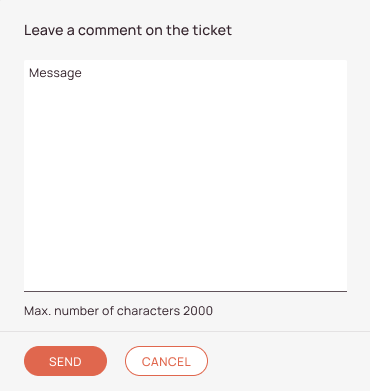
End users then can follow the updates on the comment by looking inside the Status Updates section inside the Customer Portal.
0 out of 5 stars
| 5 Stars | 0% | |
| 4 Stars | 0% | |
| 3 Stars | 0% | |
| 2 Stars | 0% | |
| 1 Stars | 0% |
