Tip: You can use filters for better results
-
Latest News
-
Quick Start
-
Work Place
-
-
-
- Manage Parts
- Assign Partners
- Interaction Buttons
- Workflow Buttons
- Communications Usage
- Schedule Tickets
- Edit Ticket Details
- Cancel Tickets
- Remove Tickets from the Ticket Clipboard
- Report Tickets
- Create Intervention Info
- Create Intervention Reports
- Cancel Appointments
- Clone Tickets
- Edit Privat Notes
- Inline Skill Editing
-
Admin Panel
-
- Process Menu Explained
- Workflows Usage
- What are Appearances in context of workflows?
- What are Buttons in context of workflows?
- What are Automations in context of workflows?
- What are Guides in context of workflows?
- What are Actions in context of workflows?
- Projects Configuration
- Custom Forms Creation
- Lists Configuration
- Customer Portal Customization
- Automated Actions
- Conditions Configuration
- Indications Configuration
- Template Configuration
- Ticket Durations Configuration
- Custom Fields Configuration
- Value Sets Configuration
- SLA Profile Configuration
- Ticket Repair
-
Fieldcode FMA app
-
Customer Portal
About skills
You can add and remove skills already created in the Admin panel directly via the Ticket Details. This function can be useful if you are not satisfied with the automatic skill assignment or if the ticket simply requires a readjustment of skills. The different skills are divided into different colors to understand at a glance whether a skill is either mandatory for a ticket or has a low, medium, or high weighting. As soon as skills have been manually re-adjusted, a ticket is automatically updated. For example, a ticket with afterward added mandatory required skill can then no longer be manually dragged to unsuitable technicians after the update.
Skill colors
The different color coding makes it easy to see the skill weights and whether skills are mandatorily required for a particularly selected ticket:
| Skill color | Description |
|---|---|
| This skill has a low importance weight. The skill importance can be configured inside the skills menu of Admin panel. | |
| This skill has a medium importance weight. The skill importance can be configured inside the skills menu of Admin panel. | |
| This skill has a high importance weight. The skill importance can be configured inside the skills menu of Admin panel. | |
| This skill is absolutely necessary for the ticket to be solved successfully. If a skill should be mandatory or not can be configured inside the skills menu of Admin panel. |
How to add skills
- Select a ticket from the Ticket Pool for which you want to readjust skills.
- Inside the Ticket Details move over to the Overview tab and then to the Ticket sub-tab.
- Click inside the Skill requirement field.
- Select the skill or skills that you want to add from the dropdown and check them appropriately.
- Click somewhere outside the Skill requirement field.
- The skill or skills should appear in the Skill requirement field and the ticket should update automatically (visible with a spinning wheel inside the Ticket Pool).
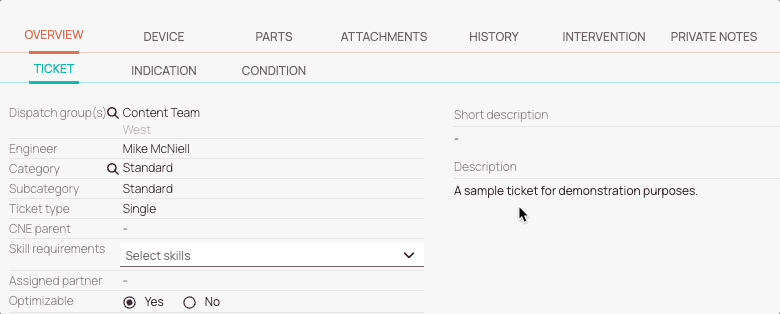
How to remove skills
- Select a ticket from the Ticket Pool for which you want to readjust skills.
- Inside the Ticket Details move over to the Overview tab and then to the Ticket sub-tab.
- Click on the x of a skill or skills inside the Skill requirement field to remove them.
Alternate way of removing skills: Click on a skill to reveal the dropdown list and uncheck the skills that should be removed. - Click somewhere outside the Skill requirement field.
- The skill or skills should vanish from the Skill requirement field and the ticket should update automatically (visible with a spinning wheel inside the Ticket Pool).

0 out of 5 stars
| 5 Stars | 0% | |
| 4 Stars | 0% | |
| 3 Stars | 0% | |
| 2 Stars | 0% | |
| 1 Stars | 0% |
