Fieldcode Manual
Tip: You can use filters for better results
-
Latest News
-
Quick Start
-
Work Place
-
-
-
- Manage Parts
- Assign Partners
- Interaction Buttons
- Workflow Buttons
- Communications Usage
- Schedule Tickets
- Edit Ticket Details
- Cancel Tickets
- Remove Tickets from the Ticket Clipboard
- Report Tickets
- Create Intervention Info
- Create Intervention Reports
- Cancel Appointments
- Clone Tickets
- Edit Privat Notes
- Inline Skill Editing
-
Admin Panel
-
- Process Menu Explained
- Workflows Usage
- What are Appearances in context of workflows?
- What are Buttons in context of workflows?
- What are Automations in context of workflows?
- What are Guides in context of workflows?
- What are Actions in context of workflows?
- Projects Configuration
- Custom Forms Creation
- Lists Configuration
- Customer Portal Customization
- Automated Actions
- Conditions Configuration
- Indications Configuration
- Template Configuration
- Ticket Durations Configuration
- Custom Fields Configuration
- Value Sets Configuration
- SLA Profile Configuration
- Ticket Repair
-
Fieldcode FMA app
-
Customer Portal
Last updated:June 28, 2024
How to copy filters/queries for colleagues
Copy the URL link to this section to share
Ticket Clipboard tab versus system wide clipboard
Please do not confuse the system-wide clipboard with the Ticket Clipboard tab as both serve different purposes:
- The Ticket Clipboard stores entire tickets to allow for a different type of processing
- The system-wide clipboard can store queries to quickly use them elsewhere
You are able to copy filters to the system-wide clipboard, this is done by clicking the copy button  inside the Ticket Pool.
inside the Ticket Pool.
- Create a query by activating the filters you want to use.
- Click the copy button inside the Expert tab.
- You can then share the query with colleagues in a communication channel of your choice (eg. MS Teams or Zoom or other) by pressing Ctrl+V and pasting it into a chat window for example.
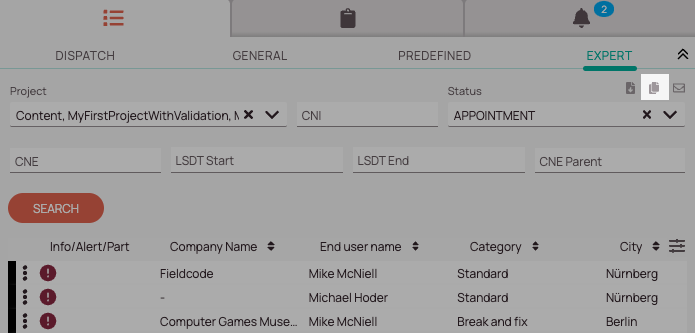
Quick tip
Learn more about how to query for tickets
The How to query tickets topic explains how to use search queries and provides many examples to help you find specific tickets or sets of tickets.
Was this topic helpful?
0 out of 5 stars
| 5 Stars | 0% | |
| 4 Stars | 0% | |
| 3 Stars | 0% | |
| 2 Stars | 0% | |
| 1 Stars | 0% |
5
Navigation
