Fieldcode Manual
Tip: You can use filters for better results
-
Latest News
-
Getting Started
-
Work Place
-
-
-
- Add Parts
- Assign Partners
- Interaction Buttons
- Workflow Buttons
- Ticket Info and COMS Buttons
- Schedule Tickets
- Edit Ticket Details
- Cancel Tickets
- Remove Tickets from the Ticket Clipboard
- Report Tickets
- Create Intervention Info
- Create Intervention Reports
- Cancel Appointments
- Clone Tickets
- Edit Privat Notes
- Inline Skill Editing
-
Admin Panel
-
Fieldcode FMA app
-
Customer Portal
Last updated:June 28, 2024
How to display an additional time zone
Copy the URL link to this section to share
If you work across different time zones you can display an additional time zone by clicking on the globe button, and selecting the second time zone that should be displayed. This function can be very handy if your engineers work across different time zones, as you immediately know what to reference when communicating.
Adding an additional timezone
- In the Timeline click on the globe button.
- Select the other time zone from the dropdown that you want to have displayed on the Timeline as an addition.
- Click Save.
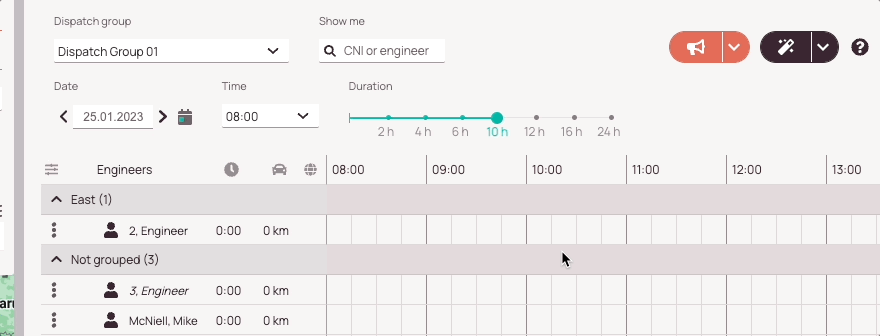
Deleting an additional timezone
- In the Timeline click on the globe button.
- Click on X of the selected time zone to deselect it.
- Click Save.

Was this topic helpful?
0 out of 5 stars
| 5 Stars | 0% | |
| 4 Stars | 0% | |
| 3 Stars | 0% | |
| 2 Stars | 0% | |
| 1 Stars | 0% |
5
Navigation
