Tip: You can use filters for better results
-
Latest News
-
Getting Started
-
Work Place
-
-
-
- Add Parts
- Assign Partners
- Interaction Buttons
- Workflow Buttons
- Ticket Info and COMS Buttons
- Schedule Tickets
- Edit Ticket Details
- Cancel Tickets
- Remove Tickets from the Ticket Clipboard
- Report Tickets
- Create Intervention Info
- Create Intervention Reports
- Cancel Appointments
- Clone Tickets
- Edit Privat Notes
- Inline Skill Editing
-
Admin Panel
-
Fieldcode FMA app
-
Customer Portal
Fieldcode FMA app - All help topics
- General Knowledge
- Specific Knowledge
- The Planning phase
- The Driving phase
- The Appointment phase
- The Report phase
Fieldcode FMA app
- The FMA app always utilizes and displays the device's time zone.
- On the first launch, you will be asked if you want to allow notifications and if you want to share the location with the App.
- We recommend that you turn on notifications and use the "Always" setting for location sharing.
- Within this prompt, you can also select if you want to use the "Precise Location" or not.
- If you disable "Precise Location" you won't be displayed online and with the defined location in Work Place and Customer Portal.
- We therefore recommend you leave the "Precise Location" option turned on for the best experience.
- You always have the option to manually change your location and privacy settings at a later time.
- Screenshots and GIFs from the iOS version are used for the FMA app part of the manual to explain certain steps and instructions.
- Your experience with the Android version therefore may vary a little bit.
The Fieldcode FMA app is designed for Field service engineers, who want to extra-efficiently manage their daily work.
Through the Fieldcode FMA app, engineers/technicians can access all their ticket data and record and report their work on-site. Keep your entire field operations team updated on their scheduled events and provide them with important information such as all relevant schedule details, information about the customers, communication details, updates on part delivery, and route information on a practical map relevant to your engineers/technicians.
Benefit from *enhanced flexibility, smarter experiences, improved usability, and a variety of new possibilities and capabilities from our next-gen Fieldcode FMA app.
*Compared to the first-generation Fieldcode mobile app
- Benefit from a new, modern, and future-proof design
- Support of custom workflows
- Support of custom forms
- Support of PUDO Appointments
- On-device appointment archive
- New My Day menu
- Additional notification options
- Overhauled spare parts management
- Performance improvements
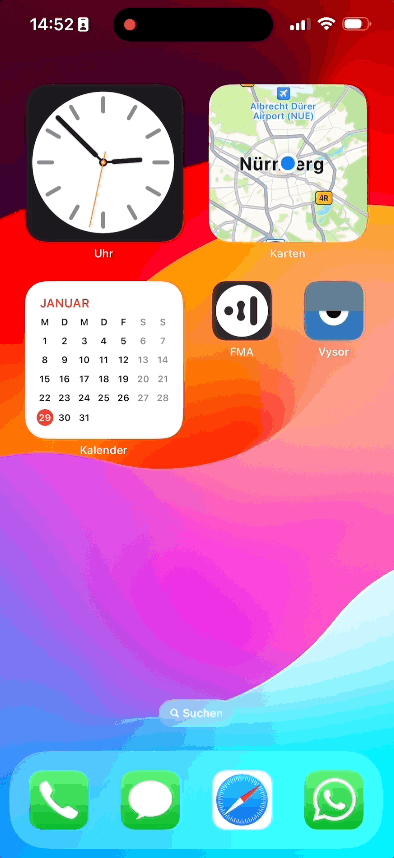
0 out of 5 stars
| 5 Stars | 0% | |
| 4 Stars | 0% | |
| 3 Stars | 0% | |
| 2 Stars | 0% | |
| 1 Stars | 0% |
