Tip: You can use filters for better results
-
Latest News
-
Getting Started
-
Work Place
-
-
-
- Add Parts
- Assign Partners
- Interaction Buttons
- Workflow Buttons
- Ticket Info and COMS Buttons
- Schedule Tickets
- Edit Ticket Details
- Cancel Tickets
- Remove Tickets from the Ticket Clipboard
- Report Tickets
- Create Intervention Info
- Create Intervention Reports
- Cancel Appointments
- Clone Tickets
- Edit Privat Notes
- Inline Skill Editing
-
Admin Panel
-
Fieldcode FMA app
-
Customer Portal
How to check engineer routes on the Map
You can easily check an engineer’s route by clicking on the corresponding engineer in the map sidebar. Clicking on the engineer will show today’s ticket route for the selected engineer. The today’s route is displayed in alphabetical order.
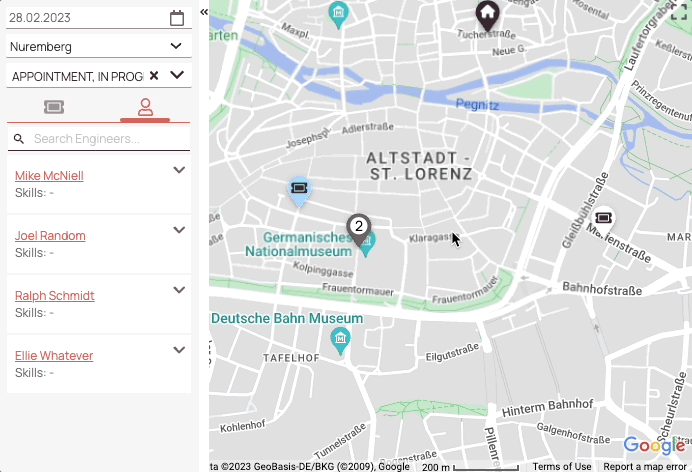
How to check route segments on the Map
You can check individual route segments and their drive time duration by clicking on the line between two route points.
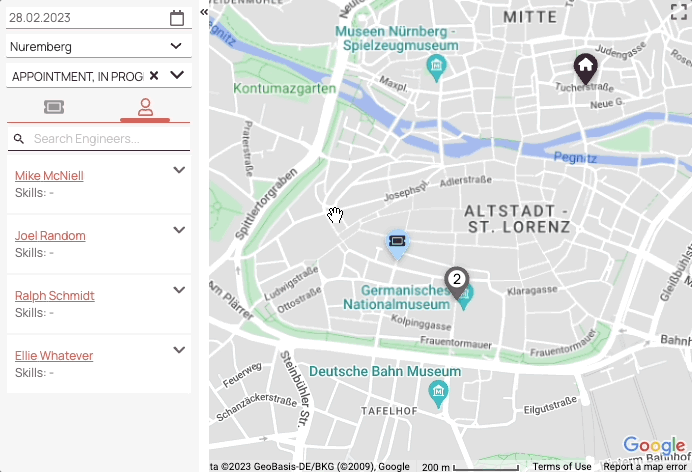
What are overlapping locations?
The overlapping notification appears when two or more tickets cannot be displayed on the map without obstructing the total overview. It can also mean that two or more tickets are scheduled for the absolute same location.
If you see the overlapping notification you can slide between different tickets by clicking on the next or previous arrows inside the notification to move the map to the next or previous overlapping location.
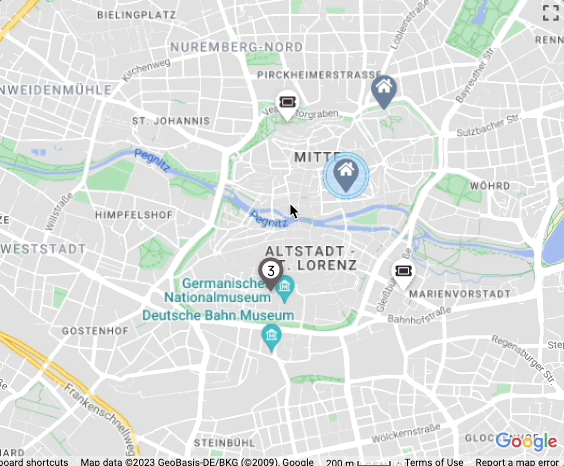
Map routes versus FMA routes
Map routes are differently calculated inside the Fieldcode Work Place compared to Fieldcode Mobile Application routes, however, the order of tickets remains the same in both places. The FMA uses the preset Map App (e.g. Google Maps/Apple Maps) of the phone to avoid traffic jams, and traffic accidents, provide bypasses, etc.
0 out of 5 stars
| 5 Stars | 0% | |
| 4 Stars | 0% | |
| 3 Stars | 0% | |
| 2 Stars | 0% | |
| 1 Stars | 0% |
