Tip: You can use filters for better results
-
Latest News
-
Quick Start
-
Work Place
-
-
-
- Manage Parts
- Assign Partners
- Interaction Buttons
- Workflow Buttons
- Communications Usage
- Schedule Tickets
- Edit Ticket Details
- Cancel Tickets
- Remove Tickets from the Ticket Clipboard
- Report Tickets
- Create Intervention Info
- Create Intervention Reports
- Cancel Appointments
- Clone Tickets
- Edit Privat Notes
- Inline Skill Editing
-
Admin Panel
-
- Process Menu Explained
- Workflows Usage
- What are Appearances in context of workflows?
- What are Buttons in context of workflows?
- What are Automations in context of workflows?
- What are Guides in context of workflows?
- What are Actions in context of workflows?
- Projects Configuration
- Custom Forms Creation
- Lists Configuration
- Customer Portal Customization
- Automated Actions
- Conditions Configuration
- Indications Configuration
- Template Configuration
- Ticket Durations Configuration
- Custom Fields Configuration
- Value Sets Configuration
- SLA Profile Configuration
- Ticket Repair
-
Fieldcode FMA app
-
Customer Portal
What does workflow mean?
Inside the Workflow menu you can view all workflows for your account in detail.
We call the lifecycle of the ticket the workflow. The workflow reflects all possible steps available for a ticket and determines which actions are available. Initially, we provide you with a basic workflow that covers all standard Field Service Management use cases and helps you understand what is going on in every phase of the ticket.
With future Fieldcode updates, you can expect to one day fully customize and create your own workflows which will give you an immense new layer of flexibility.
Inside the Admin panel go to Process → Workflows
Knowing that workflows only move horizontally back and forth is essential for understanding how workflows work at all. The Workflow path view section lists all the paths in a alphabetical order (think of the file structure of folders on your desktop for a better picture) with all their nested items. It is important to know however that a workflow doesn't follow a path in alphabetical order, it rather starts from a path point from right to left or left to right (horizontally).
What are workflow objects?
| Workflow object | Icon name | Description |
|---|---|---|
 | Resource | User related workflow object, is intended for user form types. |
| Intervention | Intervention related workflow object, is intended for intervention form types. | |
| Ticket | Ticket related workflow object, is intended for the ticket form type. | |
| Item | Parts related workflow object, is intended for the part form type. | |
| PUDO Appointment | PUDO related workflow object, is intended for PUDO appointment form type. |
What are nodes?
- The node is a point on the whole workflow path -> Basic/InterventionWait/CancelAppointment
- The workflow path describes all the nodes that were required to reach a particular node -> Basic/InterventionWait/CancelAppointment
- Basic is a node, InterventionWait is a node, and CancelAppointment is a node of the workflow path: Basic/InterventionWait/CancelAppointment
A workflow nodeis a point on the workflow path (eg. a ticket status) which can be customized in various ways (Coming with later updates).

As mentioned above the workflow always moves horizontally back and forth (never vertically) between workflow nodes.
Understanding this is crucial when it comes to defining oww workflows, which will be feature that is planned to be released in later versions of the Workflow Designer.
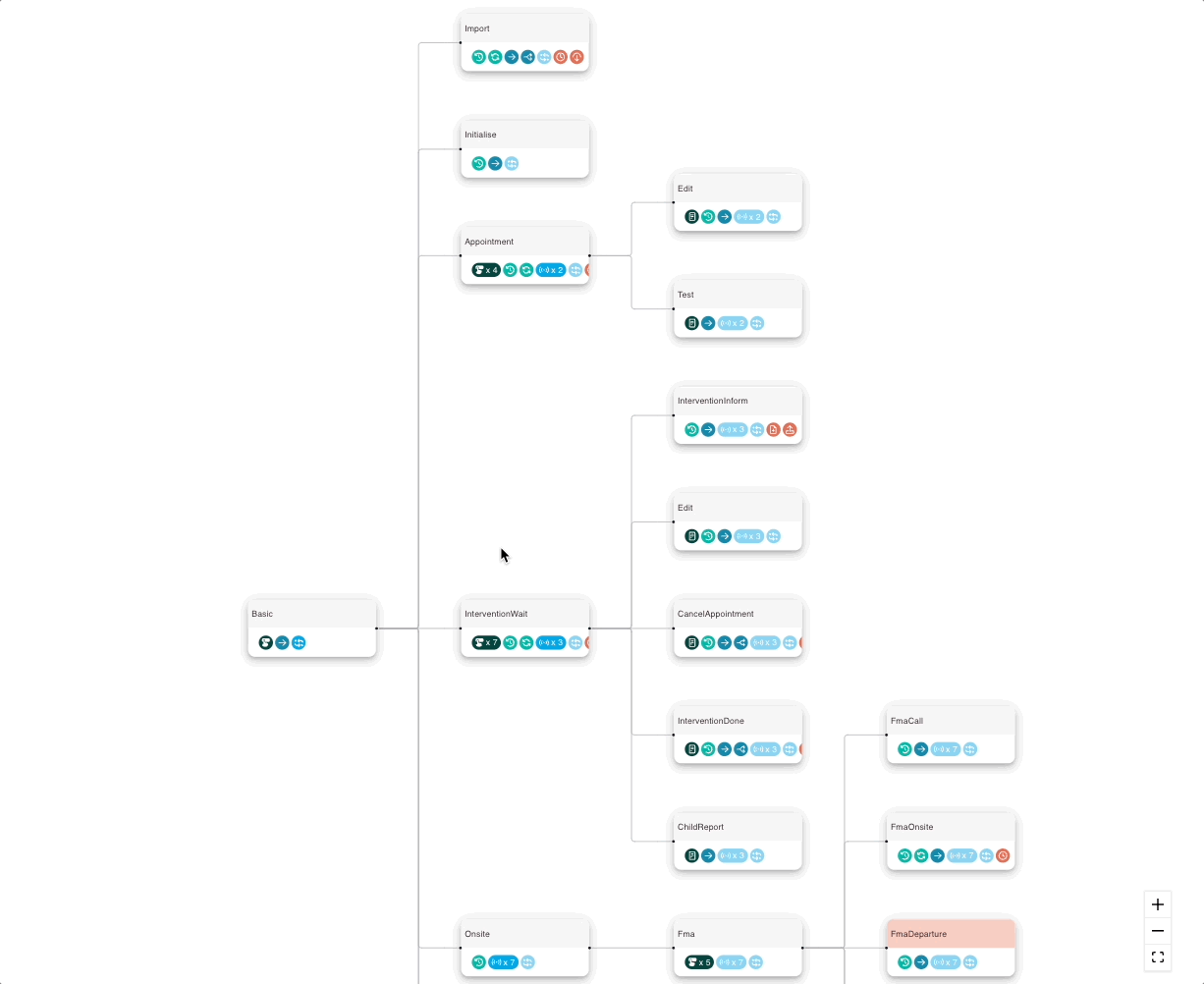
Workflow overview
The workflows menu contains all configured workflows in the first list view and all the particular nodes of a workflow when you click on a particular workflow.
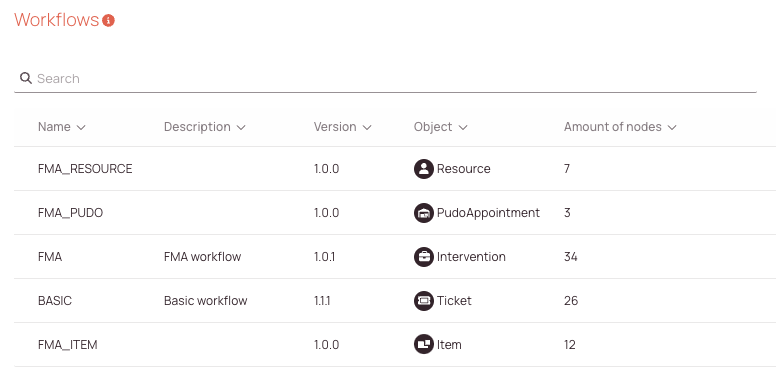
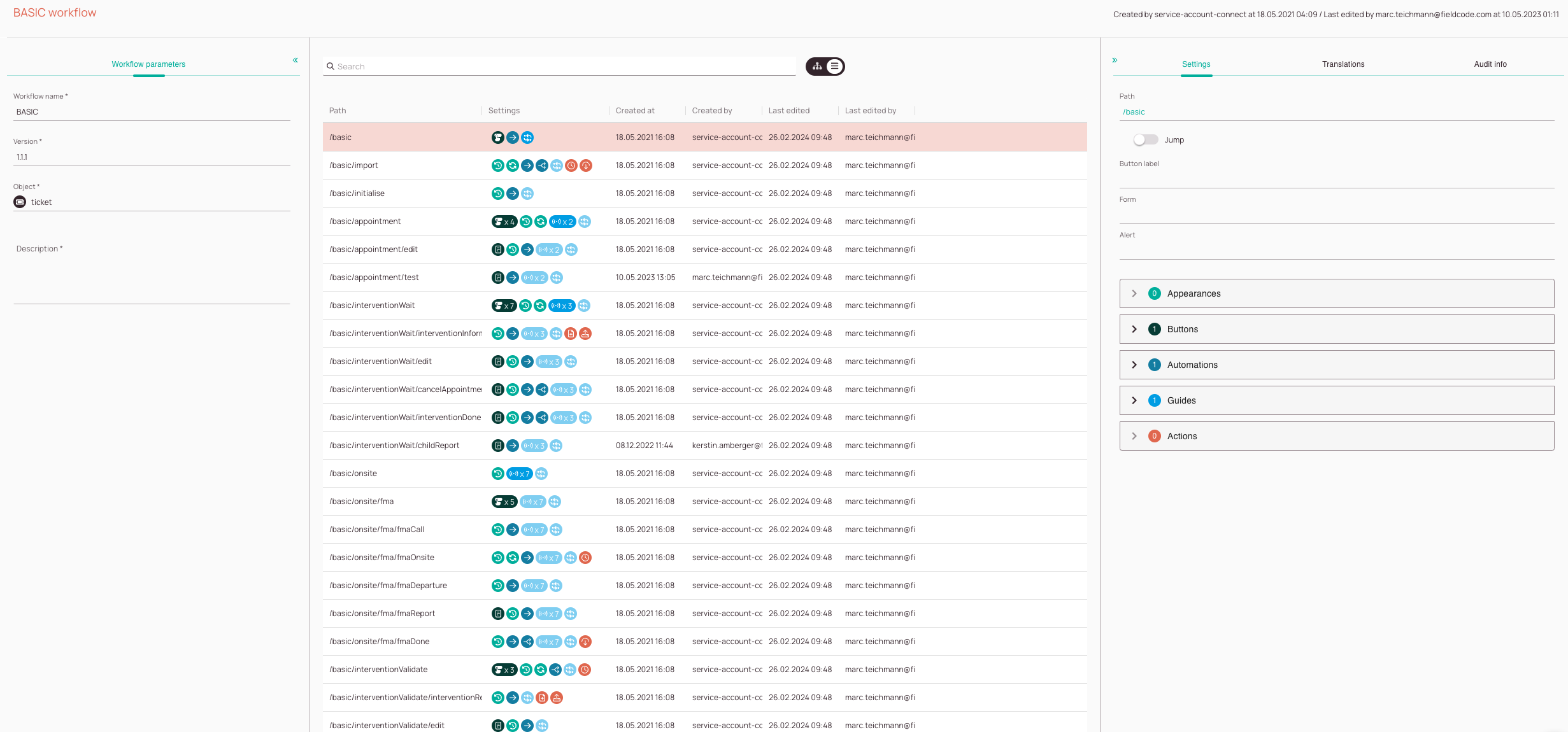
-
Workflow Parameters tab: The parameters tab allows you to set basic options, such as how the currently selected workflows is named, which version of the workflow you are currently watching, the object type of the workflow and eventually a detailed description of the workflow.
-
Workflow Treeview/Workflow Listview: You can check all the configured workflow paths for a selected workflow in this section.
-
Workflow node search: Gives you to the option to search for a specific workflow node by entering a search keyword.
-
View changer: Gives you the option to change between a workflow node tree view and workflow node list view. The Workflow path tree view gives you a better understanding of how a selected workflow can move around by displaying children, siblings etc.
-
Workflow node view: You can check all the workflow paths of a selected workflow, configured settings for each workflow node, workflow node creation dates, workflow node creators, workflow node last edit date and times, and which user last edited a certain workflow node in this section.
-
Settings tab: The setting tab displays the path of the selected item, allows you to initiate a jump to another node/step, can display the button label, can display the form, and can display the alert. Furthermore, you can check Appearances, Buttons, Automations, Guides, and Actions of a workflow node.
-
Translations tab: The translation tab gives you the option to edit workflow path localizations for different languages. What you can do with it for example, is to add translations for the history tab as when a workflow changes in some way it is always displayed inside the History tab.
-
Audit info tab: The audit info tab summarizes by whom a workflow path was created initially and who last edited it.
Workflow parameters tab explained
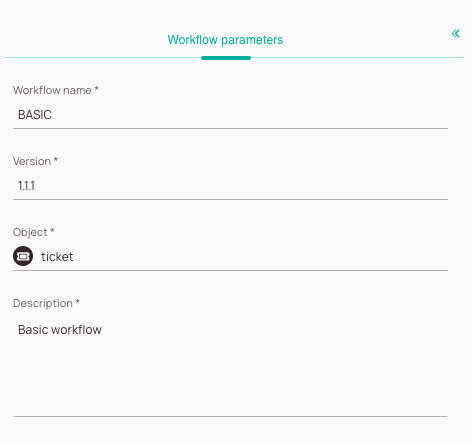
-
Workflow name: The name of the selected workflow
-
Version field:The version number of the selected workflow. Workflows can have the same name, but different versioning.
-
Object field: Describes the object type of the selected workflow.
-
Description field: The description of the selected workflow
Workflow Designer explained
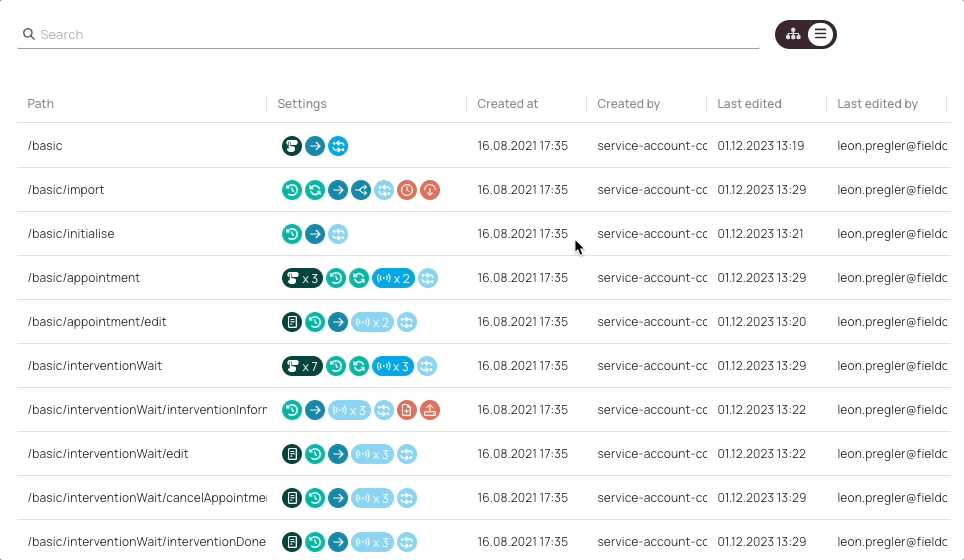
-
Search field: Gives you the option to search for specific nodes of the currently selected workflow. When you enter a search term and the result matches, the matching node will be highlighted.
-
View changer: This allows you to switch between a node tree view and a node list view. Inside the node tree view you have the option to zoom in and out or even display the tree view in fullscreen.
-
Node list/Node tree view: Displays all nodes of the selected workflow.
Settings tab explained
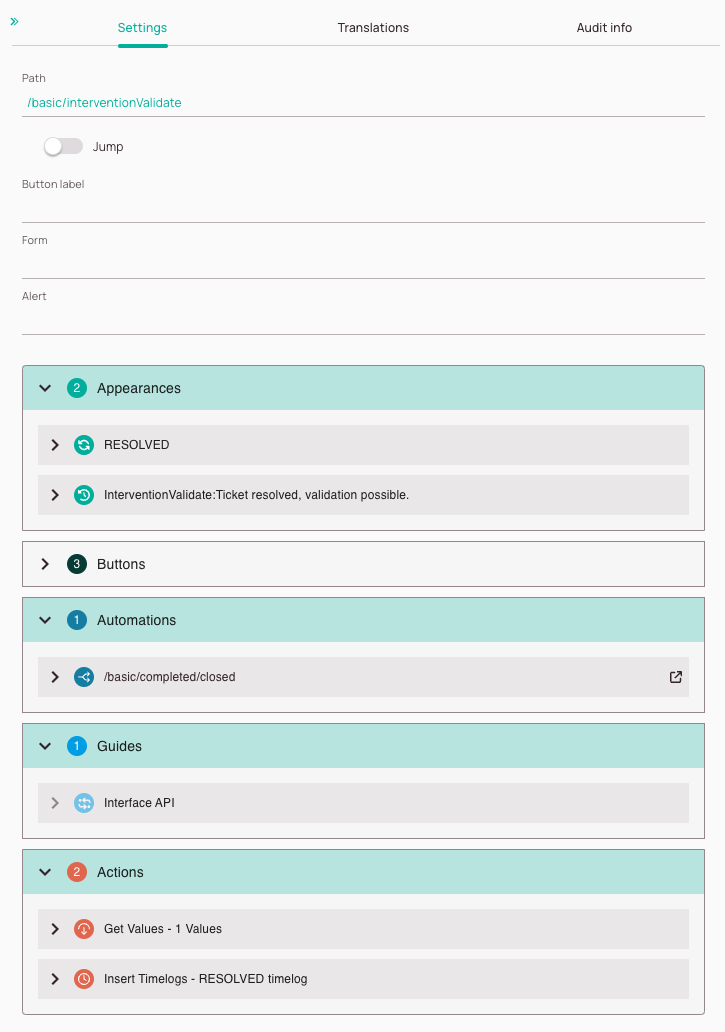
-
Path field: Describes the path the workflow needs to go through to reach this selected node.
-
Jump toggle: Gives you the option to make the selected node a so-called jump node. Jump nodes can skip nodes to reach a destination directly.
-
Button label field: Indicates the button label of the selected node, if there is any.
-
Form field: Indicates the used form for this selected node, if there is any.
-
Alert field: Indicates if the selected node creates an alert.
-
Appearances menu: In preparation!
-
Buttons menu: In preparation!
-
Open this node button: Gives you the option to directly jump to the mentioned node.
-
Automations menu: In preparation!
-
Actions menu: In preparation!
Translations tab explained
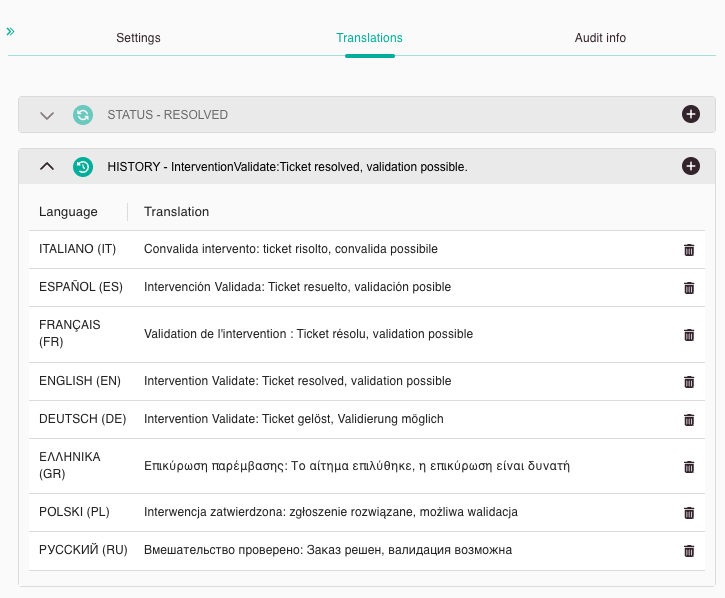
-
In preparation!
-
In preparation!
-
In preparation!
Audit info tab explained
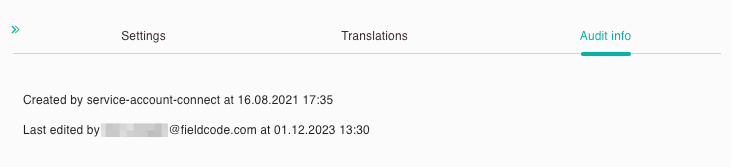
-
In preparation!
-
In preparation!
5 out of 5 stars
1 rating
| 5 Stars | 100% | |
| 4 Stars | 0% | |
| 3 Stars | 0% | |
| 2 Stars | 0% | |
| 1 Stars | 0% |
