Tip: You can use filters for better results
-
Latest News
-
Getting Started
-
Work Place
-
-
-
- Add Parts
- Assign Partners
- Interaction Buttons
- Workflow Buttons
- Ticket Info and COMS Buttons
- Schedule Tickets
- Edit Ticket Details
- Cancel Tickets
- Remove Tickets from the Ticket Clipboard
- Report Tickets
- Create Intervention Info
- Create Intervention Reports
- Cancel Appointments
- Clone Tickets
- Edit Privat Notes
- Inline Skill Editing
-
Admin Panel
-
Fieldcode FMA app
-
Customer Portal
About ticket colors
Tickets have different colors in the Timeline. Each color has a different meaning. Non-execution risks (possible delays) and execution delays (delays) are also indicated within the ticket color. The ticket colors on the Timeline are similar to the map colors.
| COLOR | STATUS | DESCRIPTION |
|---|---|---|
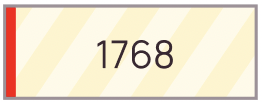 | Assigned | The ticket is assigned to an engineer. An appointment still needs to be scheduled with the customer. |
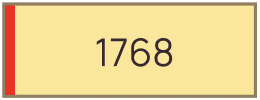 | Proposed | The ticket has a proposed appointment with the customer. The ticket is not visible to the engineer. |
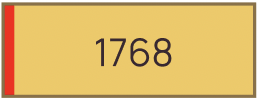 | Scheduled | The ticket has a scheduled appointment with the customer. The ticket is not visible to the engineer. |
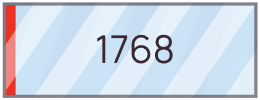 | Published | The ticket is waiting for being synchronized with the Fieldcode mobile app in order to be visible to the assigned engineer. |
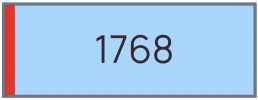 | Synchronized | The ticket is visible in the assigned engineer's mobile app and the service delivery takes place. |
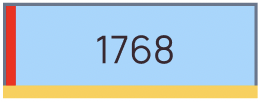 | Synchronized - Possible Delay | Triggers if the engineer did not start driving to appointment when indicated on the Timeline. |
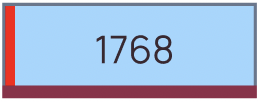 | Synchronized - Delay | Triggers if the engineer did not start driving 15 minutes after indicated on the Timeline. |
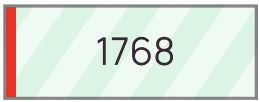 | Departure | An engineer is heading towards the ticket location. |
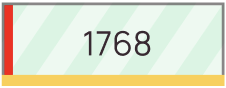 | Departure - Possible Delay | Triggers if the engineer did not put the intervention in progress after the appointment should have started. |
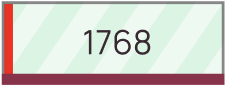 | Departure - Delay | Triggers if the engineer did not put the ticket in progress 15 minutes after the appointment start. |
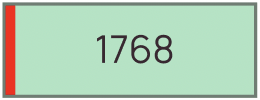 | Onsite | An engineer is at the ticket location. |
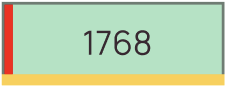 | Onsite - Possible Delay | Triggers if the engineer did not report the appointment after the appointment end. |
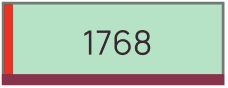 | Onsite - Delay | Triggers if the engineer did not report the ticket 15 minutes after the appointment end. |
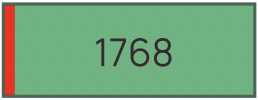 | Delivered | The ticket has been reported and the service delivery is done. |
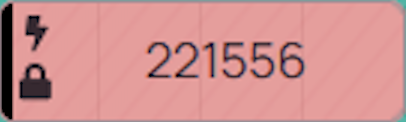 | Error | The ticket has an error. This can happen due to a data issue or other technical/processing problems. Please double-check on ticket/appointment data correctness and contact support in case the error persists or cannot be solved. |
Ticket indicators explained
| INDICATOR | DESCRIPTION |
|---|---|
| The Escalation indicator displays that a ticket has been escalated. Ticket escalation is the process a company follows to escalate an end-user issue to a more senior support agent or manager. | |
| The VIP indicator displays that the ticket should be handled with a higher priority. | |
| The Locked indicator displays that a ticket has been locked by a user. Locked tickets won't get moved by the Optimizer anymore. |
What is the exclamation mark on the ticket?
The exclamation mark indicates overlapping tasks for the same time slot. Overlapping tasks indicate that there either is another ticket scheduled for the same time slot or another PUDO pick-up is scheduled for the same time slot.
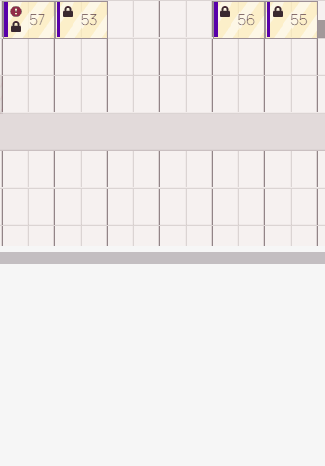
What is the stripe on the left side of the ticket?
The color indicates the project that has been assigned to the ticket. To help you easily distinguish between tickets for different projects inside the Ticket Pool and the Timeline, the left color on a ticket represents the project color. Project colors can be configured inside the Admin panel.
Project colors in the Ticket Pool

Project colors in the Timeline
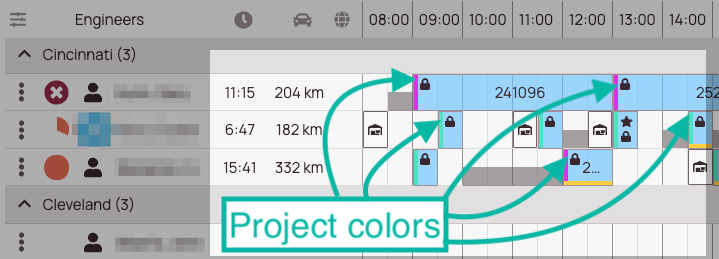
5 out of 5 stars
7 ratings
| 5 Stars | 100% | |
| 4 Stars | 0% | |
| 3 Stars | 0% | |
| 2 Stars | 0% | |
| 1 Stars | 0% |
