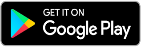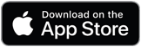Fieldcode Manual
Tip: You can use filters for better results
-
Latest News
-
Getting Started
-
Work Place
-
-
-
- Add Parts
- Assign Partners
- Interaction Buttons
- Workflow Buttons
- Ticket Info and COMS Buttons
- Schedule Tickets
- Edit Ticket Details
- Cancel Tickets
- Remove Tickets from the Ticket Clipboard
- Report Tickets
- Create Intervention Info
- Create Intervention Reports
- Cancel Appointments
- Clone Tickets
- Edit Privat Notes
- Inline Skill Editing
-
Admin Panel
-
Fieldcode FMA app
-
Customer Portal
Last updated:November 25, 2024
1. WP/AP/CP App Requirements
Copy the URL link to this section to share
1.1 Recommendations
Minimal
- Our web-based applications are designed to perform best on workstations and laptops
- To run Work place, Admin panel, and the Customer Portal please try to use at least an Intel Core i5 (7th Gen) processor or later or an AMD Ryzen R5 series processor or later
- At least 8 GB of RAM
- Browsers: Firefox / Chrome / Edge / Safari
- We strongly recommend disabling ad-blockers for our applications as some of them may prevent some system parts to run properly
(e.g. Quick Start Walkthrough)
Recommended
- Our web-based applications are designed to perform best on workstations and laptops
- To optimally run Work place, Admin panel, and the Customer Portal you will need at least an Intel Core i5 (10th Gen) processor or later or an AMD Ryzen R5 series processor or later
- 16 GB of RAM
- Browsers: Firefox / Chrome / Edge / Safari
- We strongly recommend disabling ad-blockers for our applications as some of them may prevent some system parts to run properly
(e.g. Quick Start Walkthrough)
1.2 Supported devices
Copy the URL link to this section to share
- Work place and Admin panel are accessible from desktop devices using the above-supported browsers.
- All of our applications work best on display resolutions higher than 1024×768 pixels.
- Attempting to run Fieldcode applications on screens smaller than 1024×768 pixels may result in errors.
- The Customer Portal and the Partner Portal are accessible from mobile devices using the supported browsers.
1.3 Supported browsers
| Browser | Version |
|---|---|
| Mozilla Firefox | 45 or later |
| Google Chrome | 49 or later |
| Microsoft Edge | 16 or later |
| Safari | 10 or later |
2. FMA App Requirements
Copy the URL link to this section to share
2.1 Recommendations
Our Fieldcode FMA app is optimized for devices that run on either Android or iOS.
| App Name | System | Version |
|---|---|---|
| Fieldcode FMA app | Android | 5 or later |
| Fieldcode FMA app | iOS | 15 or later |
2.2 Setup on Android devices
Copy the URL link to this section to share
- On your Android device search for the Google Play Store application.
The Google Play Store application usually either on your Home screen directly or you can find it if you swipe up on your Home screen to reveal all installed applications. - Tap on the Google Play Store App.
- In the search bar of the Google Play Store type in “Fieldcode”.
- You should already see all available applications, click on the blue-colored app named Fieldcode FMA app.
- Tap on Install.
- The app should now install in the background and then show up on the Home screen.
- Tap on the Fieldcode FMA app.
- Insert your credentials, if you don’t know what to type in here check out the topic Application Login.
- You will be greeted with an Onboarding afterward which will introduce you to the application.
2.3 Setup on Apple devices
Copy the URL link to this section to share
- On your -device search for the App Store.
The App Store is usually located on your home screen or you can find it by using the Spotlight Search or using the App library and entering “App Store” to find the application. - Tap on the App Store application.
- In the search tab of the App Store type in “Fieldcode”.
- You should already see all available applications, click on the blue-colored app named Fieldcode FMA app.
- Tap on Download.
- The app should now install in the background and appear on the Home screen.
- Tap on the Fieldcode FMA app.
- Insert your credentials, if you don’t know what to type in here check out the topic Application Login.
- You will be greeted with an Onboarding afterward, introducing you to the application.
Was this topic helpful?
5 out of 5 stars
3 ratings
| 5 Stars | 100% | |
| 4 Stars | 0% | |
| 3 Stars | 0% | |
| 2 Stars | 0% | |
| 1 Stars | 0% |
5
Navigation