Tip: You can use filters for better results
-
Latest News
-
Quick Start
-
Work Place
-
-
-
- Manage Parts
- Assign Partners
- Interaction Buttons
- Workflow Buttons
- Communications Usage
- Schedule Tickets
- Edit Ticket Details
- Cancel Tickets
- Remove Tickets from the Ticket Clipboard
- Report Tickets
- Create Intervention Info
- Create Intervention Reports
- Cancel Appointments
- Clone Tickets
- Edit Privat Notes
- Inline Skill Editing
-
Admin Panel
-
- Process Menu Explained
- Workflows Usage
- What are Appearances in context of workflows?
- What are Buttons in context of workflows?
- What are Automations in context of workflows?
- What are Guides in context of workflows?
- What are Actions in context of workflows?
- Projects Configuration
- Custom Forms Creation
- Lists Configuration
- Customer Portal Customization
- Automated Actions
- Conditions Configuration
- Indications Configuration
- Template Configuration
- Ticket Durations Configuration
- Custom Fields Configuration
- Value Sets Configuration
- SLA Profile Configuration
- Ticket Repair
-
Fieldcode FMA app
-
Customer Portal
How to work with PUDOs and parts
Parts is a separate menu in FMA focused only on spare parts management.
The part menu lets you fully manage your spare parts. Some jobs may require spare parts, so you can end the intervention successfully. In field service, it is often important to get spare parts ready at the right moment so that a job can run successfully and resources can be conserved. This also includes, for example, the timely return of discarded parts so that they can be properly recycled.
In the following steps, we will simulate that a special screwdriver is required for ticket 68. We will also assume that ticket number 69 requires a battery replacement. The battery replacement includes putting it in a new battery and returning the old battery (for recycling purposes).
When an appointment gets canceled, parts also get cancelled automatically.
Part statuses
| Part status | Explanation |
|---|---|
| Canceled | The spare part has been canceled for this appointment. |
| In Shipment | The spare part is currently in the shipping process. |
| Not Received | The spare part has not been received by the addressee. |
| Ordered | The spare part has been ordered. |
| Out of stock | The spare part is currently not available. |
| Received | The spare part has been received by the addressee. |
| Recommended | The spare part is recommended for this appointment. Not using this part may lead to an unsuccessful intervention. |
| Wait for Replenishment | Some tickets are resolved using trunk stock prior the receipt of booked spare parts. |
Checklist for tickets with parts
Before I start working on tickets, I check if there are any spare parts listed in the Parts menu of the FMA. If this is the case, I go further with this checklist. If no spare parts are needed, I can continue directly with processing my appointments.
I need spare parts for some of my tickets as there is a PUDO listed in the appointments menu and I also have spare parts listed in the spare parts menu of FMA. Therefore, I treat the PUDO appointment as a regular appointment that I need to handle in order to get spare parts for my appointments. The PUDO appointment is usually the first appointment I need to handle in order to successfully complete my appointments.
My appointments may require discarded, unneeded parts to be returned after my appointments. This may be due to recycling requirements, or because unneeded spare parts could be used later by other technicians. The return is done either through a PUDO or by going to another location, such as headquarters after the appointments have all been handled. I then only have to note the return within the app. I do this by entering the spare part as “Returned” in the spare parts menu.
Of course, it may also be the case that certain spare parts have not yet been entered into the system by dispatchers. This is the case, for example, when I remove a part myself and the dispatcher does not yet know that this part is affected. Therefore, I will, for example, scan this spare part with the spare parts scanner of the FMA so that I can return it and it can be used again. Of course, it can also simply be that a spare part has to be scanned spontaneously because it is perhaps entered incorrectly in the system, or because it was received externally, or for other reasons.
- Engineer consumes part from trunk stock
- Work is completed – Part is reported as “Wait for replenishment”
- The engineer goes ahead and reports the case as normal including the part usage status
- The engineer waits until the part has arrived
- The engineer picks the part, confirms the receipt
- The engineer returns the bad part and adds a new part to the trunk stock
Do I need to pick up parts for todays' appointments?
Before I start working on tickets, I check if there are any spare parts listed in the Parts menu of the FMA. If this is the case, I go further with this checklist. If no spare parts are needed, I can continue directly with processing my appointments.
- Check the main menu to see if there is a number of spare parts listed for today. If yes, continue with number 2.
- Tap on the Parts menu.
- Go through the parts list and the matching details row by row, to check what has to be done with today’s parts. In our case the special screwdriver for ticket 68.
Tip: The part status already gives you a good hint of what has to be done with the part.
Tip: The ETA gives you a good first idea, when the part should be actually available for pick-up. - Inside a part the options are pretty dynamic, depending on what should happen with the part.
You can for example mark parts as received, or mark parts as not received.
You may utilize one of the above actions after visiting a PUDO for example.
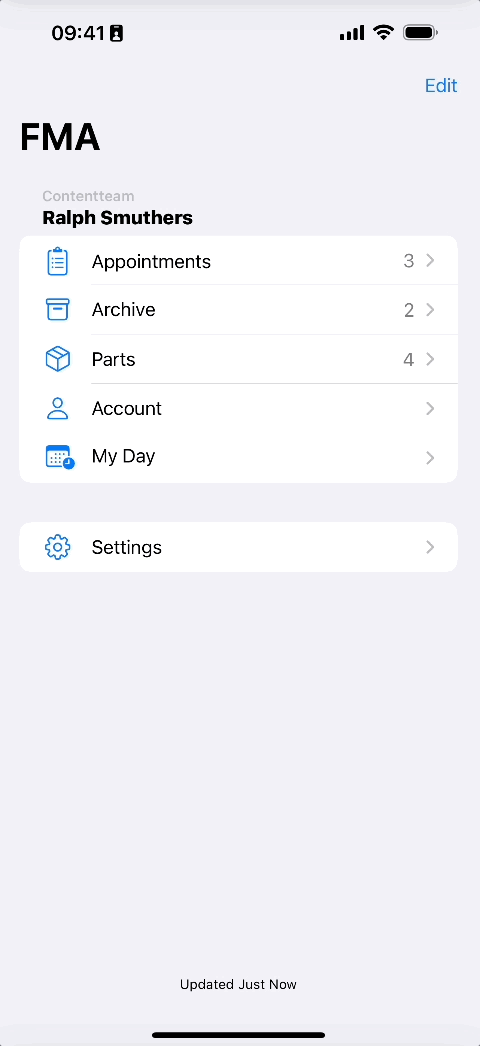
Do I need to drive to a PUDO to receive the parts for today's appointments?
I need spare parts for some of my tickets as there is a PUDO listed in the appointments menu and I also have spare parts listed in the spare parts menu of FMA. Therefore, I treat the PUDO appointment as a regular appointment that I need to handle to get spare parts for my appointments. The PUDO appointment is usually the first appointment I need to handle to successfully complete my appointments.
- Tap on the Appointments menu.
- Check the Appointments menu to see if there are PUDO appointments listed for today. If yes, continue with number 3.
- Tap on the PUDO appointment.
Tip: The PUDO appointment behaves quite similarly to a regular ticket, except that the available actions differ from a regular ticket. For example, with a PUDO appointment, you can only enter into the system whether you have visited it. Thanks to this entry, the dispatcher then knows that this PUDO was visited by the technician. - (Optional) Tap on the address pin in order to launch the navigation app and get directions to the PUDO location.
- (Optional) Tap on “Look Around” to precision-find your PUDO location.
- Mark the PUDO as visited if you used it to interact with parts.
Do I need to return parts after todays' appointments?
My appointments may require discarded, unneeded parts to be returned after my appointments. This may be due to recycling requirements, or because unneeded spare parts could be used later by other technicians. The return is done either through a PUDO or by going to another location, such as headquarters after the appointments have all been handled. I then only have to note the return within the app. I do this by entering the spare part as “Returned” in the spare parts menu.
- Tap on the appointment you want to resolve.
Then tap on the Parts menu.
Select the part you want to return.
Then tap on the Usage button.
Alternatively: Tap on the Parts menu.
Select the part you want to return.
Tap on the Usage button. - For our case, we assume that a used battery is to be returned – therefore we select “Used and consumed”.
- Tap on Done.
- Tap on the Return button.
- Enter all return details such as date and time,.
Important: Filling in where the part has been returned is mandatory. - Tap on Done.
- The part is now successfully returned.
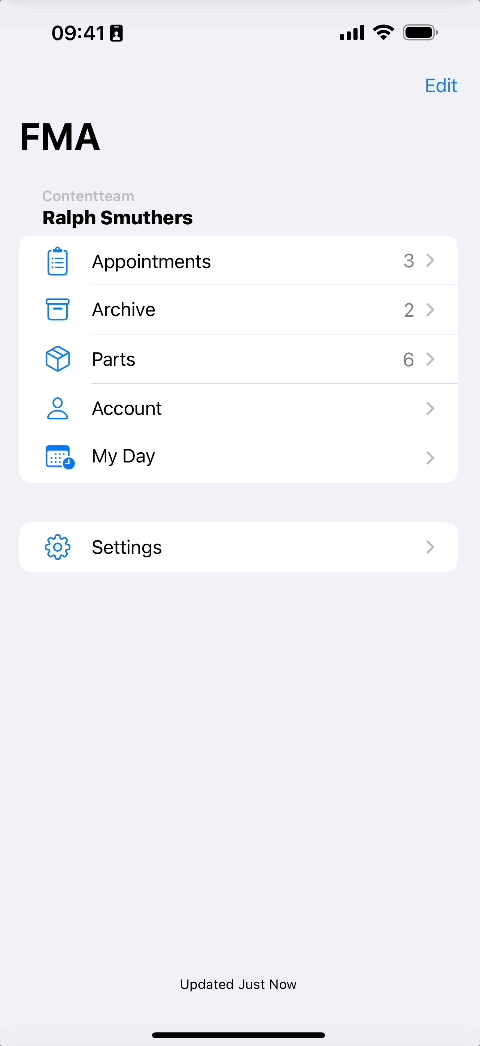
Do I need to scan parts?
Of course, it may also be the case that certain spare parts have not yet been entered into the system by dispatchers. This is the case, for example, when I remove a part myself and the dispatcher does not yet know that this part is affected. Therefore, I will, for example, scan this spare part with the spare parts scanner of the FMA so that I can return it and it can be used again. Of course, it can also simply be that a spare part has to be scanned spontaneously because it is perhaps entered incorrectly in the system, or because it was received externally, or for other reasons.
- Tap on the appointment you want to resolve.
Tap on the Parts menu.
Tap on the Parts scanner button.
Alternatively: Tap on the Parts menu.
Tap on the Parts scanner button. - Scan the part.
Note: At first usage, you are prompted to give camera access.
Please allow camera usage in order to benefit from the barcode scanner. - Select the matching code by tapping on it.
Note: This requires dedicated extensive configuration and setup of processes ahead in order to work as desired. Our friendly support team is glad to help you with your business needs. - Data for the part should be filled in automatically if the standards stored in the QR code are fulfilled.
Note: This requires dedicated extensive configuration and setup of processes ahead in order to work as desired. Our friendly support team is glad to help you with your business needs.
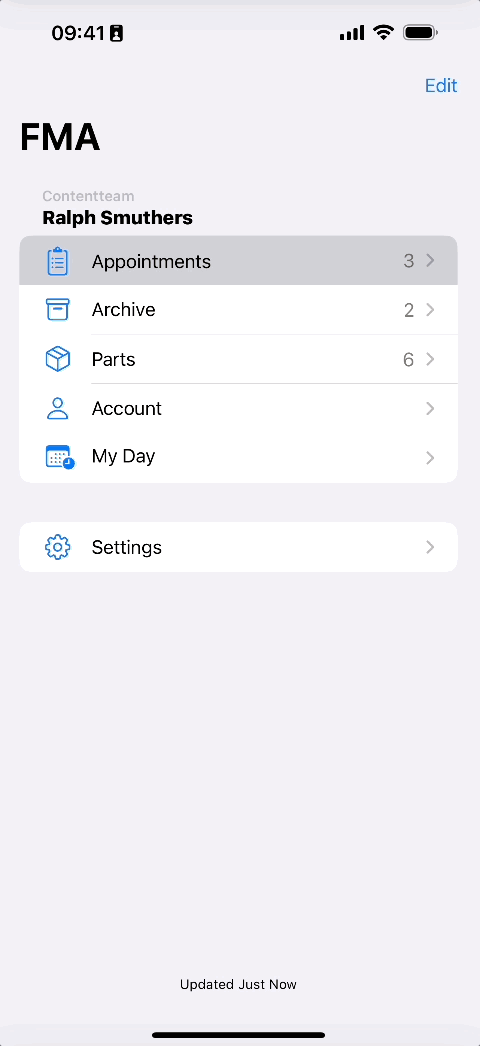
0 out of 5 stars
| 5 Stars | 0% | |
| 4 Stars | 0% | |
| 3 Stars | 0% | |
| 2 Stars | 0% | |
| 1 Stars | 0% |
