Fieldcode Manual
Tip: You can use filters for better results
-
Latest News
-
Quick Start
-
Work Place
-
-
- How to schedule tickets
- How to search for tickets
- How to query tickets
- How to filter for tickets
- How to use the Ticket Clipboard tab
- How to grab/ungrab tickets
- How to link & unlink components together
- How to download ticket data as a excel sheet
- How to copy filters/queries for colleagues
- How to email filters/queries to colleagues
- How to assign/unassign tickets to/from partners
- How to manage parts
- How to show tickets on Map
- How to open tickets in a new tab
- How to use container tickets
-
-
- How to use the Optimizer
- How to schedule tickets
- How to publish/unpublish tickets
- How to lock/unlock tickets
- How to lock/unlock engineers
- How to manually reschedule PUDOs
- How to show tickets on Map
- How to manage availabilities
- How to manage subgroups
- How to display an additional time zone
- How to move tickets back to the Ticket Pool
-
-
-
- How to manage parts
- How to assign/unassign tickets to/from partners
- How to use the Interaction buttons
- How to use the Workflow buttons
- How to use communications
- How to schedule tickets
- How to edit ticket details
- How to cancel a ticket
- How to use the Remove Pending button
- How to report a ticket
- How to create intervention infos
- How to create intervention reports
- How to cancel an appointment
- How to clone tickets
- How to edit private notes
- How to add & remove skills
-
Admin Panel
-
- How to connect with ServiceNow
- How to create test tickets
- What are aliases?
- What does workflow mean?
- What are appearances in context of workflows?
- What are buttons in context of workflows?
- What are automations in context of workflows?
- What are guides in context of workflows?
- What are actions in context of workflows?
-
- What is the Process menu?
- What does workflow mean?
- What are appearances in context of workflows?
- What are buttons in context of workflows?
- What are automations in context of workflows?
- What are guides in context of workflows?
- What are actions in context of workflows?
- How to create & edit projects
- How to create & edit custom forms
- How to create & edit lists
- How to customize the Customer Portal
- How to create & edit automated actions
- How to create & edit conditions
- How to create & edit indications
- How to set up email templates
- How to create & edit ticket durations
- How to create & edit custom fields
- How to create & edit value sets
- How to create & edit SLA Profiles
- How to repair tickets with Ticket Workflow Monitoring
-
Fieldcode FMA app
-
- Fieldcode FMA app
- How to download the Fieldcode FMA app
- How to login
- How to configure multiple accounts
- How to enable/disable notifications
- How to change the theme
- How to log work times
- How to synchronize tickets
- How to navigate to appointments
- How to log drive times & drive breaks
- How to inform dispatchers
- How to view archived appointments
-
-
Customer Portal
Last updated:
How to search for tickets
Copy the URL link to this section to share
The Ticket Pool allows you to search for wished tickets by using the Search functionality. Searching behaves differently depending on the tab you use, so it is contextual. You can search for tickets by using either queries or free text.
If you don’t need to find a very specific ticket and instead want a group of tickets, you can also use the Filtering in the Expert tab instead.
Quick tip
Learn more about how to query tickets
The How to query tickets topic sheds light on the usage of search queries and covers a lot of examples helping you to find tickets or a particular ticket set.
How to search for tickets in the General tab
Copy the URL link to this section to share
- Click inside the search query field.
- Enter a free text or a search query.
(Learn more about queries inside the How to query tickets topic) - Click on the Search button.
Your tickets should appear on the list. - (Optional) Click the Save in my queries button to save the query for later searches.
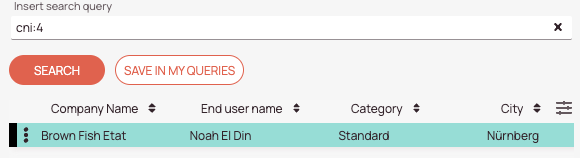
How to search for tickets in the Dispatch tab
Copy the URL link to this section to share
- Click inside the search field.
- Enter a free text or a search query.
(Learn more about queries inside the expert search topic) - Select a dispatch group from the dispatch group drop-down.
- Click on Search.
Your tickets should appear on the list.
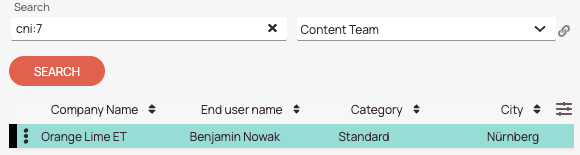
How to search/filter for tickets in the Predefined tab
Copy the URL link to this section to share
- Select a project from the project drop-down.
- Select a predefined query or a custom query from the Select query drop-down.
- Click on Search.

Was this topic helpful?
0 out of 5 stars
| 5 Stars | 0% | |
| 4 Stars | 0% | |
| 3 Stars | 0% | |
| 2 Stars | 0% | |
| 1 Stars | 0% |
5
Navigation
