Tip: You can use filters for better results
-
Latest News
-
Quick Start
-
Work Place
-
-
-
- Manage Parts
- Assign Partners
- Interaction Buttons
- Workflow Buttons
- Communications Usage
- Schedule Tickets
- Edit Ticket Details
- Cancel Tickets
- Remove Tickets from the Ticket Clipboard
- Report Tickets
- Create Intervention Info
- Create Intervention Reports
- Cancel Appointments
- Clone Tickets
- Edit Privat Notes
- Inline Skill Editing
-
Admin Panel
-
- Process Menu Explained
- Workflows Usage
- What are Appearances in context of workflows?
- What are Buttons in context of workflows?
- What are Automations in context of workflows?
- What are Guides in context of workflows?
- What are Actions in context of workflows?
- Projects Configuration
- Custom Forms Creation
- Lists Configuration
- Customer Portal Customization
- Automated Actions
- Conditions Configuration
- Indications Configuration
- Template Configuration
- Ticket Durations Configuration
- Custom Fields Configuration
- Value Sets Configuration
- SLA Profile Configuration
- Ticket Repair
-
Fieldcode FMA app
-
Customer Portal
How to use the Interaction buttons
The interaction buttons are located in the top right corner of the ticket header and give you the option to copy tickets, add and remove escalation flags, add and remove VIP flags, assign and un-assign partners, and grab and un-grab tickets.

How to edit private notes (Private note button)
By pressing the Private Note button, you can create private notes that are only visible to yourself and nobody else inside the Ticket Details. Here’s how to do it:
- Inside the Ticket Details of the the ticket you want to have private notes on click on the Add private note interaction button.
- (Alternative) Inside the Ticket Details of the ticket you want to have private notes move over to the Private Notes tab and click the plus button.
- Enter your private note in the text field.
- Click on Save.
- Your note will be visible inside the Private Notes tab inside the Ticket Details and only you can view it. No history entries will be created.
- (Optional) You can delete a note one by one by just pressing the trash bin button next to a private note.
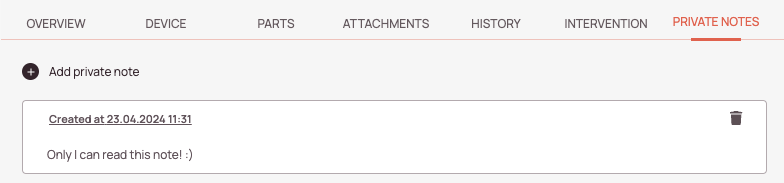
How to clone tickets (Clone button)
You can clone tickets instead of creating them from scratch. This can be useful, for example, if a report was not successful and you need a follow-up ticket with the same description and location information. Copying a ticket saves time because you don’t have to create a new one manually.
- Inside the Ticket Details of the ticket you want to clone click the clone button.
- Select the project into which the ticket should be cloned from the dropdown.
- Click on the Continue to clone button.
- Double-check the Ticket Details that are cloned.
You can also edit fields in this step, in case you want to change some information for the to be cloned ticket. - Click on Clone.
- The newly cloned ticket should appear inside the Ticket Pool.
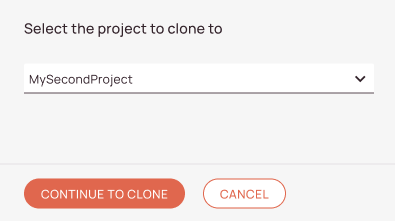
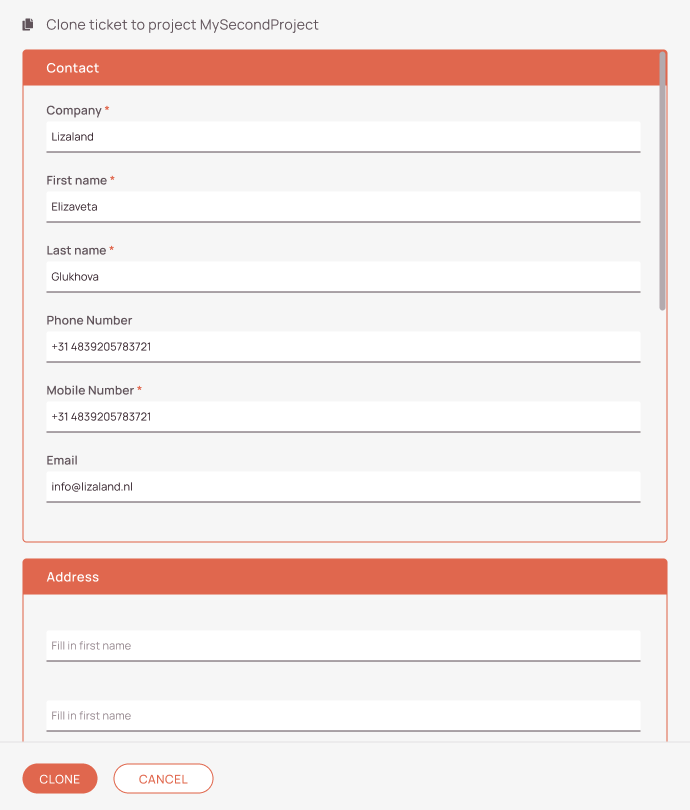
How to add a escalation flag (Flash button)
Escalation flags are usually used on tickets, that need some sort of special attention and cannot be easily handled because they fall for example out of scope.
To add an escalation flag, click on the Escalation button and select the reason for the escalation from the drop-down.
How to add a VIP flag (Star button)
VIP flags are usually used on tickets with a higher priority than usual.
To add a VIP flag, click on the VIP flag button.
How to assign a partner (Handshake button)
A partner engineer is usually an engineer under subcontract with your company.
To add a partner engineer for the ticket click on the Assign partner button. Once clicked you will be able to select a partner from the drop-down list.
How to grab a ticket (Hands button)
To grab a ticket click on the Grab it button. A grabbed ticket indicates that you, the user, are currently working on the ticket.
The grabbed indication will be visible to all other users.
0 out of 5 stars
| 5 Stars | 0% | |
| 4 Stars | 0% | |
| 3 Stars | 0% | |
| 2 Stars | 0% | |
| 1 Stars | 0% |
