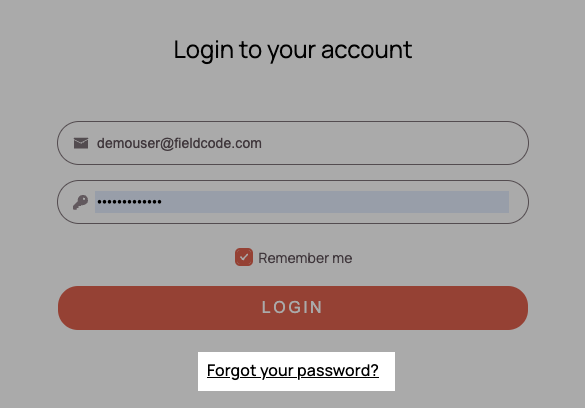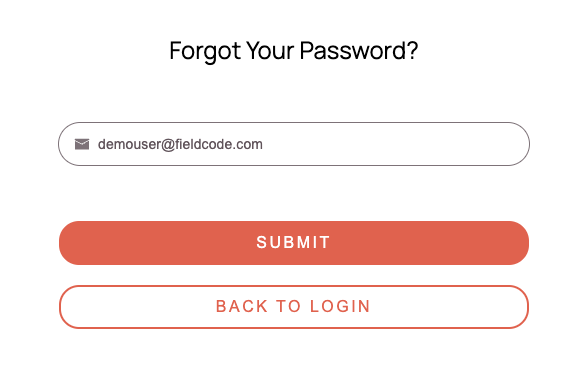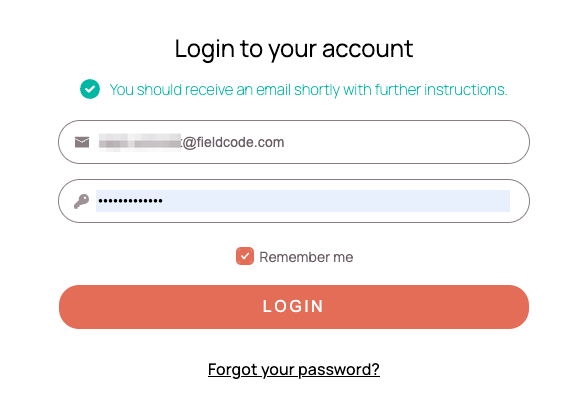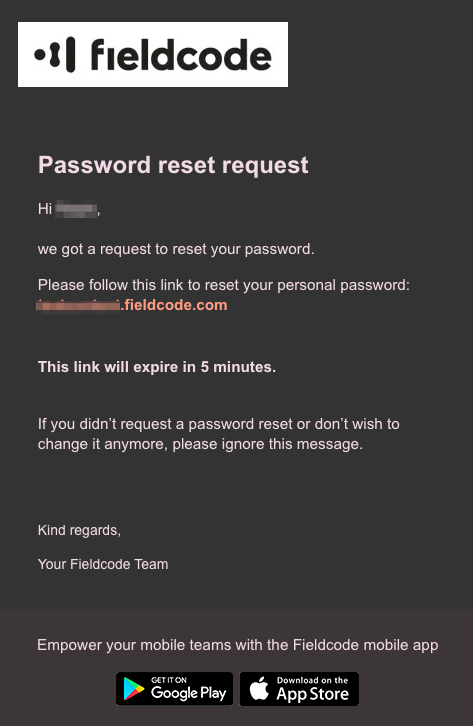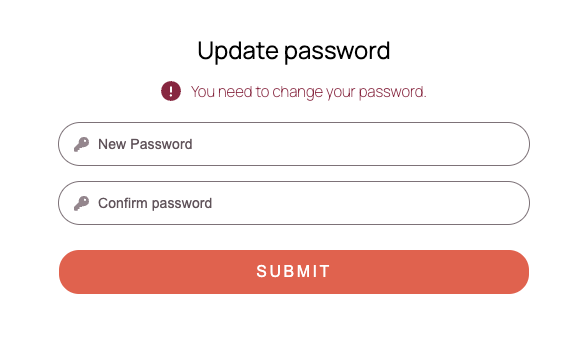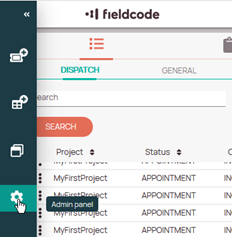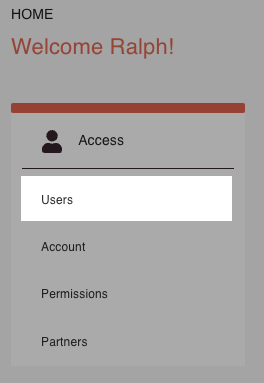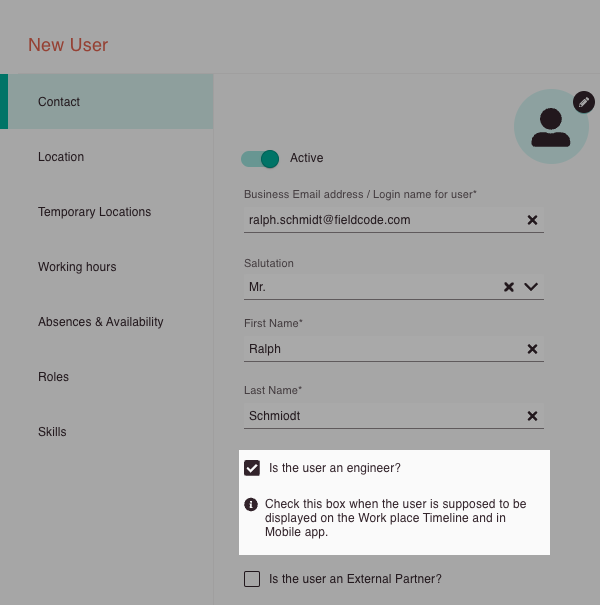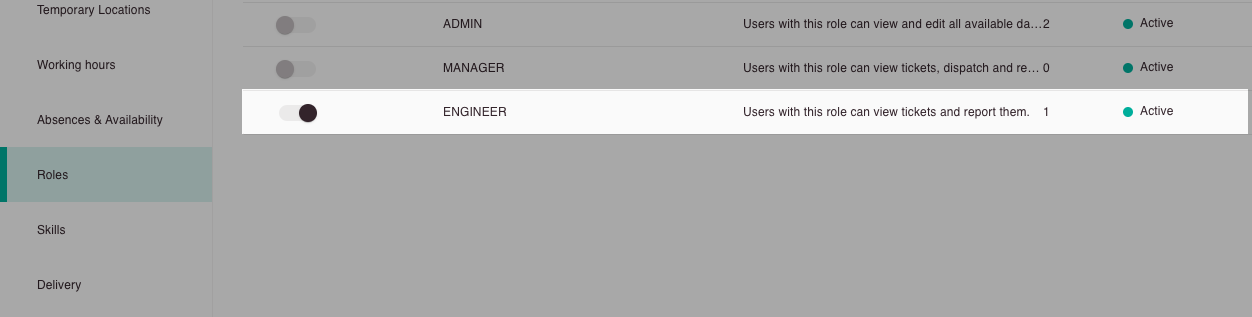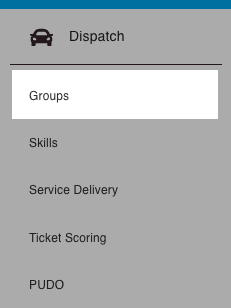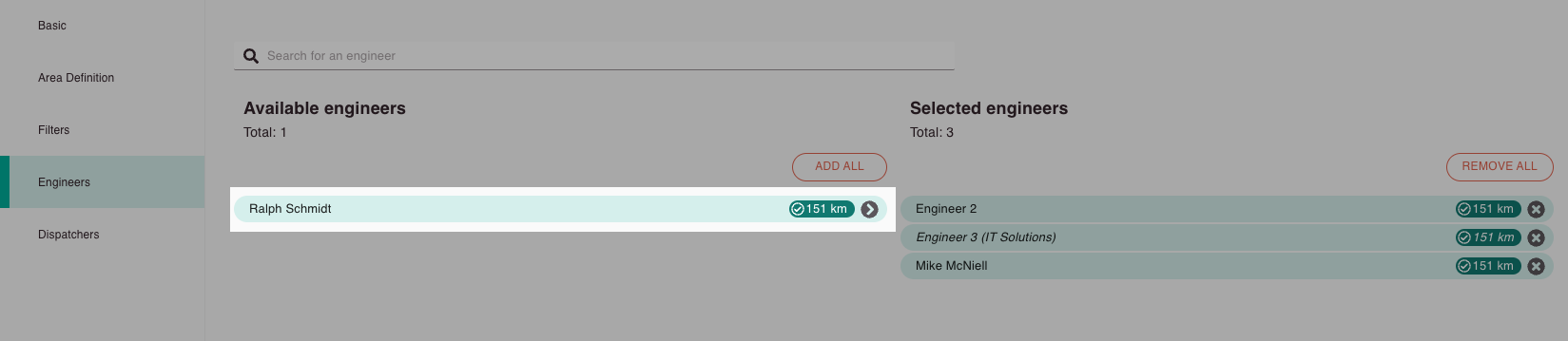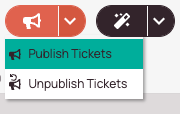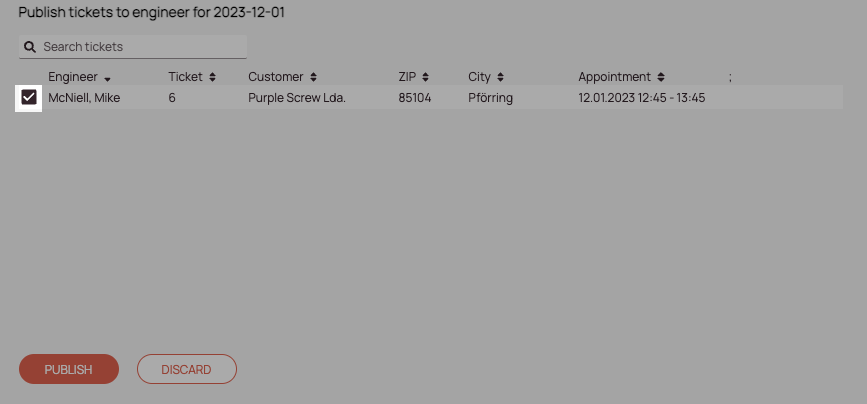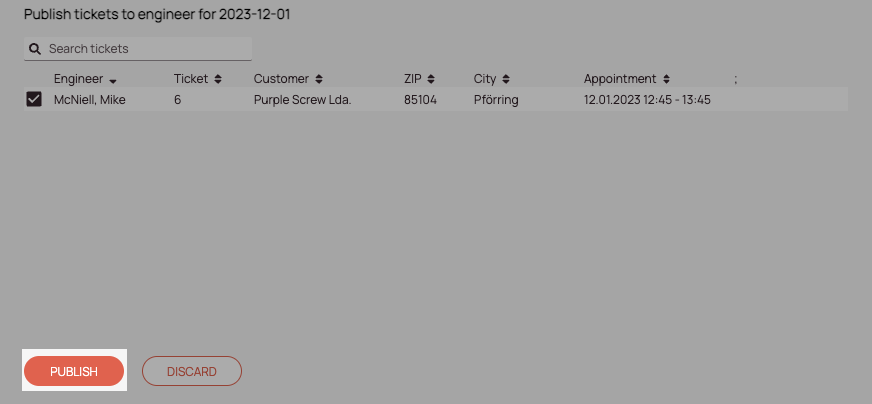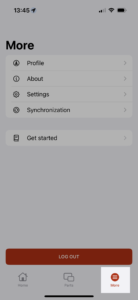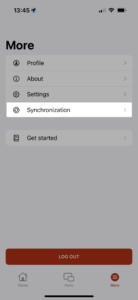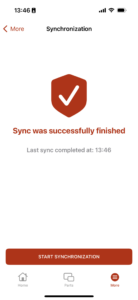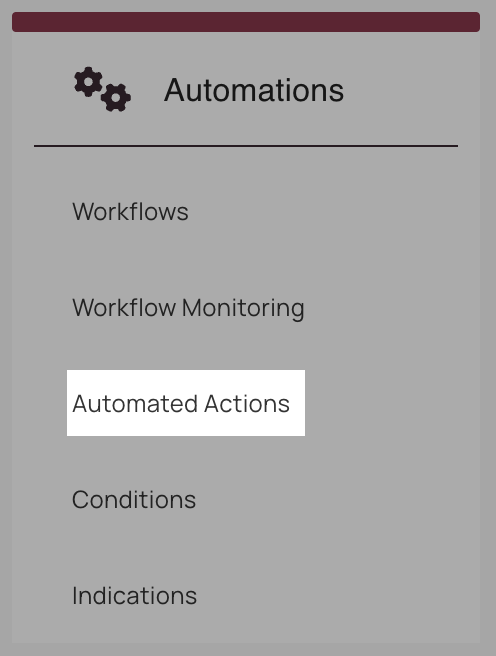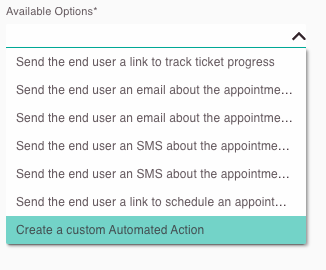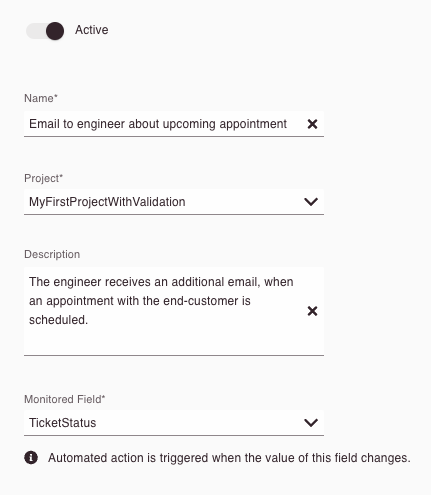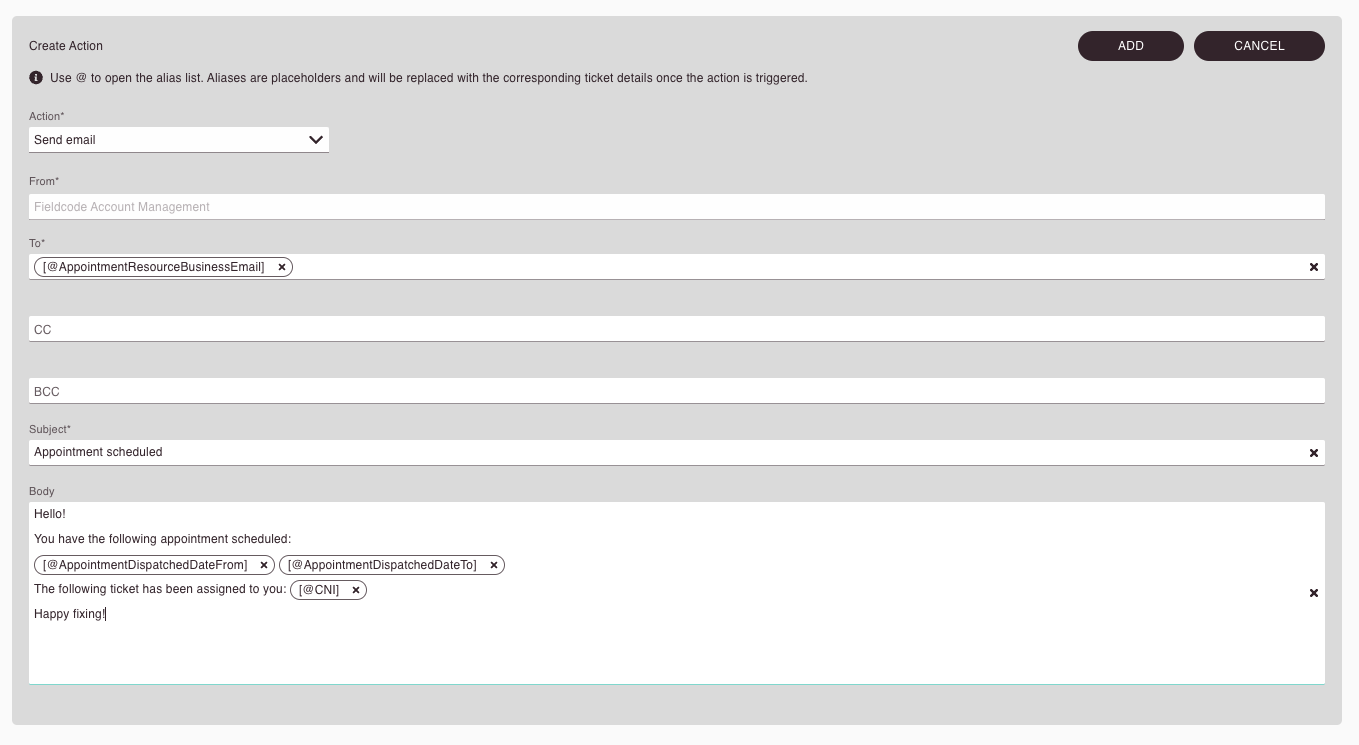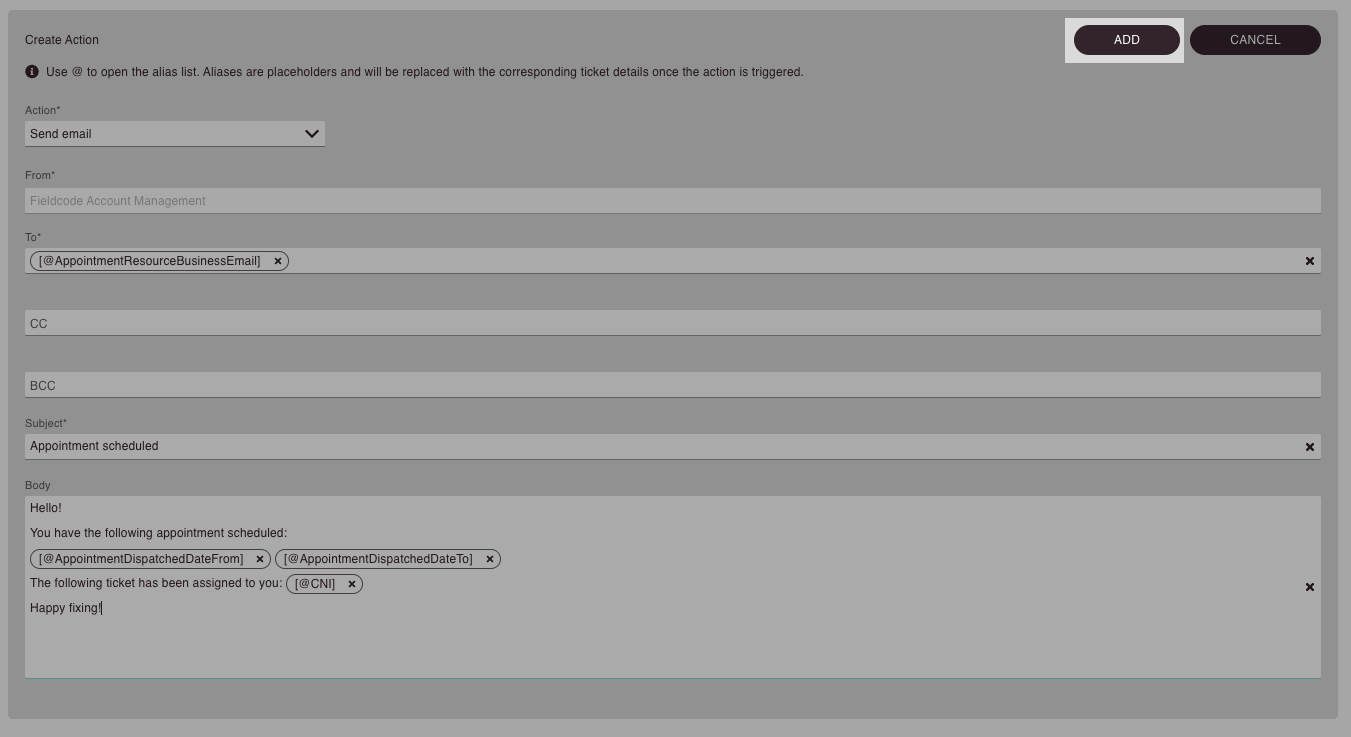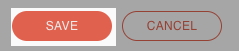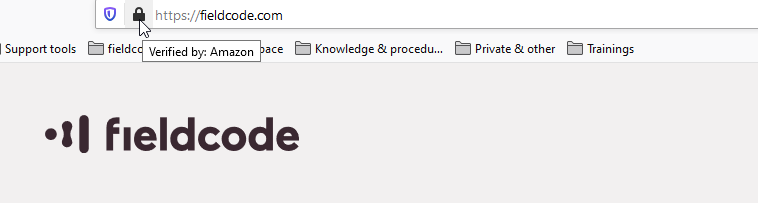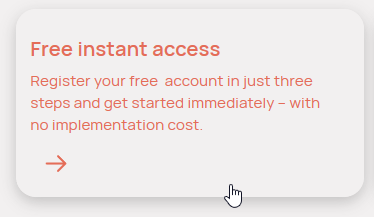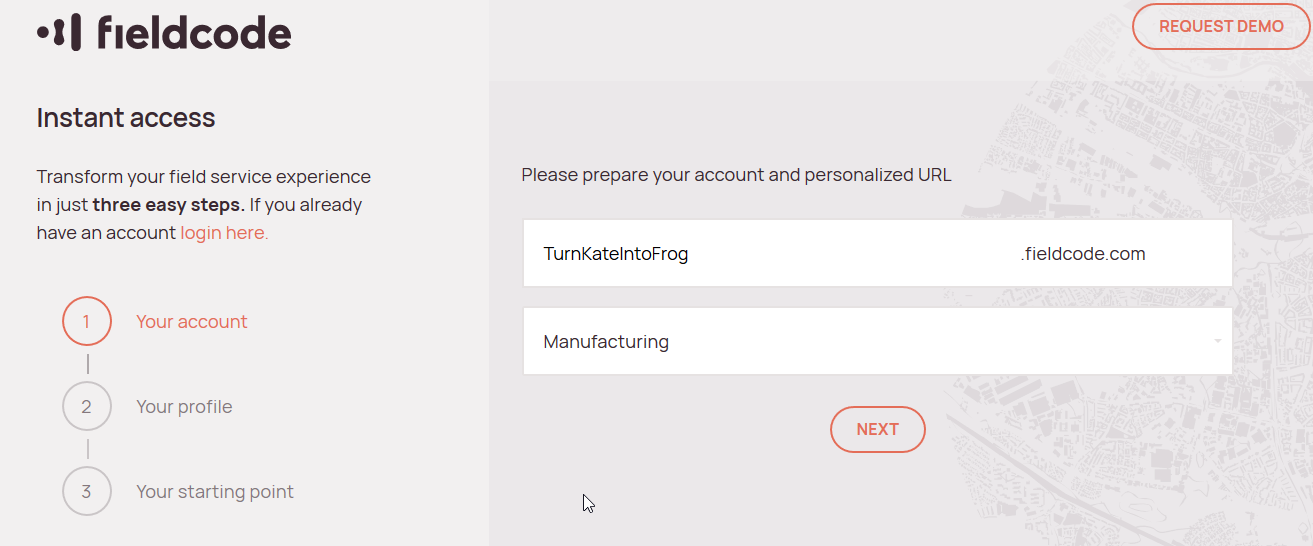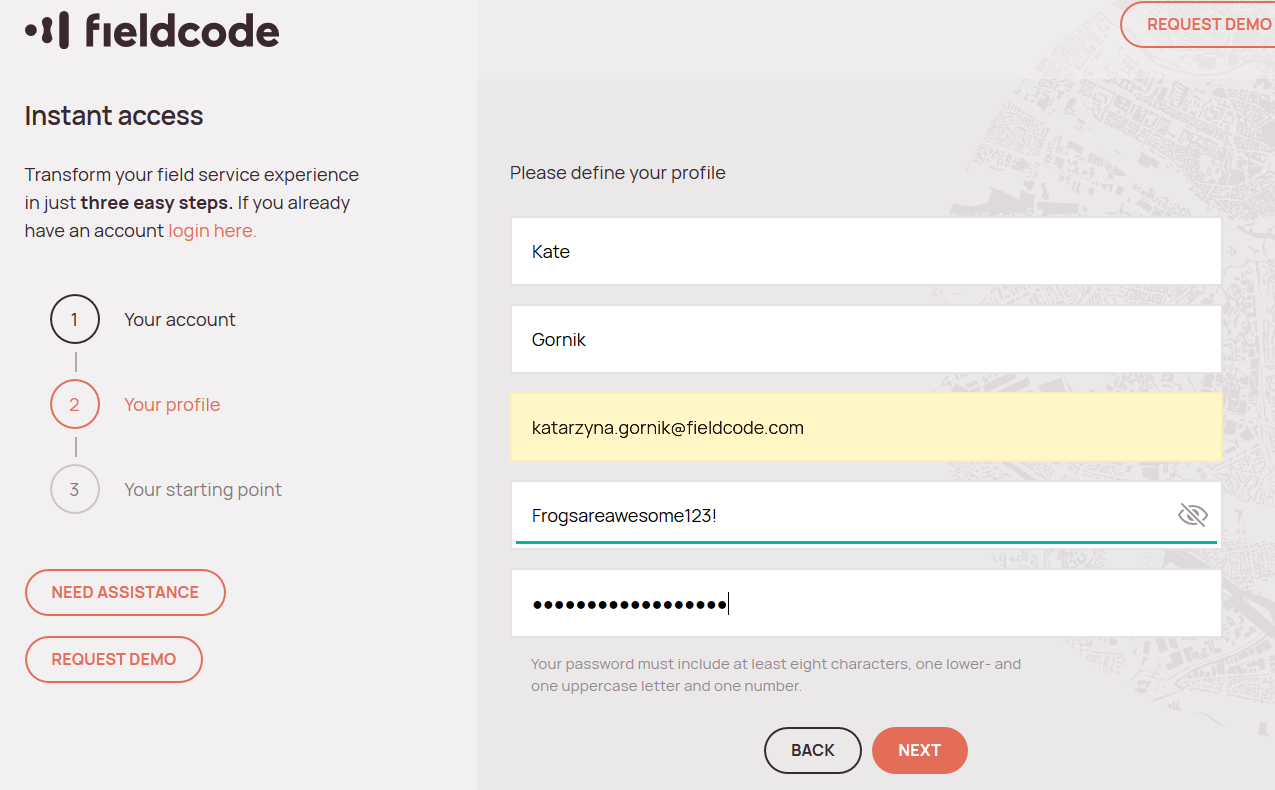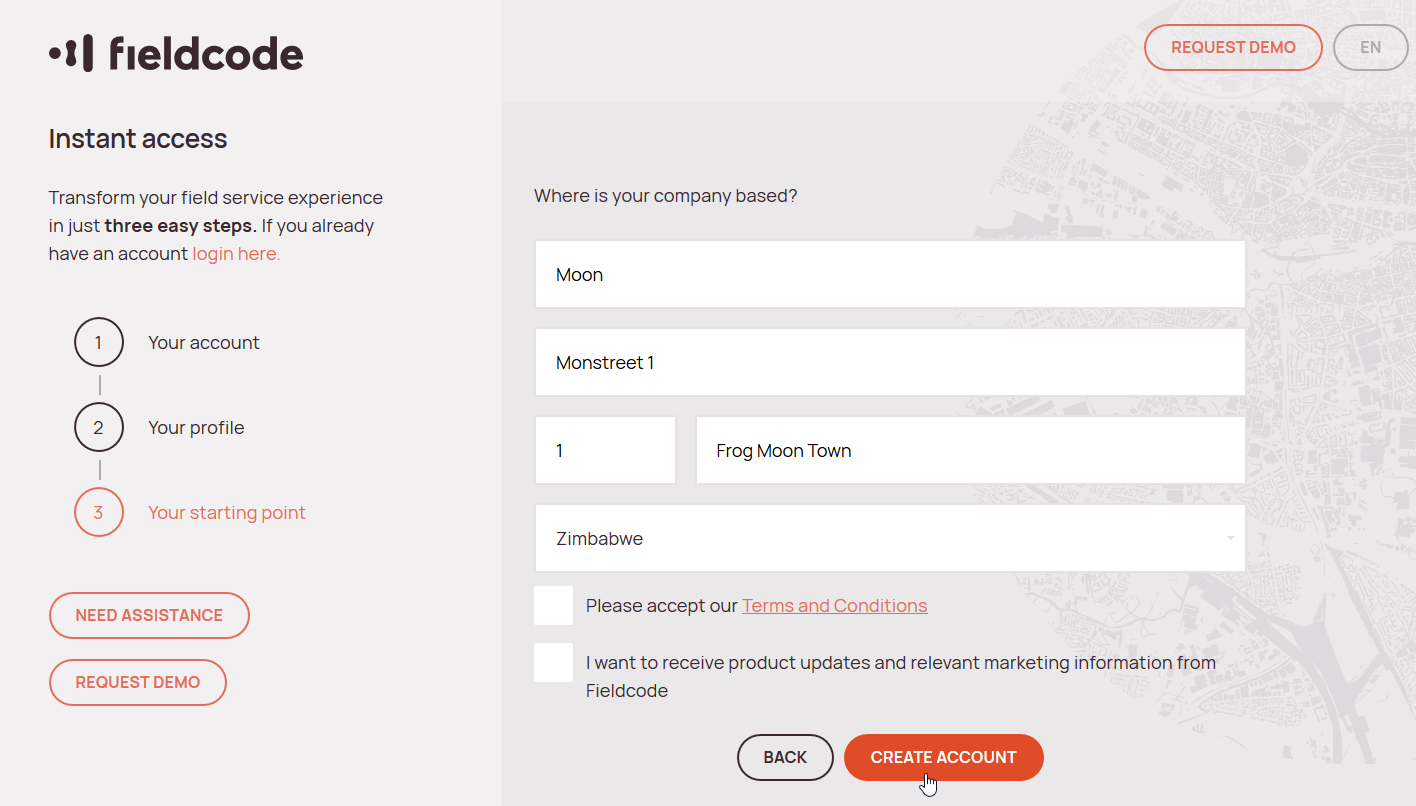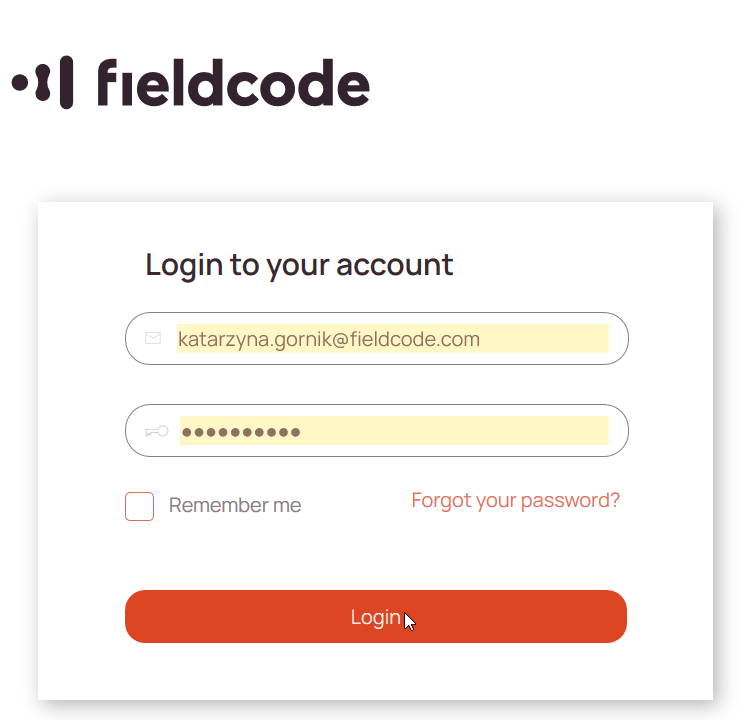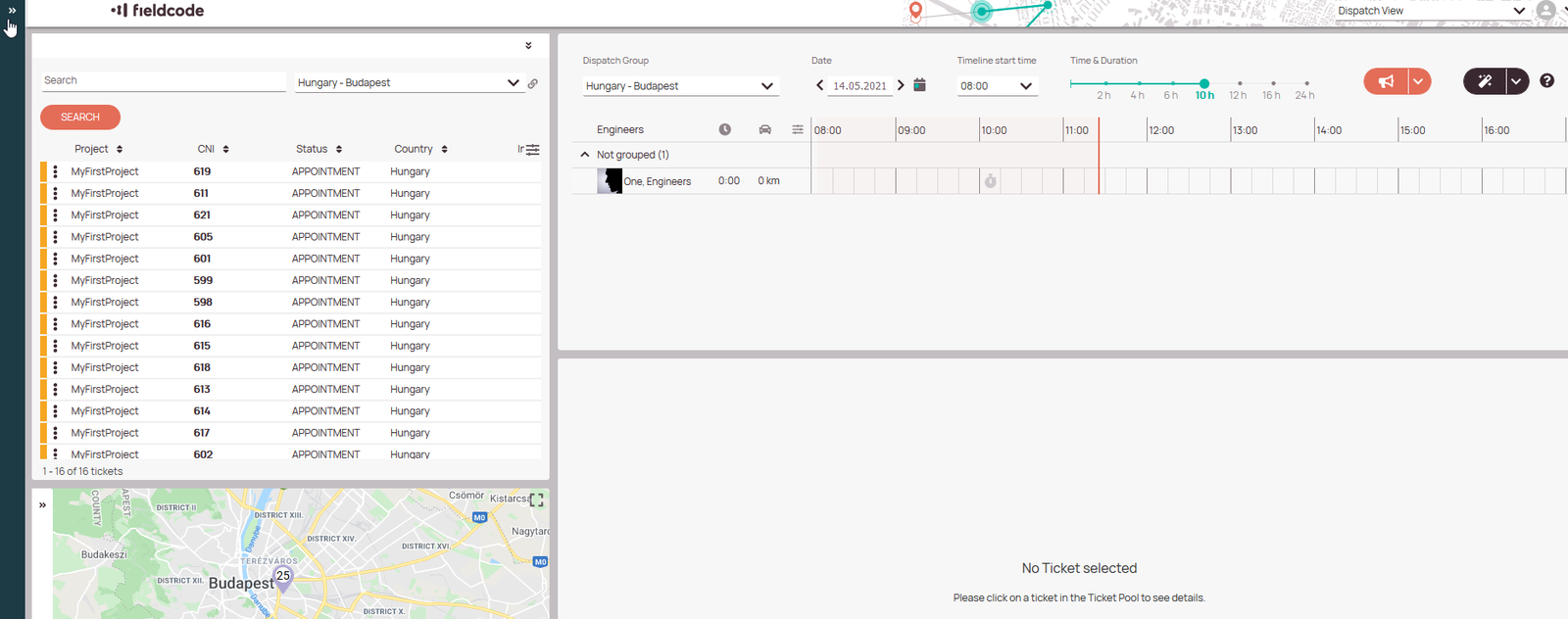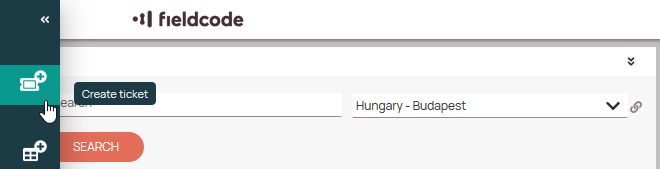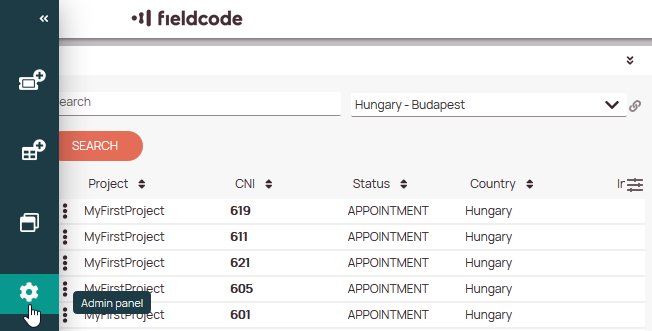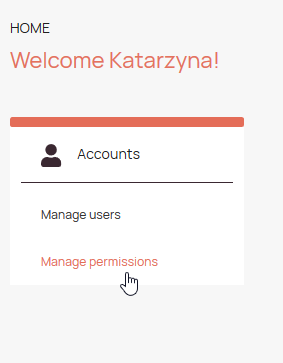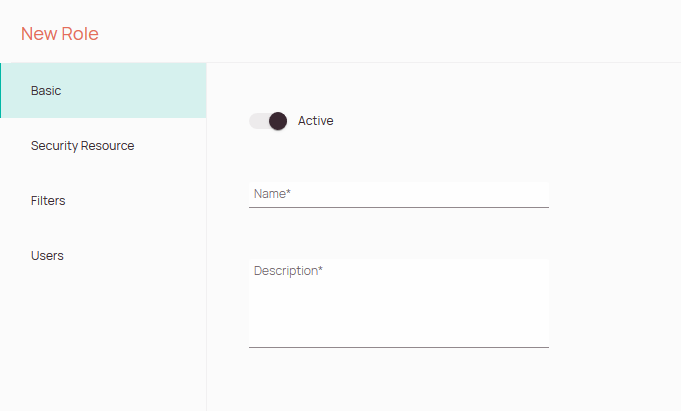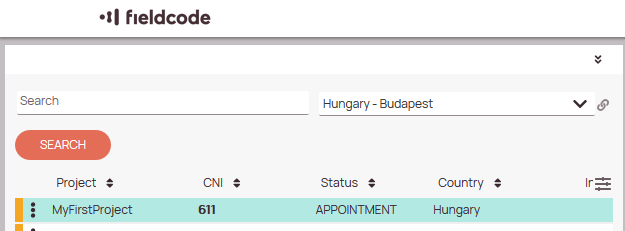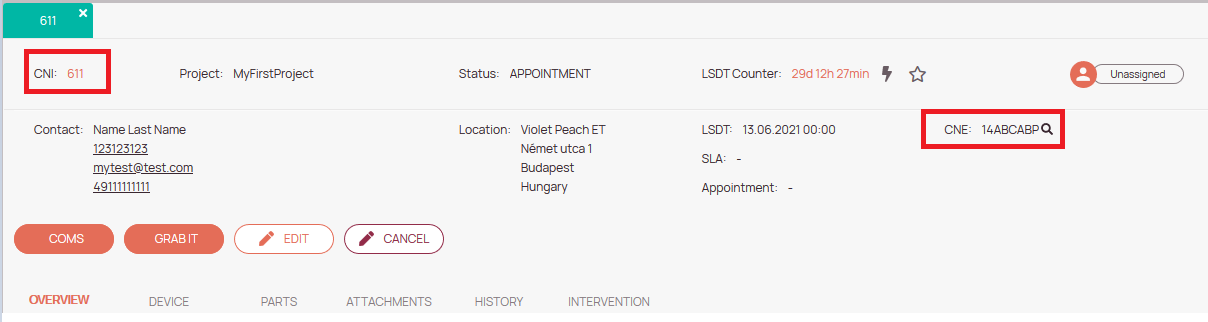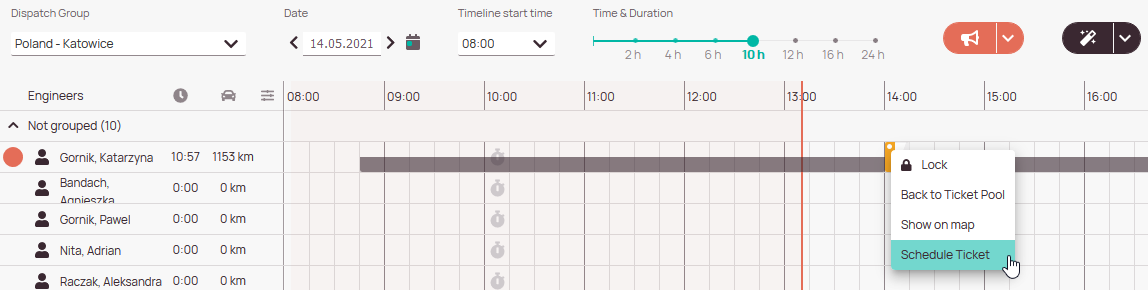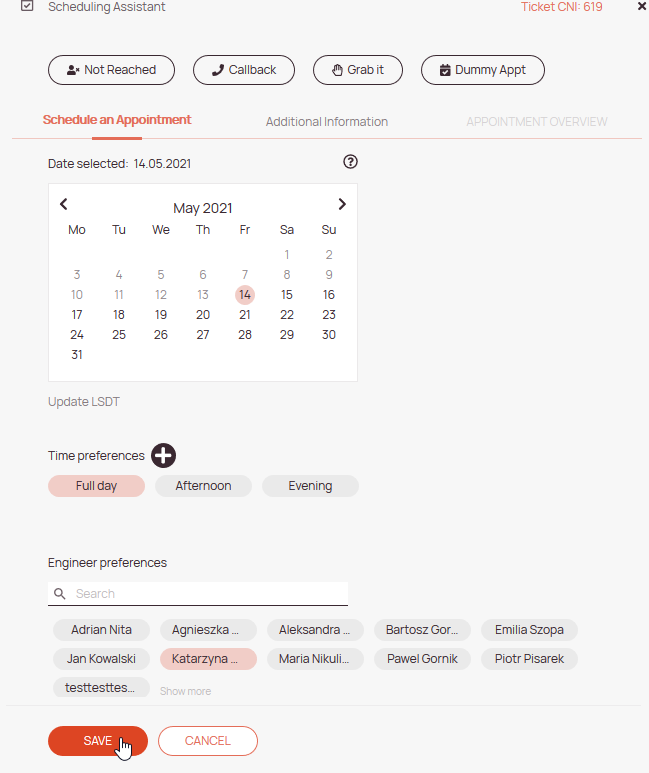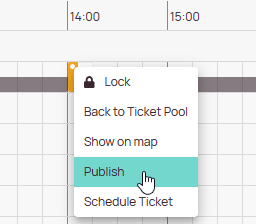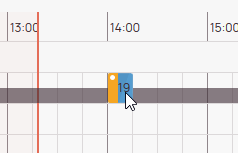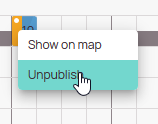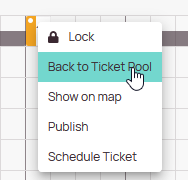Tip: You can use filters for better results
-
Latest News
-
Getting Started
-
Work Place
-
-
-
- Add Parts
- Assign Partners
- Interaction Buttons
- Workflow Buttons
- Ticket Info and COMS Buttons
- Schedule Tickets
- Edit Ticket Details
- Cancel Tickets
- Remove Tickets from the Ticket Clipboard
- Report Tickets
- Create Intervention Info
- Create Intervention Reports
- Cancel Appointments
- Clone Tickets
- Edit Privat Notes
- Inline Skill Editing
-
Admin Panel
-
Fieldcode FMA app
-
Customer Portal
Frequently Asked Questions
In this topic, you can browse through frequently asked questions from our users around the world.
General Questions
Q: How can I reset my password?
A: Resetting the password is done by clicking the “Forgot your password?” button on the login prompt of your Work place. However, this function is not visible to everybody because for certain projects this functionality is disabled because of administrative reasons or alternative account management behavior.
Q: How do I create an engineer account?
A: Creating an engineer account is done inside the Admin panel. Let’s have a closer look at how to do it:
The engineer is now able to log in to the Fieldcode FMA app with the e-mail address and password that was provided when accepting the invitation.
Q: Ticket/s not visible inside Fieldcode FMA app – How to proceed in this case?
A: If a ticket is not visible to the engineer inside his Fieldcode FMA app, please proceed as indicated in the steps below:
If the engineer hasn’t synchronized yet, the ticket will be bluish with stripes.
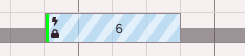
In this case the engineer/technician needs to synchronize his app again!
Q: How to configure an additional notification for engineers/technicians?
A: Once the ticket is scheduled and published, the engineer should see the ticket inside the Fieldcode FMA App within minutes by default. If that’s not the case, you should trigger the synchronization inside the Fieldcode FMA app again first before you decide to configure an additional notification.
If you want to configure an additional email/text message notification, please proceed as follows:
Q: How do I cancel tickets inside Work place?
A: Please check out the topic: How to cancel tickets (Workflow)
Q: How do I switch views inside Work place?
A: Please check out the topic: How to change the view
Q: How do I save queries that I like to use further?
A: Please check out the topic: How to use custom queries
Q: Pending tickets – What to do when tickets in appointment are not visible in the Dispatch tab?
A: Please make sure that you configured Dispatch Groups inside Admin panel properly and make sure that filters and areas are configured properly. You must also ensure that the right project is selected and that the ticket location is inside the dispatch group areal. Please also ensure that correct permissions are assigned to your dispatch user for the relevant Work place sections (View & Edit rights).
Q: Where can I raise an idea, translation request, or bug?
A: You can use this form to raise an idea, translation request, or bug.
Q: What is Field Service Management?
A: Field Service Management (FSM) refers to the management of a company’s resources employed at or sent to the property of clients, rather than on company property. Examples include locating vehicles, managing worker activity, scheduling and dispatching work, ensuring driver safety, and integrating the management of such activities with inventory, billing, accounting, and other back-office systems. FSM most commonly refers to companies that need to manage the installation, service, or repairs of systems or equipment. (Source: Wikipedia)
Q: What are the minimum requirements for running Fieldcode?
A: Please check out the system requirements page inside this Manual.
Our web-based applications are designed to perform best on workstations (16GB of RAM recommended) and laptops. Our Fieldcode FMA app is designed to perform best on Android and Apple devices.
Q: What are the first steps for a new customer that wants to use Fieldcode software?
A: Our webpage https://www.fieldcode.com is a protected domain available to everyone via Google search, and obviously to people who know the address.
Potential customers who are looking for field service software can find us, sign up, and test the service for FREE.
Browse through the below steps to learn how easy it is to sky-rocket your business with Fieldcode:
Q: How can I log in to Work place/Admin panel?
A: After having created an account you access the website for your workspace which would be something like yourname.fieldcode.com. There you can insert the credentials that you chose in the registration process.
Please also check out the topic: How to log in to Fieldcode. Switching from one app to another app (for example from the Work place to the Admin panel) is as easy as opening the sidebar and clicking on the Work place or Admin panel button.
Q: Who can create a ticket?
A: The ADMIN ROLE (normally the person who created the tenant, aka the owner) and the MANAGER/DISPATCHER ROLE. Engineers don’t create tickets by design.
Extended Answer: However, if you want engineers to be able to create tickets, you could create a “mixed role” that combines engineer and dispatcher, and give the engineer the option to use the button CREATE TICKET.
Q: What is the lifecycle of the ticket?
A: APPOINTMENT -> PENDING WAIT ON-SITE (scheduled) -> when engineer touches the ticket: IN PROGRESS ON-SITE -> RESOLVED. Please also check out the topic: What are tickets, projects, and workflows?
Q: Where can I find all the necessary steps that I have to do to use Fieldcode software efficiently?
A: Please check out the Setting Up Fieldcode topic and browse through the different guides for our admins, dispatchers, and engineers inside this manual. Please also use the Fieldcode Support Panel Walkthrough which is directly integrated into the Admin panel to learn more about the first administrator steps on the go. You can also find tips & tricks directly integrated inside the Work place in the Support Panel!
Q: What exactly is a project?
A: A project generally is the foundation of a defined set of rules customized to meet business requirements. Depending on how deeply you define the project it can be either very specific or very general. Bigger companies, for example, may have very specific requirements for projects (eg. three-strike rules, special reports, etc.), while small companies may have just a very generic set of rules for their projects to get the job on the field done. The first project for example could use different workflows than the second project which includes additional statuses, custom reports, or even some different anonymization settings.
Q: How to reschedule a ticket?
A: To reschedule a ticket in Fieldcode, you have several options depending on the specific situation:
1.Lock/Unlock Engineers first: Right-click on a ticket in the Timeline, select “Lock engineer” to ensure the appointment is handled by a specific engineer, or “Unlock” to allow reassignment.
2. Reschedule a PUDO Appointment: Right-click on a PUDO location, select “Reschedule PUDO appointment”, and configure the new date and time.
3. Cancel and Reschedule Appointment: Select the ticket, click “Cancel Ticket”, and cancel the appointment if needed. The ticket remains active.
Most popular queries
Q: How can one display all tickets where the LSDT is due today?
A: In preparation!
Q: How can one display all tickets with part delivery date relative to today?
A: In preparation!
0 out of 5 stars
| 5 Stars | 0% | |
| 4 Stars | 0% | |
| 3 Stars | 0% | |
| 2 Stars | 0% | |
| 1 Stars | 0% |