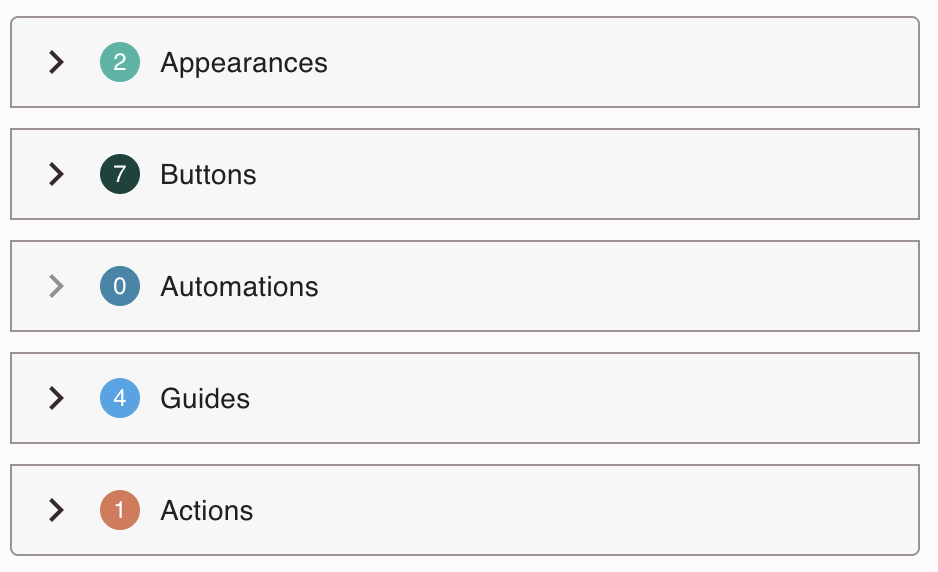Tip: You can use filters for better results
-
Latest News
-
Getting Started
-
Work Place
-
-
-
- Add Parts
- Assign Partners
- Interaction Buttons
- Workflow Buttons
- Ticket Info and COMS Buttons
- Schedule Tickets
- Edit Ticket Details
- Cancel Tickets
- Remove Tickets from the Ticket Clipboard
- Report Tickets
- Create Intervention Info
- Create Intervention Reports
- Cancel Appointments
- Clone Tickets
- Edit Privat Notes
- Inline Skill Editing
-
Admin Panel
-
Fieldcode FMA app
-
Customer Portal
Right Panel
On the right side of Workflows designer, there is the Settings tab, the Translations tab, and the Audit info tab. In the Settings tab, you can fully configure the currently selected workflow node. In the Translations tab, you can configure translations for the History tab. In the Audit info tab, you can check who initially created the selected workflow node, and who last edited the selected workflow node.
Settings tab
In the Settings tab, you can view & configure detailed settings for the currently selected workflow node. Below, we will give you a brief overview of the various options. What each option means exactly will be explained in more detail in the matching Node Editing / Node Settings / Node Processing section.
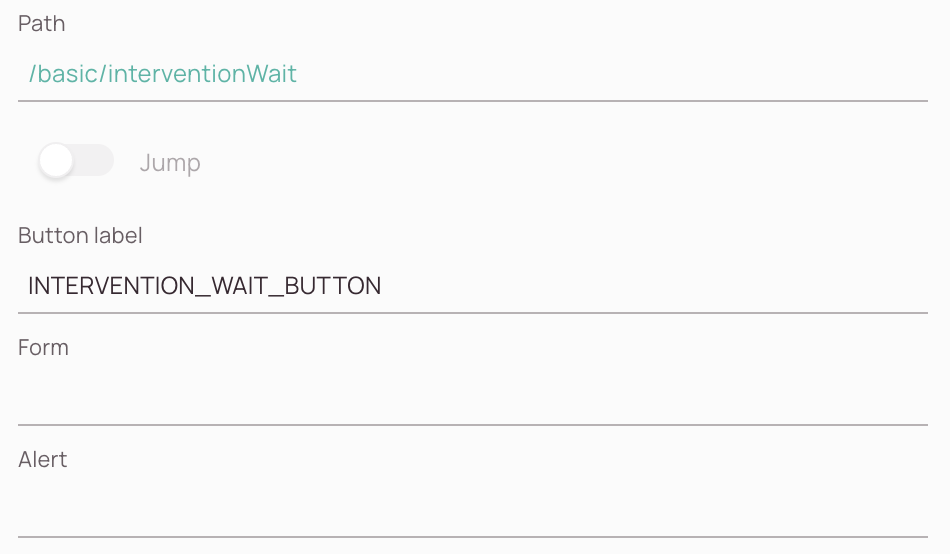
-
Path field: Displays the whole path of your currently selected workflow node. This field cannot be edited.
-
Jump button: You have the option to define an exceptional node process which will not follow the sequential path, but will jump to that node and back where it came from.
-
Button label field: Default name of a button if no translations are available.
-
Form field: Defines the form that will open behind a button.
-
Alert field: Default Fieldcode setting to display pop-up alerts (mostly relevant for FMA app).
Translations tab
In the Translation tab, you can define translations for button labels and history entries.
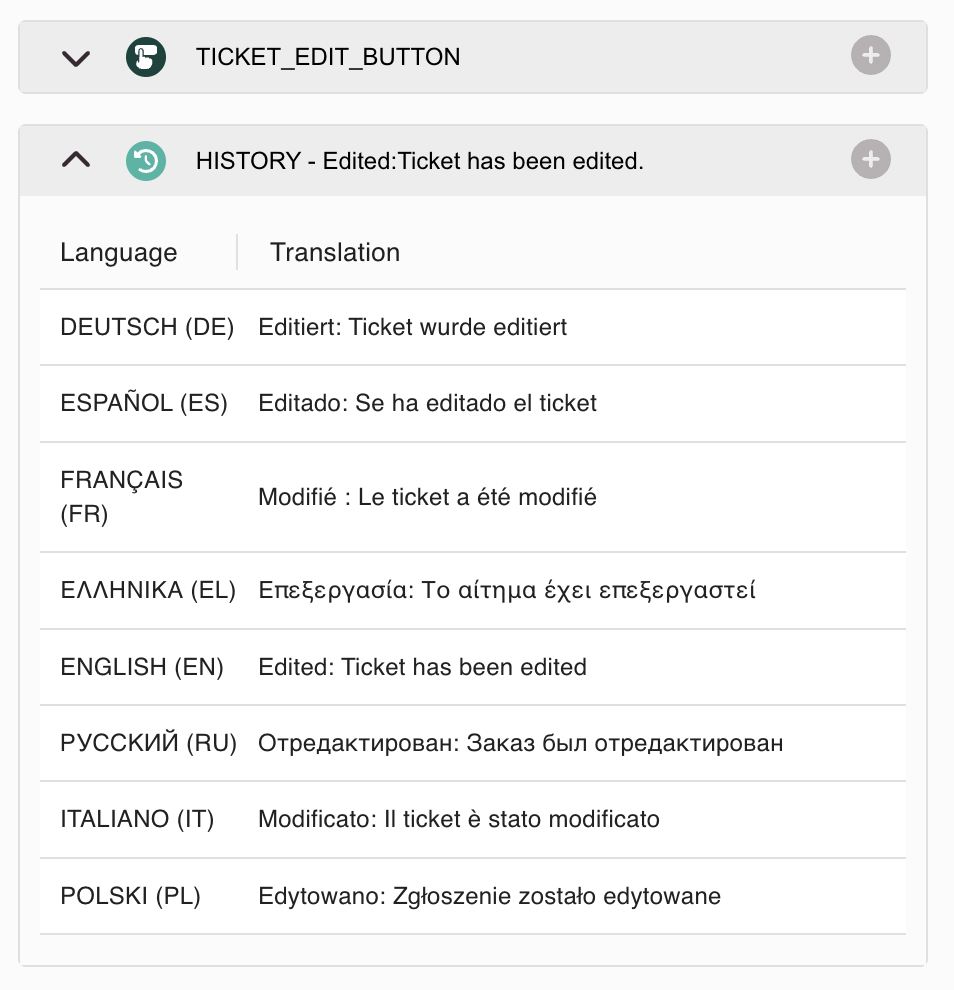
-
Expand arrow: Gives you the option to expand the translations for labels/history entries.
-
Add translation buttons: Displays if your currently selected workflow node is a jumping node.
-
Inline Edit Option: You can directly enter custom translations by clicking inside a translation field.
Audit info tab
The audit info displays you when this node was initially created (first row) and when exactly this node has been last time edited (second row). This can help you with troubleshooting a workflow node, because, if someone else created this node, you could contact this person for example to better understand edits etc.
0 out of 5 stars
| 5 Stars | 0% | |
| 4 Stars | 0% | |
| 3 Stars | 0% | |
| 2 Stars | 0% | |
| 1 Stars | 0% |