Fieldcode Manual
Tip: You can use filters for better results
-
Latest News
-
Getting Started
-
Work Place
-
-
-
- Add Parts
- Assign Partners
- Interaction Buttons
- Workflow Buttons
- Ticket Info and COMS Buttons
- Schedule Tickets
- Edit Ticket Details
- Cancel Tickets
- Remove Tickets from the Ticket Clipboard
- Report Tickets
- Create Intervention Info
- Create Intervention Reports
- Cancel Appointments
- Clone Tickets
- Edit Privat Notes
- Inline Skill Editing
-
Admin Panel
-
Fieldcode FMA app
-
Customer Portal
Last updated:March 10, 2025
Admin panel
Copy the URL link to this section to share
This application is devised for administrators of the system, who adapt the system to the business needs.
The more configuration is applied in the Admin panel, the smarter Work place becomes.
From the Admin panel you can also conveniently connect with partner systems.
Parent sections:
- Access
- Process
- Dispatch
- Automations
- Fieldcode Plus
- Interfaces
Subsections:
- Users, Account, Permissions, …
- Projects, Lists, Customer Portal, …
- Workflows, Automated Actions, …
- Objects, Custom Fields, Forms, …
- Systems, Outgoing, Incoming, …
Some parts of the system are tied to different subscriptions, for example, the Fieldcode Plus section will only be accessible with an Enterprise subscription plan.
The Admin panel clusters into different sections where different goals can be achieved:
- Access: Your place to configure your user base, set permissions and initiate partner connections.
- Process: Your place to configure projects, customize the Customer Portal, …
- Dispatch: Your place to configure your dispatch groups, assign skills, create PUDO locations, …
- Automations: Your place to configure the system smartly with automation and workflow configs.
- Fieldcode Plus: Your place to customize Fieldcode even further (Enterprise required).
- Interfaces: Your place to connect Fieldcode with other third-party systems (In and Out).
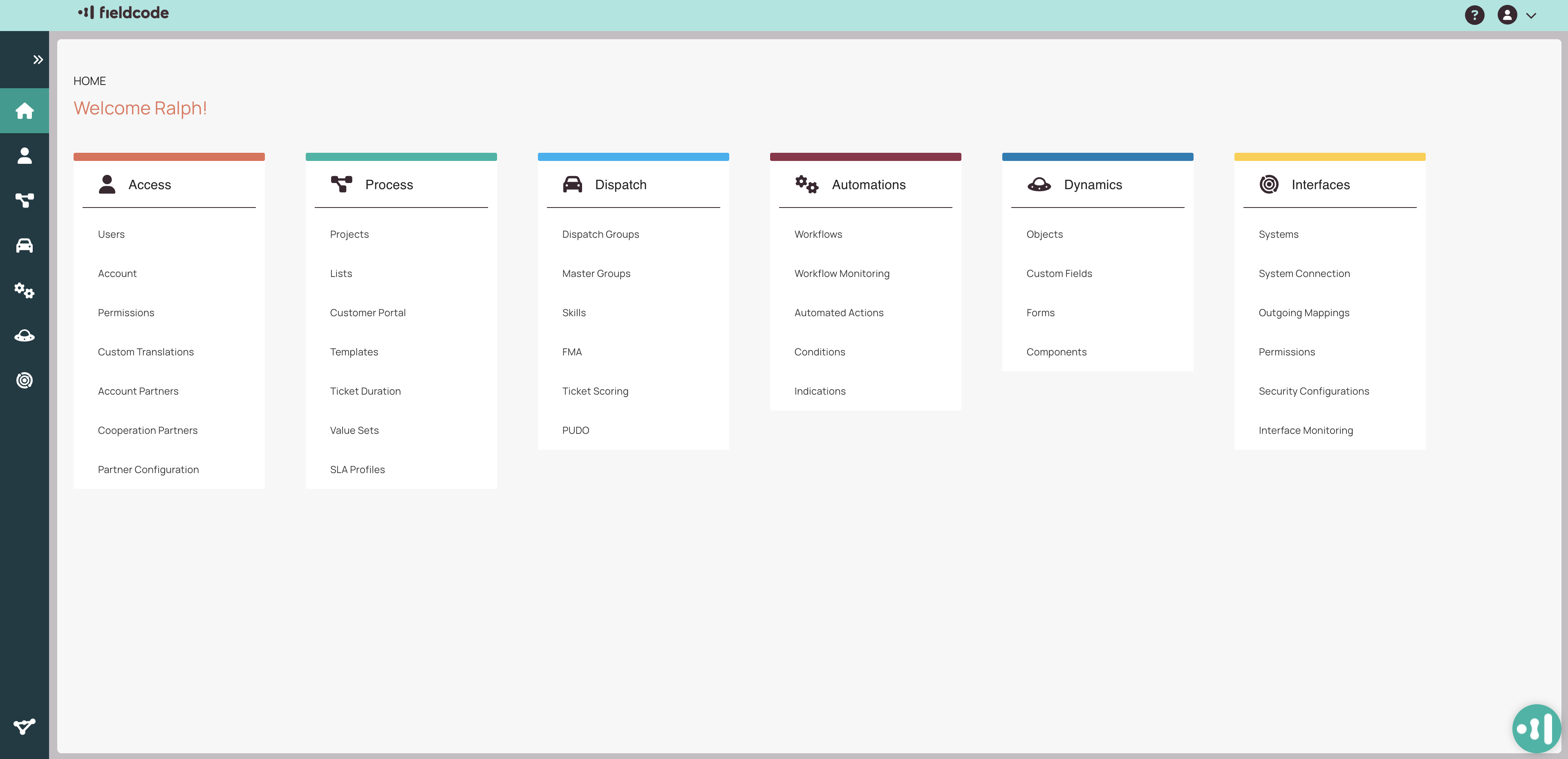
-
-
-
-
Automations configuration
-
Fieldcode Plus configuration
-
-
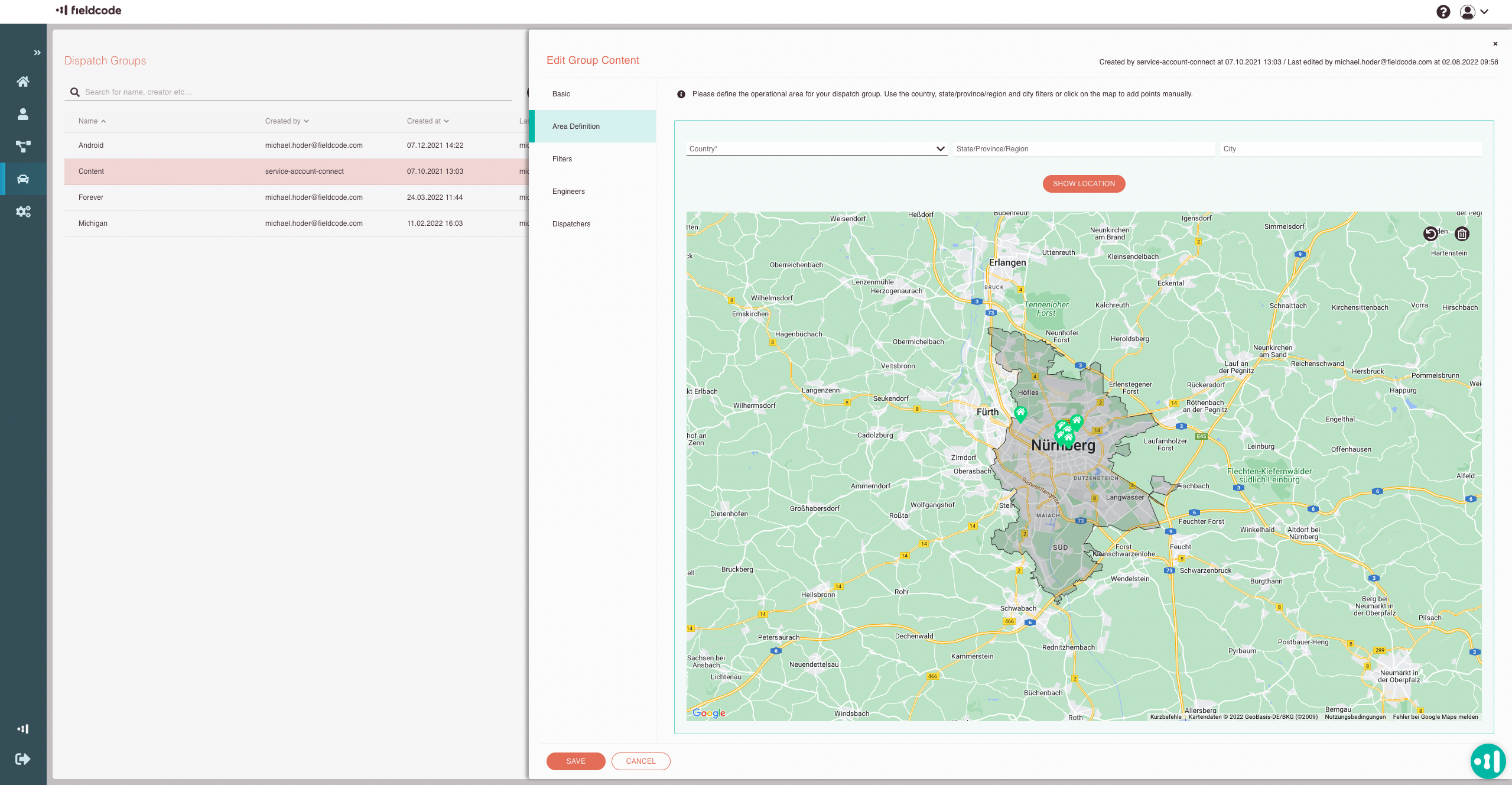
-
-
-
List view of an opened menu
-
Tabs inside a selected item
-
Menu for configuration
Was this topic helpful?
0 out of 5 stars
| 5 Stars | 0% | |
| 4 Stars | 0% | |
| 3 Stars | 0% | |
| 2 Stars | 0% | |
| 1 Stars | 0% |
5
Navigation
