Tip: You can use filters for better results
-
Latest News
-
Getting Started
-
Work Place
-
-
-
- Adding Parts
- Assign Partners
- Interaction Buttons
- Workflow Buttons
- Ticket Info and COMS Buttons
- Schedule Tickets
- Edit Ticket Details
- Cancel Tickets
- Remove Tickets from the Ticket Clipboard
- Report Tickets
- Create Intervention Info
- Create Intervention Reports
- Cancel Appointments
- Clone Tickets
- Edit Privat Notes
- Inline Skill Editing
-
Admin Panel
-
Fieldcode FMA app
-
Customer Portal
How to use the Predefined tab
The Predefined tab lets you use queries configured in My queries. This is especially useful if you have queries you use often. Using predefined queries also makes sense, if you don’t want to get too involved in interacting with the expert syntax and simply want to find desired tickets as quickly as possible. Therefore a good Predefined tab should consist of the most used search queries adjusted to your style of work.
Inside the Work Place go to the Ticket Pool → ![]() → Predefined
→ Predefined
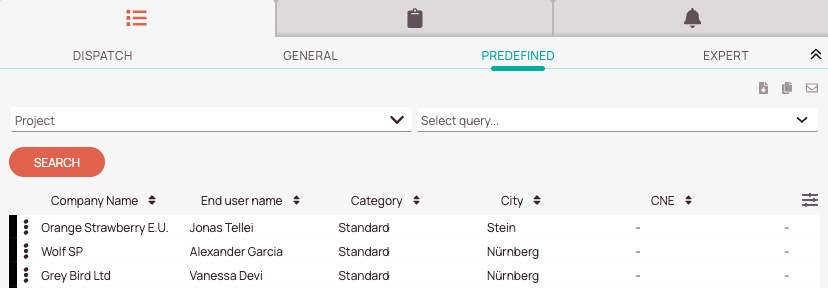
Purpose of the Predefined tab:
- Predefined tab: The Predefined tab lets you use self-configured queries configured inside the My queries editor.
- You can use one of the pre-made queries to quickly find: Active tickets with parts, active tickets without assigned groups, escalated tickets, and VIP tickets.
How to use pre-made queries
There are currently three pre-made queries that will assist you in quickly finding tickets with a specific attribute.
- Inside the Ticket Pool click on the Predefined tab.
- (Optional) If you want to find tickets with parts, escalated tickets, or VIP tickets of a particular project or of particular projects you can select a project or projects from the Project drop-down.
- Select the desired pre-made query from the Query drop-down.
- Tickets with the selected attribute should now appear in the ticket list.
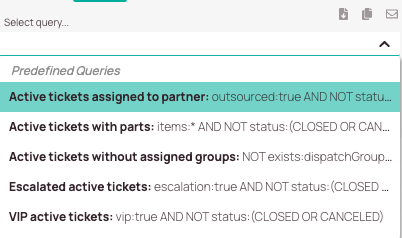
You can use those pre-made queries to easily find partner tickets, tickets with parts, active tickets without assigned groups, escalated tickets, and VIP tickets.
- Active tickets assigned to partner uses the following query to find desired tickets:
outsourced:true AND NOT status:(CLOSED OR CANCELED) - Active tickets with parts uses the following query to find desired tickets:
items:* AND NOT status:(CLOSED OR CANCELED) - Active tickets without assigned groups uses the following query to find tickets:
NOT exists:dispatchGroups AND NOT status:(CLOSED OR CANCELED) - Escalated active tickets uses the following query to find desired tickets:
escalation:true AND NOT status:(CLOSED OR CANCELED) - VIP active tickets uses the following query to find desired tickets:
vip:true AND NOT status:(CLOSED OR CANCELED)
0 out of 5 stars
| 5 Stars | 0% | |
| 4 Stars | 0% | |
| 3 Stars | 0% | |
| 2 Stars | 0% | |
| 1 Stars | 0% |
