Tip: You can use filters for better results
-
Latest News
-
Getting Started
-
Work Place
-
-
-
- Add Parts
- Assign Partners
- Interaction Buttons
- Workflow Buttons
- Ticket Info and COMS Buttons
- Schedule Tickets
- Edit Ticket Details
- Cancel Tickets
- Remove Tickets from the Ticket Clipboard
- Report Tickets
- Create Intervention Info
- Create Intervention Reports
- Cancel Appointments
- Clone Tickets
- Edit Privat Notes
- Inline Skill Editing
-
Admin Panel
-
Fieldcode FMA app
-
Customer Portal
About the Ticket Details
The Ticket Details give you an overview of all existing data inside a certain ticket. The Ticket Details give you all important options to work with a ticket and allow you to work on it by providing the workflow buttons. The Ticket Details display who is assigned to the ticket, if a ticket has been imported from a system connection or cooperation partner (indicator left from the CNI), if a ticket has conditions/indications, the project details of the ticket, the ticket history, and attachments.
Opening a specific ticket in a new tab or grabbing it results in opening the Ticket Details.
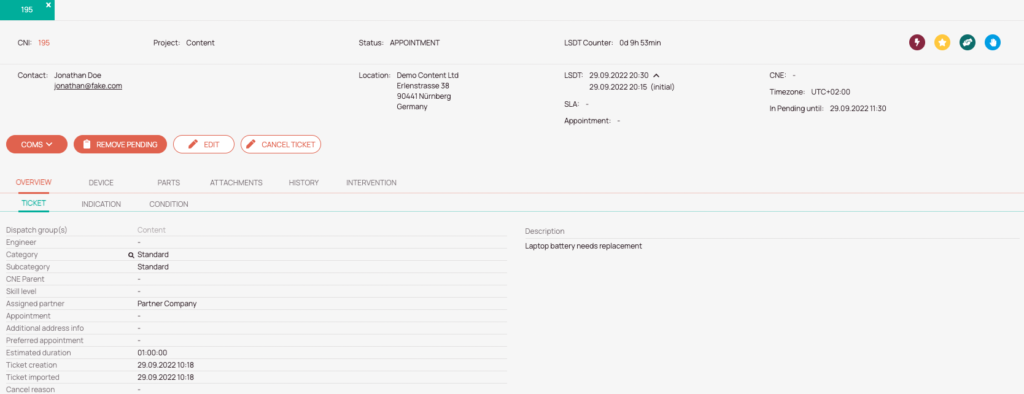
Ticket Details - Possible Actions
The Ticket header includes all important data of a ticket. It displays valuable data like the CNI, LSDT State, Conditions / Indications, and many other project details which are all explained in the table below.
Opening a specific ticket in a new tab or grabbing it results in opening the Ticket Details.
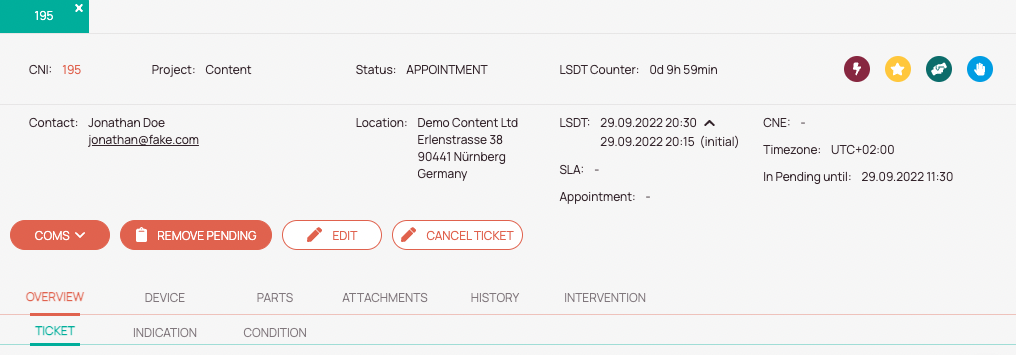
-
Ticket detail indicators:
If a ticket has been imported into the system a ticket detail indicator will be displayed here. -
Import indications / Call number internal:
You can check the call number internal. -
Project:
You can check the to the ticket assigned project. -
Status:
You can check the current status of the ticket. -
LSDT counter:
With the counter, you can check when the Latest Service Delivery time expires. -
Contact details:
You can check the provided ticket contact details. -
Location details:
You can check the provided ticket location details. -
LSDT details:
You can check the precise Latest Service Delivery time in detail.
LSDT changes will also be reflected.
The first set LSDT time has “initial” in brackets. -
Service Level Agreement details:
You can check Service Level Agreement details if they have been provided. -
Appointment details:
You can check Appointment details, if they have been provided. -
Call number external:
You can check the to the ticket-assigned Call number external if the number has been provided. -
Timezone:
You can check the ticket timezone.
Knowing the current ticket time zone could be a piece of helpful information if you have to handle different tickets with different time zones. -
In Pending until:
You can check how long a ticket is still in the ticket clipboard. -
Interaction buttons: The interaction buttons which can be found in the upper-right of the Ticket Details Header are explained in the dedicated interaction buttons topic and best practices sections.
-
Workflow buttons: The workflow buttons which can be found beneath the Ticket Details header are explained in the dedicated workflow buttons topic and best practices sections.
-
Ticket Details tabs: You can browse through all the different ticket tabs topics to learn more about the purpose of the many different Ticket Details tabs.
Ticket Details indicators
| Symbol | Description |
|---|---|
 | The ticket has been imported from a system connection. |
 | The ticket has been imported from a cooperation partner. |
Enterprise: About the X-Details
You can configure your own X-Details if you have subscribed to Fieldcode Plus. The X-Details has the same basic functionality as the Ticket Details, with the major difference that you can work with your own objects in the X-Details.
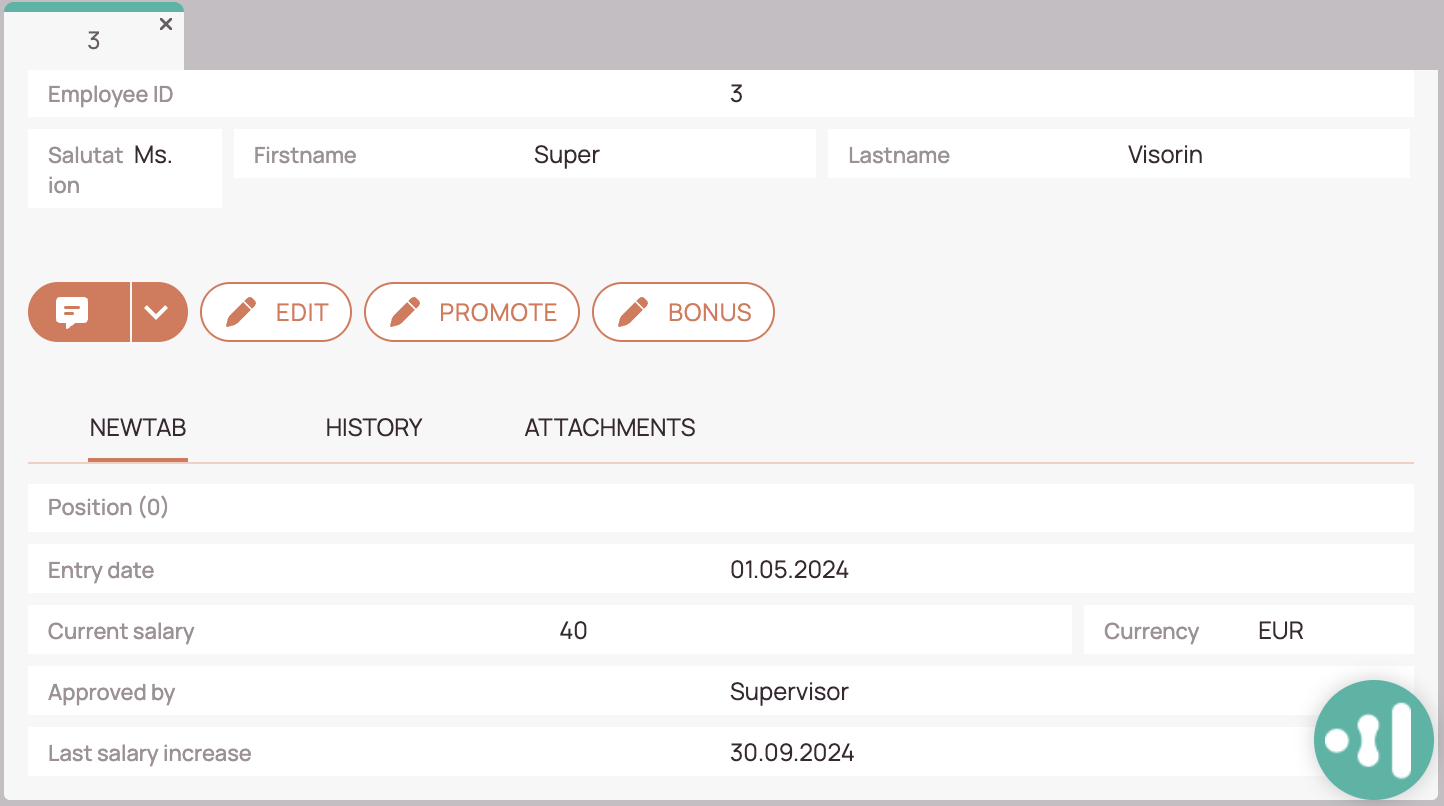
5 out of 5 stars
1 rating
| 5 Stars | 100% | |
| 4 Stars | 0% | |
| 3 Stars | 0% | |
| 2 Stars | 0% | |
| 1 Stars | 0% |
