Tip: You can use filters for better results
-
Latest News
-
Getting Started
-
Work Place
-
-
-
- About Buttons
- Action Buttons
- Schedule Tickets
- Ticket Info and COMS Buttons
- Add Parts
- Assign Partners
- Remove Tickets from the Ticket Clipboard
- Inline Skill Editing
- Create Intervention Info
- Create Intervention Reports
- Cancel Tickets
- Cancel Appointments
- Clone Tickets
- Edit Ticket Details
- Edit Privat Notes
- Report Tickets
- Close Tickets
-
Admin Panel
-
FMA 2 App
-
Customer Portal
Using the Ticket Pool
Please browse through the Ticket Pool Best Practices section to discover what you can do inside the Ticket Pool.
About the Ticket Pool
The Ticket Pool is the hotspot for incoming tickets.The Ticket Pool is clustered in different tabs, which further filter tickets depending on your use case/ job role. The ticket pool stores all tickets and shows relevant ones in the different tabs. For example, in the dispatch tab, you will only see tickets of your selected Dispatch group.
The Ticket Pool allows you to cluster by specific tickets, allows you to temporarily or permanently store tickets, allows you to be notified on specific tickets (to gather useful information), allows you to apply filters, and allows you to view conditions or indications of specific tickets.
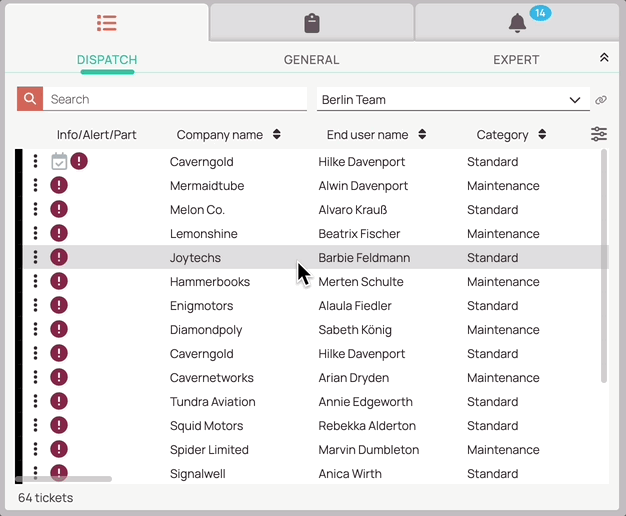
Sub-tabs purpose
The Ticket Pool is the hotspot for incoming tickets. The Ticket Pool is clustered in different tabs, which further filter tickets depending on your use case/job role. The Ticket Pool stores all tickets and shows relevant ones in the different tabs. For example, in the dispatch tab, you will only see tickets from your Dispatch group.
By clicking the expand arrow in the component you can reveal different tabs. There you can decide and cycle through the different tabs to filter for relevant tickets depending on your use case/job role.
The three sub-tabs are the Dispatch tab, General tab, and the Expert tab.
They all serve a different purpose:
- Dispatch tab: The Dispatch tab displays your tickets that are ready for the dispatch process with all the most relevant ticket info.
- You can link the component to other components by clicking the chain button.
- General tab: The General tab gives you the opportunity you look for particular tickets or ticket-sets inside the ticket system.
- You can use shared queries and self-configured queries in this tab.
- You can use the free-text query search in this tab.
- You can download ticket data in the General tab.
- You can copy filters to share them with somebody.
- You can copy filters to share them with somebody via email.
- Expert tab: The Expert tab gives you the opportunity to use filters.
- You can download ticket data in the Expert tab.
- You can copy filters to share them with somebody.
- You can copy filters to share them with somebody via email.
0 out of 5 stars
| 5 Stars | 0% | |
| 4 Stars | 0% | |
| 3 Stars | 0% | |
| 2 Stars | 0% | |
| 1 Stars | 0% |
