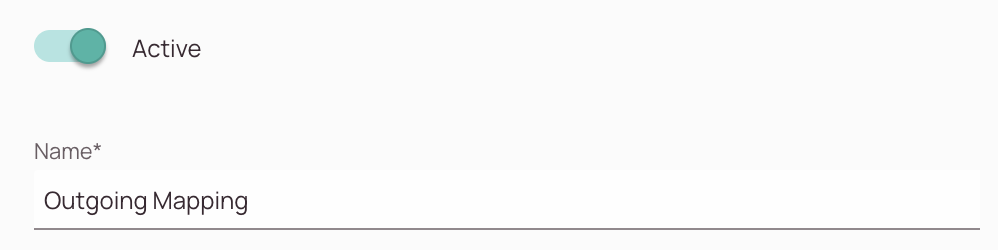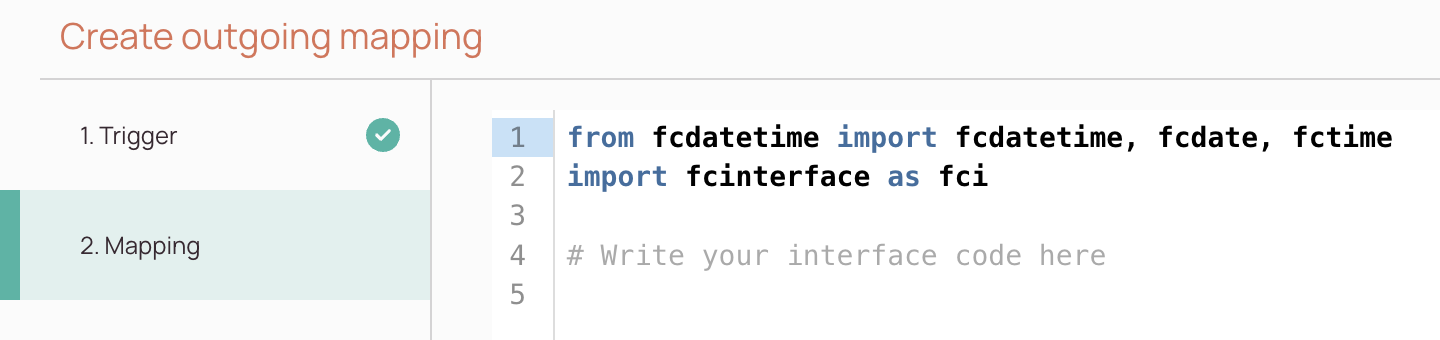Tip: You can use filters for better results
-
Latest News
-
Getting Started
-
Work Place
-
-
-
- About Buttons
- Action Buttons
- Schedule Tickets
- Ticket Info and COMS Buttons
- Add Parts
- Assign Partners
- Remove Tickets from the Ticket Clipboard
- Inline Skill Editing
- Create Intervention Info
- Create Intervention Reports
- Cancel Tickets
- Cancel Appointments
- Clone Tickets
- Edit Ticket Details
- Edit Privat Notes
- Report Tickets
- Close Tickets
-
Admin Panel
-
FMA 2 App
-
Customer Portal
About Outgoing Mappings
Outgoing Mapping configuration doesn't require a developer to be involved - however - self-configuration is only suggested for power users of our applications.
You have multiple variants of establishing interaction with another system. You can either do it with the help of the setup wizard inside the page itself, which guides you through step-by-step or manage systems, permissions, and security configurations manually one after another.
Outgoing mappings define how data is sent from Fieldcode to external systems. They allow you to control which ticket information is shared, in what format, and under which conditions.
Unlike incoming mappings, outgoing mappings are easier to configure and require fewer transformation rules.
Use outgoing mappings when you want to:
- Send ticket updates to an external system (e.g., a partner’s platform)
- Notify external systems about status changes, technician assignments, or results
- Automate data exchange without manual exports
- Trigger: An event in Fieldcode (e.g., ticket status change) triggers the mapping.
- Mapping: The system uses the defined mapping to format the data.
- Delivery: The data is sent to the configured endpoint (e.g., via API or webhook).
Use Case Example:
- Triggers on the “Ticket completed” event
- Sends the ticket ID, status, and result
- Delivers the data to the partner’s API endpoint
Accessing the Outgoing Mapping Page
Navigate to Interfaces → Outgoing Mappings to open the table view of outgoing mappings.
1. Create Trigger
2. Create Mapping
- You can create a outgoing mapping by using Fieldcode Python.
- Click Save after adding your code, in order to be able to test your outgoing mapping.
3. Testing Outgoing Mappings
- You can test your outgoing mappings after clicking Save after adding your code.
- You can test your outgoing mappings with existing tickets or existing records.
- If you don’t have existing records you will not be able to test
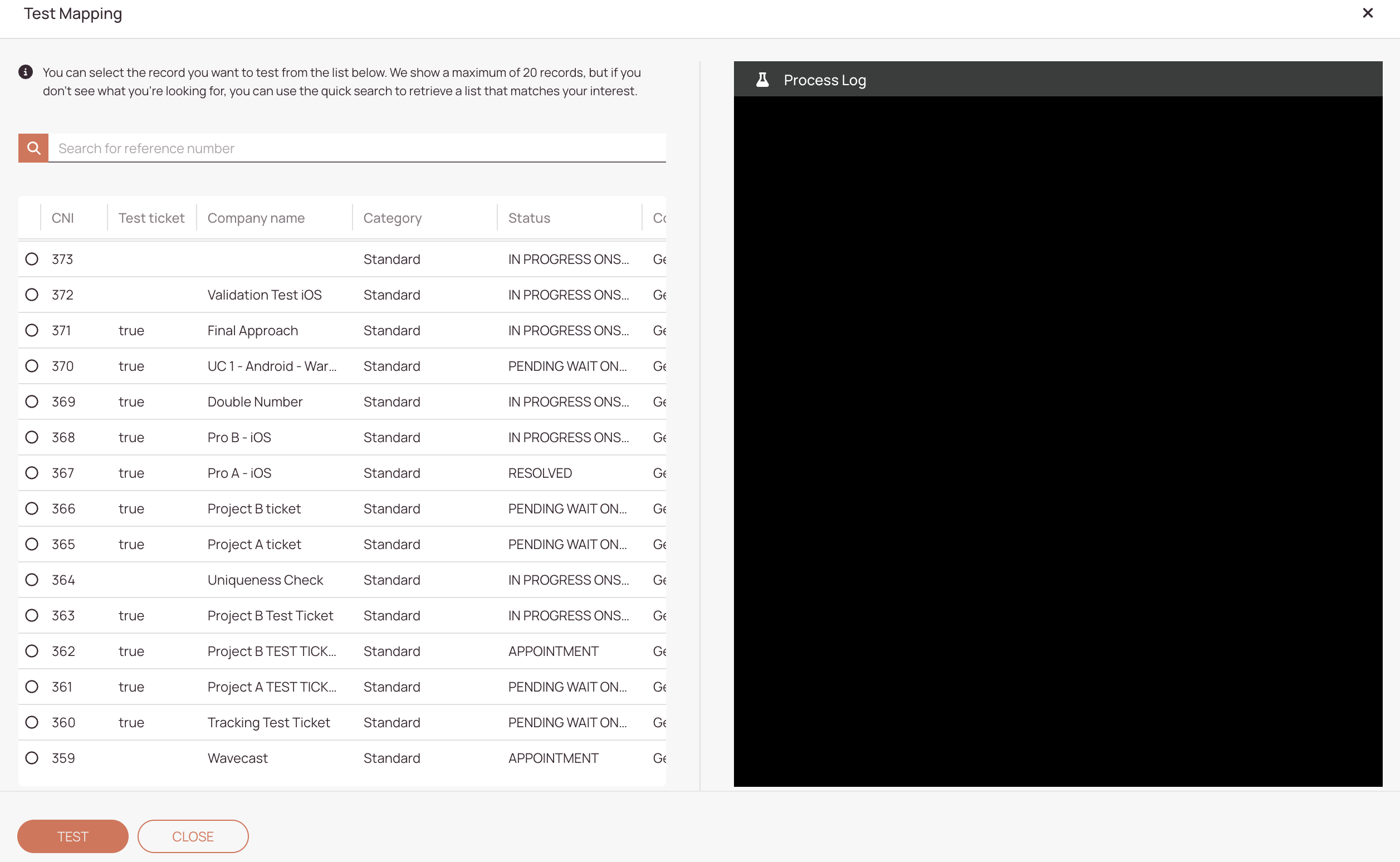
Related Topics
0 out of 5 stars
| 5 Stars | 0% | |
| 4 Stars | 0% | |
| 3 Stars | 0% | |
| 2 Stars | 0% | |
| 1 Stars | 0% |