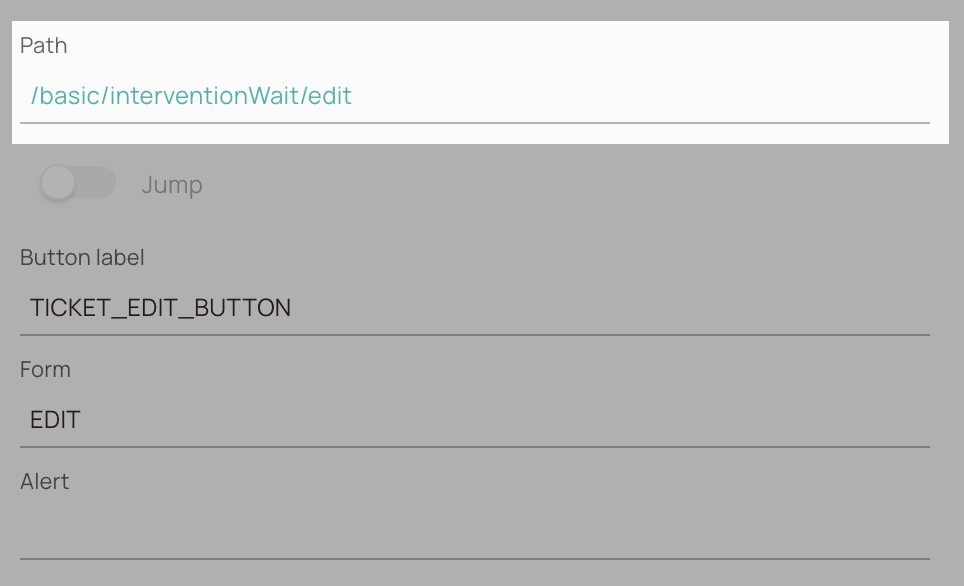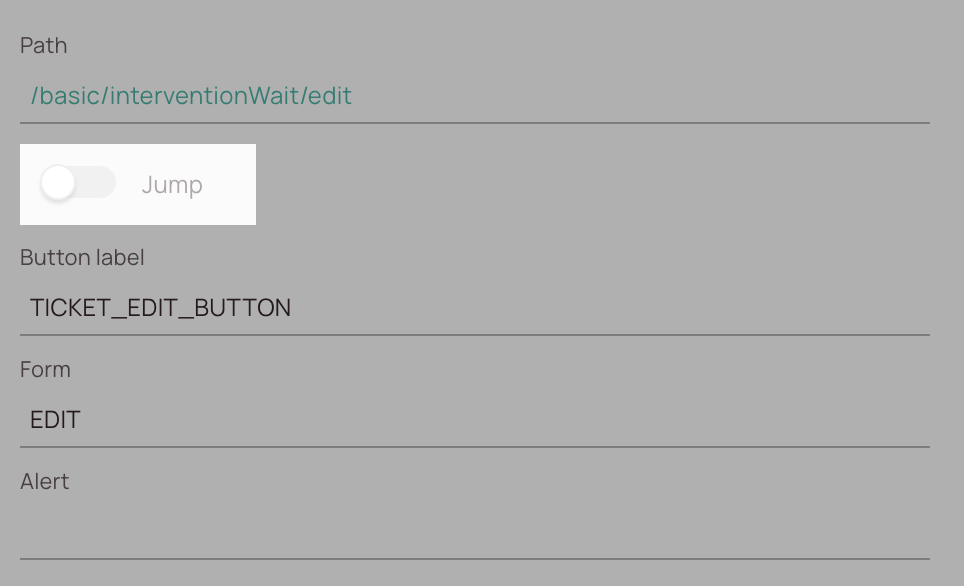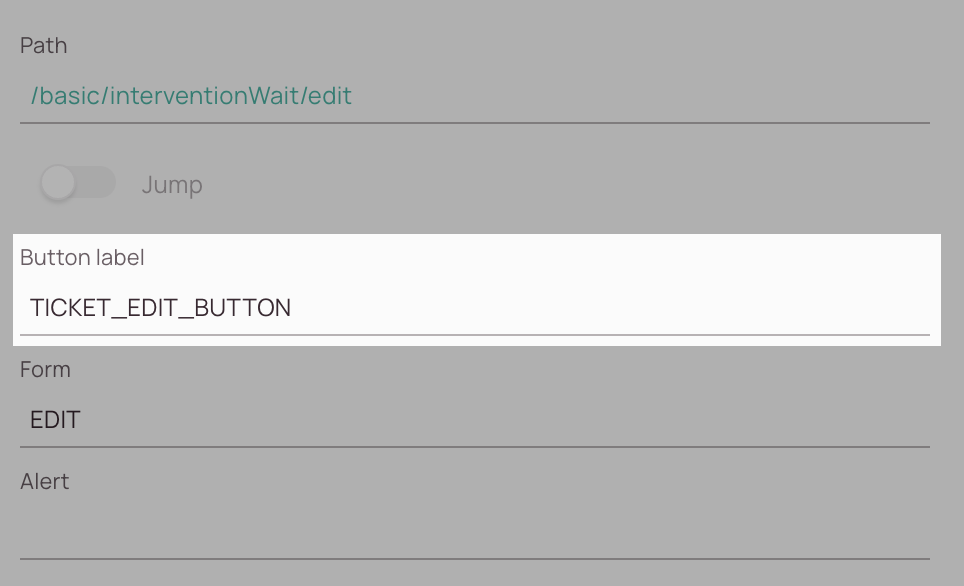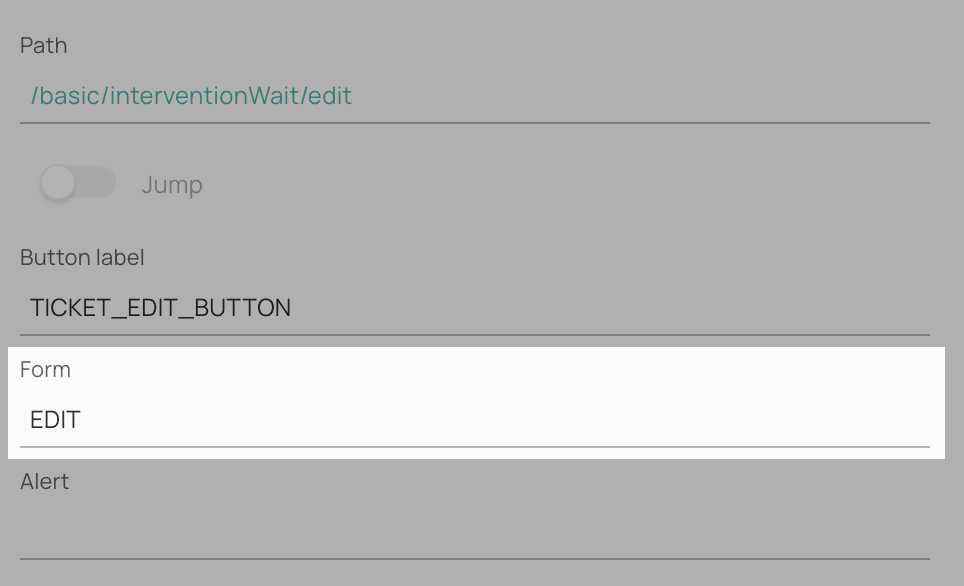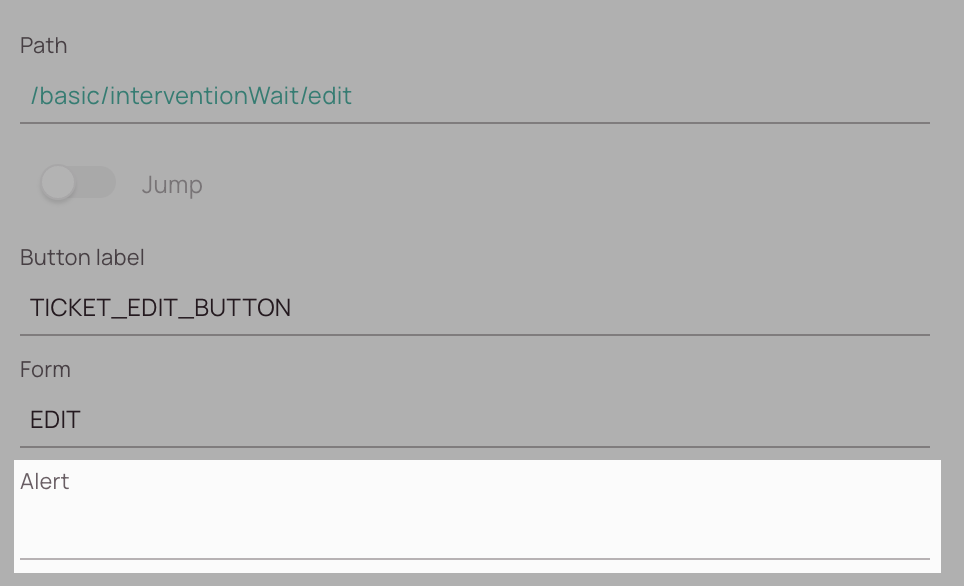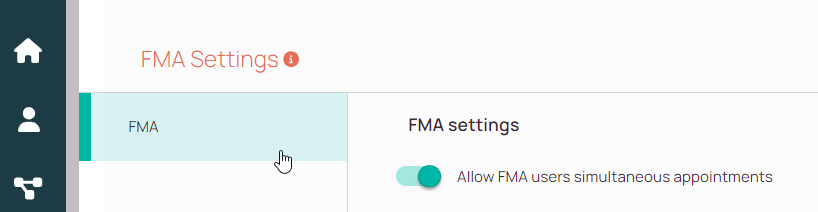Tip: You can use filters for better results
-
Latest News
-
Getting Started
-
Work Place
-
-
-
- About Buttons
- Action Buttons
- Schedule Tickets
- Ticket Info and COMS Buttons
- Add Parts
- Assign Partners
- Remove Tickets from the Ticket Clipboard
- Inline Skill Editing
- Create Intervention Info
- Create Intervention Reports
- Cancel Tickets
- Cancel Appointments
- Clone Tickets
- Edit Ticket Details
- Edit Privat Notes
- Report Tickets
- Close Tickets
-
Admin Panel
-
FMA 2 App
-
Customer Portal
Node Settings
In the Node Settings, you can marry individual workflow steps and more.
A. Top Section
Jump button: You have the option to define an exceptional node process which will not follow the sequential path, but will jump to that node and back where it came from.
Due to this exceptional handling, please follow those rules to avoid potential validation errors:
- A jump node needs to be placed in a jump node context, the parent nodes must be named /jumpNodes
- A jump node is not allowed to have any buttons, auto destinations, or conditions, as it will automatically move back where it came from.
- A jump node is not allowed to have child nodes.
- A jump node is not allowed to be used beside buttons (no conditions, no autoDestinations).
Button label field: Default name of a button if no translations are available.
- A node must have a button label to be a valid destination for any kind of button.
- Button names are defined on the destination node.
- Select from already existing or create a new label by typing and clicking the plus button.
Form field: Defines the form that will open behind a button.
- Available form types are GENERIC and POPUP forms
- Forms are defined on the destination node.
- Only forms for the object of the workflow are available for selection.
Alert Examples:
- OTHER_APPOINTMENT_IN_SERVICE: If your FMA settings do not allow simultaneous appointments FMA user will be alerted when trying to start driving to a second appointment in parallel.
- FMA_PART_USAGE_MISSING: FMA user will be alerted when trying to report an intervention without having all parts reported.
B. Appearances
- The appearance defines how a ticket is presented visually.
- The display is represented by the type, function, and value.
- Depending on the object and type, translations are supported.
Functions are the setting how and when the type is displayed.
Functions Explained:
- APPEND: Appends to existing status or history log.
- APPEND_ON_ENTER: Appends on entering the node.
- APPEND_ONCE: Appends only the first time the node is executed.
- APPEND_ONCE_PER_NODE: …
- REMOVE_ALL: Removes all.
- REPLACE_ALL: Replaces all previous logs and keeps only this.
- REPLACE_ALL_ON_ENTER: Replaces.
Values are to be stored in the log; depending on the display type, different selections are possible.
Value Types Explained:
| Display Type | For | Explanation | Settings | Links |
|---|---|---|---|---|
| Status | Tickets | Defines the status by updating the status field on the ticket. | Function: Mandatory, For tickets APPEND APPEND_ON_ENTER APPEND_ONCE APPEND_ONCE_PER_NODE REMOVE_ALL: No status update will happen REPLACE_ALL (Default) REPLACE_ON_ENTER Value: Select from existing value sets for ticket status. Translation: No. | Value Sets Settings Default Ticket Statuses |
| Status | Custom objects; item; Intervention; pudo; resource | Defines the workflow status, does not update the object | Function: Mandatory, APPEND (Default) APPEND_ON_ENTER APPEND_ONCE APPEND_ONCE_PER_NODE REMOVE_ALL REPLACE_ALL REPLACE_ON_ENTER Value: Select from already used values or create own values. Translation: Yes. | |
| History | Ticket, Custom Objects; FMA | Displays the chosen freetext in the objects history. History is currently only visible on tickets and custom objects. | Function: Mandatory, for tickets APPEND (Default) Value: Select from already used values or create your own Translation: Yes. | Ticket History |
| Start/End Work Timer | FMA_RESOURCE FMA | Starts or stops the work counter on the FMA and prefills the work start / end datetime in the REPORT form | Function: REPLACE_ALL (Default) Value: START / STOP | Log Work Times |
| Start/End Pause Timer | FMA_RESOURCE FMA | Starts or stops the pause counter on the FMA | Function: REPLACE_ALL (Default) Value: START / STOP | Log Work Times Driving Phase |
| Start/End Drive Timer | FMA | Starts or stops the driving counter on the FMA and prefills the drivetime in the REPORT form | Function: REPLACE_ALL Value: START / STOP | Driving Phase |
C. Buttons
- The button option defines the available buttons accessible on a node for human interaction.
- Buttons can be inherited from a parent to a child.
- All the button types share the same set of parameters.
Parameters Explained:
- destinationPath: Mandatory, must be selected. The button needs to know where it should go. Only destinations that have a button label defined can be selected.
Note: If you do not select a destination path, you will encounter this validation error:
“Node for path: </basic/appointment/test> does not have a valid button path <>” - Condition: Optional and Empty by default. If the button should not be visible on every object, you can add a condition to only display the button if the condition is true. Available operators depend on the object the workflow is set to. Learn more about the Fielcode Expression Language.
- quickLaunch: Mandatory, false by default. Only supported for workflow_buttons on tickets that have a form on the destinationPath. In Work place, the form will open in the Quicklaunch component immediately when selecting the ticket.
- Inheritable: Mandatory, false by default. If set to true, the buttons will appear on all child nodes.
Button Types Explained:
| Button type | For | Explanation | Settings |
|---|---|---|---|
| Workflow button | Work place | Presents buttons inside the Ticket and Plus / X-Details of Work place. Workflow buttons can be controlled by permissions. | Condition: quickLaunch: Not supported |
| Main button | FMA | Presents FMA app buttons in detail view. It is not possible to set permissions. | Condition: quickLaunch: Not supported |
| Ticket info button | FMA | Presents FMA app buttons on ticket info view and is used specifically for the FMA ticket info creation. It is not possible to set permissions. | |
| Partner Portal button | Partner Portal | Presents customizable Partner Portal buttons. You can select to invalidate the expiration token after it is one time used by partner portal users [invalidateToken=Yes]. | |
| Other button | Admin panel | Presents destinations inside the Workflow Monitoring of Admin panel. This button can trigger tickets to move to a specific node, except the destination node contains a form. Not possible to set permissions and only available on ticket workflows | Condition: Not supported, will be ignored. quickLaunch: Not supported. |
D. Automations
Your workflow object can be configured to move automatically further by default (autodestination) or if a condition of field values matches.
General Automation Parameters Explained:
- destinationPath: Select from the dropdown to which node te object shall move.
- condition: Condition in FEL that needs to return true to be executed.
| System can read from | Prefix | Example |
|---|---|---|
| A workflow script action resultParameter | calculatedResult == true | |
| A Dynamic list search action result on the same node | dynamicListItems. | dynamicListItems.columnA == '1' |
| A form on the node to access fields and values | formValues. | formValues.FCN_76XY321.isConfirm == true |
| A GET action response | Ticket get (legacy): testTicket == true Proto get: |
| Automation name | For | Explanation | Settings | Links |
|---|---|---|---|---|
| Auto destination | All workflows | Moves the object to the defined destination | destinationPath: mandatory | |
| Conditions | All workflows | Moves the object to the defined destination only if the condition is true | destinationPath: mandatory condition: mandatory condition based on object fields | FEL |
E. Guides
A guide directs or influences a workflow in different ways. Depending on the type, it can:
- Move an object through the flow based on events
- Keep an object waiting for a specified time before moving on
- Provide context for conditions from separate workflows
Inheritance:
- By default, all guides are inherited by all children.
- If a guide isn’t valid for children, it can be deactivated there, and it will again be inherited by all children.
- Inherited guides are visually indicated with a lighter icon colour and the eye icon:


General Action Parameters Explained:
- UP: From Parent to Child
- UP AND DOWN: Biderictional
| Guide name | For | Explanation | Settings | Links |
|---|---|---|---|---|
| Ticket Clipboard | Ticket | Event listener to move a ticket to a different node when ticket gets added to any clipboard from Ticket Pool | destinationPath: mandatory select from dropdown to which node the object shall move eventType: mandatory, only one type available | Ticket Clipboard |
| Time | All | Scheduled event to move a ticket to a different node after the configured time has passed | destinationPath: mandatory select from dropdown to which node the object shall move Offset: mandatory time to wait in seconds triggerTime: default is set to systemTime | |
| Event | Ticket, Custom objects | Event listener to move a object to a different node when fields are updated and match the configuration | destinationPath: mandatory select from dropdown to which node the object shall move eventType: mandatory, available values are depending on the object Observing: list of fields to monitor, only if they change expression is checked Expression: condition to be matched to execute the move; available operators depend on the object the workflow is set to | FEL |
| Ticket item event | Ticket | Event listener to move a object to a different node when fields are updated and match the configuration. Special type which includes all item updates referenced to a ticket | destinationPath: mandatory select from dropdown to which node the object shall move eventType: item-created or item-modified Observing: list of fields to monitor, only if they change expression is checked Expression: condition to be matched to execute the move; available operators depend on the object the workflow is set to | FEL |
| Interface API | Ticket, Item | Required on workflows allowing to accept updates via interface form | No further settings required | Interfaces |
| Location | FMA | Activates location tracking on FMA workflow so position of engineer on map is accurate and provides reference to the intervention. This guide type is not configurable. | No further settings required | Map |
| Context | FMA_ITEM, FMA | Predefined guides setting a flag on one workflow which is then accessible from another workflow. This guide type is not configurable. | Methode: MonitoringSignificantLocationChanges |
F. Actions
Actions are executed immediately when a ticket passes through or enters a node. The firepath parameter can be used to trigger an action based on the path the ticket comes from. This can be useful if we want to open a form by going to the same step, and the function should not be triggered again.
One large action should be split into several smaller actions.
General Action Parameters Explained:
executionDirection
- UP: From Parent to Child
- DOWN: From Child to Parent
- UP AND DOWN: Bidirectional
executionOptional
- DEFAULT: Workflow stops in case of unresolved parameter
- OPTIONAL: Workflow continues in case of unresolved parameter
About Multiple Actions:
Multiple actions are executed at the same time in no specific order, but their potential dependencies upon each other add synchronous behaviour. So if you have an action that depends on the result of another action, then those are executed after one another.
- All actions that are configured on a given node are gathered.
- The workflow processor selects all applicable actions (applicable = based on executionDirection and whether they are marked as optional or not) that either have no dependencies (on variables) or all dependencies fulfilled.
- Executes all selected actions (concurrently).
- Checks whether there are unprocessed actions:
- If there are none, action processing is considered to be done.
- If there are actions left and their dependencies are fulfilled, go back to step 2 and repeat.
- If there are only actions left with unfulfilled dependencies (e.g., still variables missing), then throw an error and stop processing events for the given object.
About Action Availability:
Not all actions are available everywhere. There are limitations, and the system will only allow adding available actions based on:
- The object type
- The workflow type
- The node position
- The already existing actions on a node
- Subscription type
| Action name | For | Explanation | Settings | Links |
|---|---|---|---|---|
| Automated action | All Workflows | Executes the selected automated action from available ones | Automatedactionid: mandatory relation which action shall be executed, filtered by object type executionQualifier: optional filter based on object fields if actions is not to be executed on every object | Ticket Automated Actions FEL |
| Interface Webhook | Ticket | Executes the selected outgoing mapping from available ones Available in ticket workflows | eventListenerId: mandatory relation which mapping shall be executed executionQualifier: optional filter based on object fields if mapping is not to be executed on every object | Outgoing Mappings FEL |
| Get | Get Values Receives the defined field values from the object to use them further, e.g. on filters, conditions, scripts Item get Receives all Parts of a ticket Ticket get | List of fields: mandatory to define which field value should be received | ||
| Set | Updates the defined fields with the provided values | List of fields and values to update | ||
| Add timelog | Ticket | Adds a timelog to the ticket history | constantEnumeration = Value set Mandatory to define which value from workflow timelog value sets to add to ticket | Ticket History Value Sets |
| Outsource | Ticket | Automatic outsourcing/partner assignment | Type: Select from 4 options and set the correct value: type: DIRECT_CONNECTION value: system name (from systems table) type: PARTNER value: partner.id (from account partner table) type: COOPERATION value: tenantbusinesskey (from cooperations table) type: Cancel outsourcing value: Not needed | Assign Partners |
| Remove from Clipboard | Ticket | Removes a ticket from whatever clipboard it is on | Operation: only Remove from clipboard is supported | Remove Tickets from the Ticket Clipboard |
| Cancel remaining appointments | Ticket | Cancels all appointments that are not yet cancelled by applying the same cancel reason and comment to all of them | Reason: Preselected reason is Other Comment: mandatory, can be edited but not be empty | |
| Send Mail | Ticket | Simple email sending action | To: email recipient Cc: email recipient carbon copy Bcc: email recipient blind carbon copy Subject: email subject Body: email body htmlBody: Priority: attachmentNames: attachmentMimetypes: attachmentData: |
0 out of 5 stars
| 5 Stars | 0% | |
| 4 Stars | 0% | |
| 3 Stars | 0% | |
| 2 Stars | 0% | |
| 1 Stars | 0% |