Fieldcode Manual
Tip: You can use filters for better results
-
Latest News
-
Getting Started
-
Work Place
-
-
-
- Add Parts
- Assign Partners
- Interaction Buttons
- Workflow Buttons
- Ticket Info and COMS Buttons
- Schedule Tickets
- Edit Ticket Details
- Cancel Tickets
- Remove Tickets from the Ticket Clipboard
- Report Tickets
- Create Intervention Info
- Create Intervention Reports
- Cancel Appointments
- Clone Tickets
- Edit Privat Notes
- Inline Skill Editing
-
Admin Panel
-
Fieldcode FMA app
-
Customer Portal
Last updated:September 5, 2023
What is the Home menu?
Copy the URL link to this section to share
The Home tab greets you with upcoming tickets. By default, it displays your tickets for today.
The Home tab stores all your upcoming appointments and shows you the end user location of the ticket. It also tells you if a ticket has a VIP state (indicated with a star), if a ticket is a multi-ticket (ticket symbol count) and if the ticket has a condition or indication.
The moment you click on an appointment you can start to initiate the first phase of the ticket-resolving process, which is called the Planning phase.
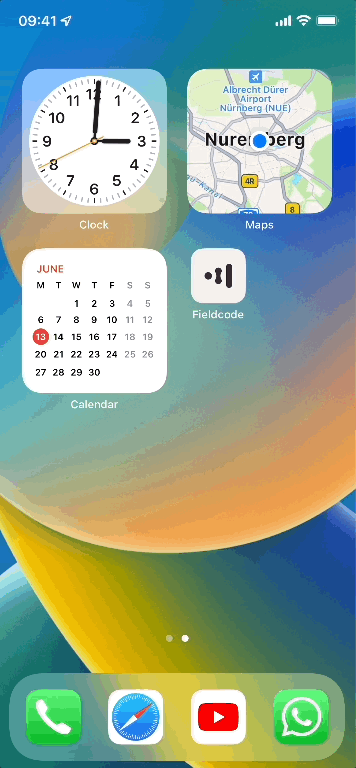
Was this topic helpful?
0 out of 5 stars
| 5 Stars | 0% | |
| 4 Stars | 0% | |
| 3 Stars | 0% | |
| 2 Stars | 0% | |
| 1 Stars | 0% |
5
Navigation
