Tip: You can use filters for better results
-
Latest News
-
Getting Started
-
Work Place
-
-
-
- About Buttons
- Action Buttons
- Schedule Tickets
- Ticket Info and COMS Buttons
- Add Parts
- Assign Partners
- Remove Tickets from the Ticket Clipboard
- Inline Skill Editing
- Create Intervention Info
- Create Intervention Reports
- Cancel Tickets
- Cancel Appointments
- Clone Tickets
- Edit Ticket Details
- Edit Privat Notes
- Report Tickets
- Close Tickets
-
Admin Panel
-
FMA 2 App
-
Customer Portal
About Ticket Colors
In Fieldcode, ticket colors provide quick visual cues about the current status of a ticket and help you identify delays, priorities, and special conditions at a glance. Whether you’re scheduling, dispatching, or monitoring field operations, these colors make it easier to stay informed and take action when needed.
This guide explains what each color means, how delay indicators work, and what additional icons or stripes might appear on a ticket.
Why Ticket Colors Matter:
- Instant Awareness: Know the status of a ticket without opening it.
- Delay Detection: Spot potential or actual delays in real time.
- Priority Handling: Identify escalated or VIP tickets quickly.
- Optimized Workflow: Make smarter decisions when planning or reacting to field events.
| COLOR | DESCRIPTION | STATUS | PHASE |
|---|---|---|---|
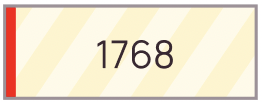 | Ticket assigned to engineer, appointment not yet scheduled | Assigned | Pre-Appointment |
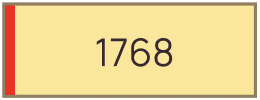 | Proposed appointment, not displayed to engineer | Proposed | |
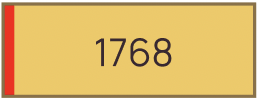 | Scheduled appointment, not visible to engineer | Scheduled | |
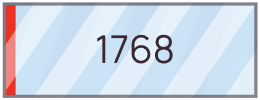 | Waiting to sync with FMA 2 App | Published | Sync & Execution |
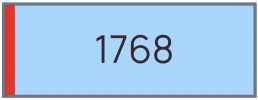 | Displayed in FMA 2 App, ready for service | Synchronized | |
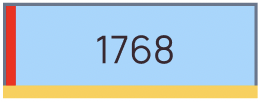 | Engineer hasn’t started driving on time | Synchronized - Possible Delay | |
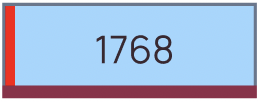 | Engineer is 15+ minutes late to start driving | Synchronized - Delay | |
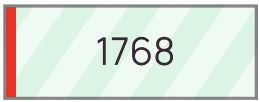 | Engineer is heading to location | Departure | On the Way |
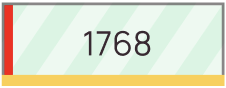 | Engineer hasn’t started intervention on time | Departure - Possible Delay | |
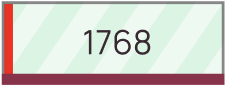 | Engineer is 15+ minutes late to start intervention | Departure - Delay | |
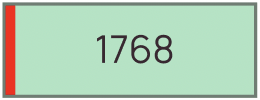 | Engineer is at the location | Onsite | Onsite |
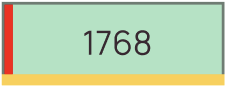 | Engineer hasn’t reported appointment on time | Onsite - Possible Delay | |
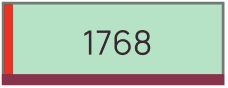 | Engineer is 15+ minutes late to report appointment | Onsite - Delay | |
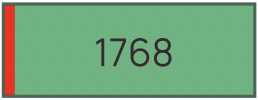 | Service delivery completed | Delivered | Completion |
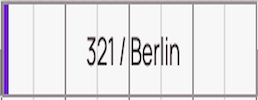 | The ticket is briefly switching status due to a user action. May appear longer with slow internet - switch dates in the Timeline if a ticket persists in this status. | Transition | |
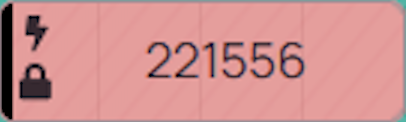 | Data or technical issue - check the Ticket details or contact Support | Error |
About Ticket Indicators
These icons provide additional context about a ticket’s priority, status, or behavior in the system:
⚡ Escalation
Indicates the ticket has been escalated to a higher support level and may require urgent attention.⭐ VIP
Marks the ticket as high priority, often linked to important customers or sensitive cases.🔒 Locked
The ticket is locked and will not be moved or rescheduled by the Optimizer.❗ Overlap Warning
Signals that multiple tickets are scheduled in the same time slot, which may cause conflicts.🎨 Project Stripe
A colored stripe on the left side of the ticket shows the assigned project, helping differentiate tickets visually.
5 out of 5 stars
7 ratings
| 5 Stars | 100% | |
| 4 Stars | 0% | |
| 3 Stars | 0% | |
| 2 Stars | 0% | |
| 1 Stars | 0% |
