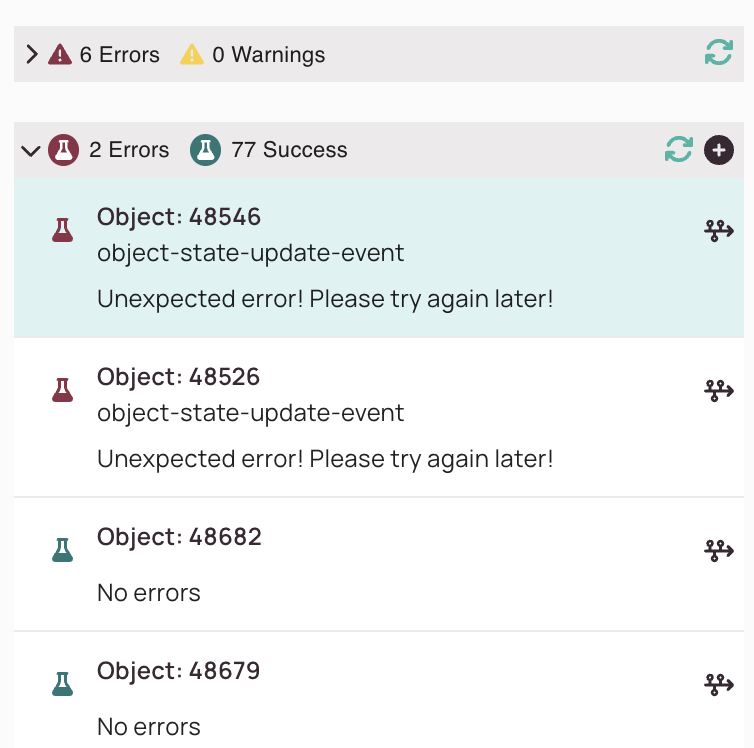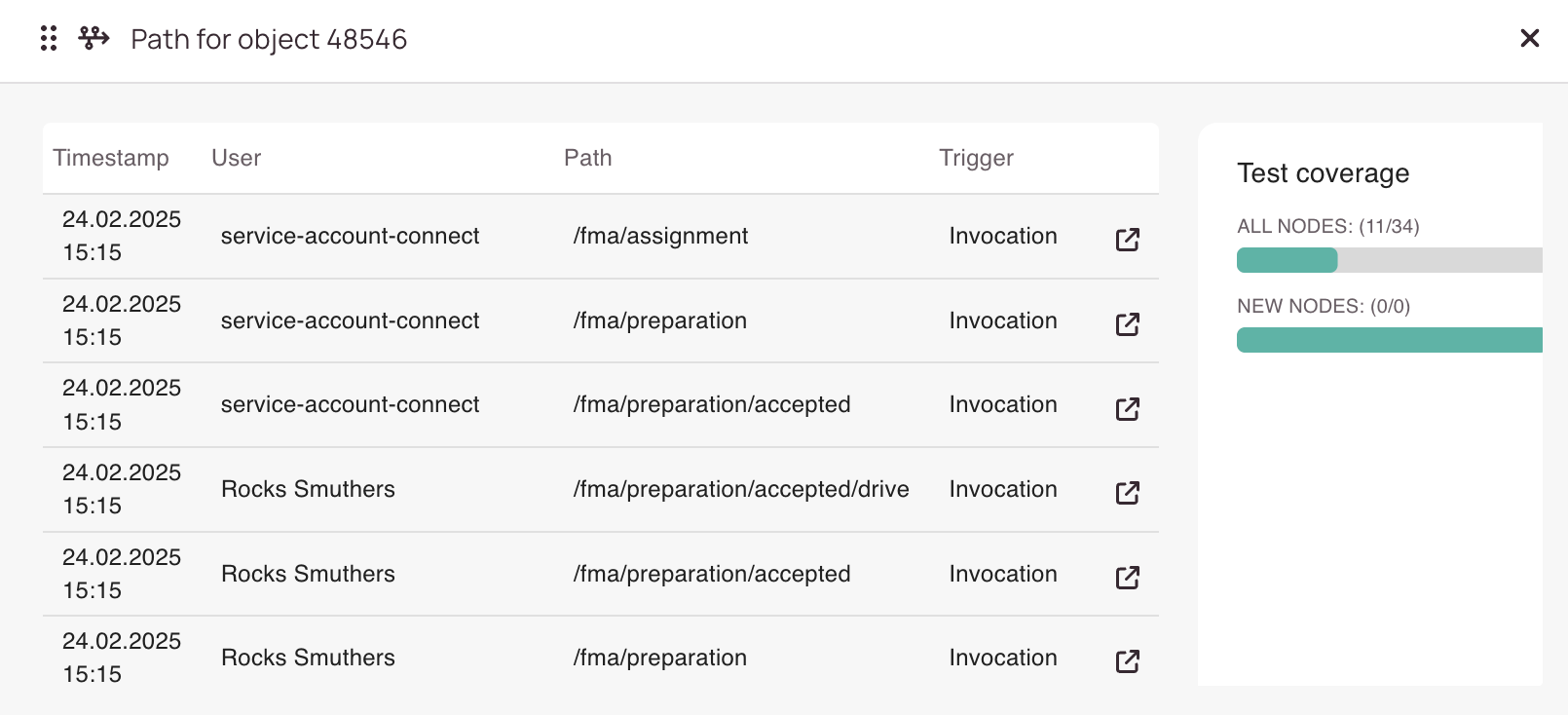Tip: You can use filters for better results
-
Latest News
-
Getting Started
-
Work Place
-
-
-
- About Buttons
- Action Buttons
- Schedule Tickets
- Ticket Info and COMS Buttons
- Add Parts
- Assign Partners
- Remove Tickets from the Ticket Clipboard
- Inline Skill Editing
- Create Intervention Info
- Create Intervention Reports
- Cancel Tickets
- Cancel Appointments
- Clone Tickets
- Edit Ticket Details
- Edit Privat Notes
- Report Tickets
- Close Tickets
-
Admin Panel
-
FMA 2 App
-
Customer Portal
About Validations
In the Validations tab, you can fix your workflow errors/warnings by, for example, adding more objects, following the object path to fix your error/warning, and you can refresh the view anytime to check if previously detected errors have been fixed.
- The Validations tab lists all workflow errors and warnings and also gives you the option to fix/understand the problem for individual objects.
- The refresh button right next to the general errors/warning section re-checks for general errors/warnings.
- On the lower Errors/Success section you can as well re-check for problematic objects, and, you can additionally add other objects directly with the Plus button.
Let's take a closer look on a general error. In this case, we got a button condition invalid error. You can check individual error explanations here to be better able to troubleshoot.
With the Open this node button on the upper right you could now directly switch the Middle Pane and Right Pane view to switch to the affected node to be able to directly troubleshoot the affected node.
Let's take a closer look at an object error. In this case we got an unexpected error. You can check individual error explanations here to be better able to troubleshoot.
With the Open path button on the upper right you could now directly move over over to the path for the affected object.
The path view displays you all the paths the object went through until now. You can check the other paths to troubleshoot by clicking on the Open this node button of an individual item.
In this view, you can also check the current test coverage for All nodes and New nodes in particular. Your goal, of course, should be, to have them all green to be confident about the integrity of your workflow.
0 out of 5 stars
| 5 Stars | 0% | |
| 4 Stars | 0% | |
| 3 Stars | 0% | |
| 2 Stars | 0% | |
| 1 Stars | 0% |