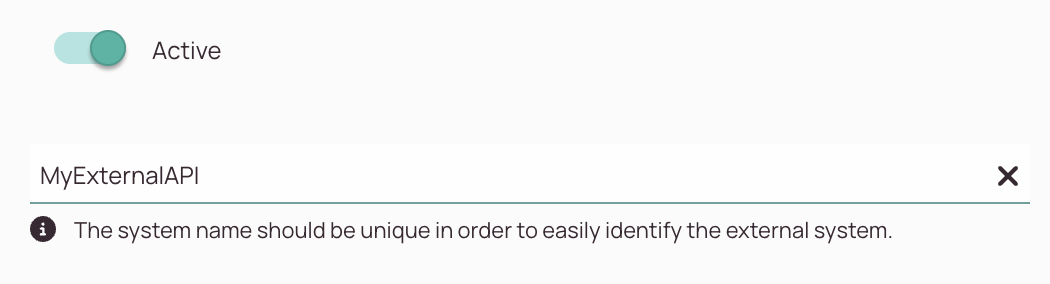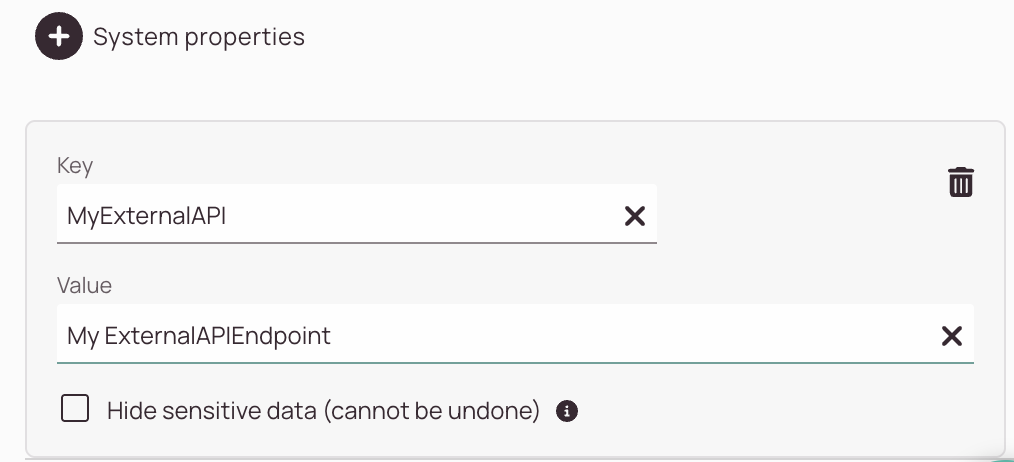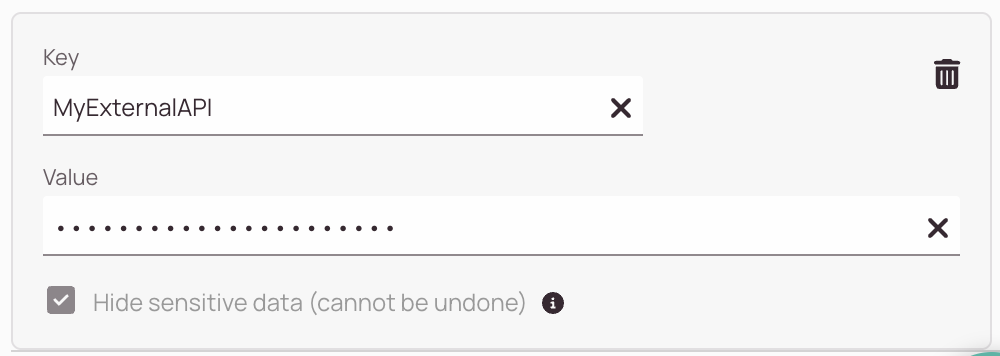Tip: You can use filters for better results
-
Latest News
-
Getting Started
-
Work Place
-
-
-
- About Buttons
- Action Buttons
- Schedule Tickets
- Ticket Info and COMS Buttons
- Add Parts
- Assign Partners
- Remove Tickets from the Ticket Clipboard
- Inline Skill Editing
- Create Intervention Info
- Create Intervention Reports
- Cancel Tickets
- Cancel Appointments
- Clone Tickets
- Edit Ticket Details
- Edit Privat Notes
- Report Tickets
- Close Tickets
-
Admin Panel
-
FMA 2 App
-
Customer Portal
About Systems
A system is an external system that is used to connect with your Fieldcode account. Please note that a system can be used for more than one system connection.
- To search for a system, enter a keyword in the search box.
- To create a new system, click on the plus button to open the new system form.
- To edit a system, click anywhere on a row to open the edit form.
- To adjust the overview, you can click on the button to open the selection list.
For each incoming/outgoing mapping you are creating you will be assigning a system.
Each incoming/outgoing mapping can be used with this chosen system only.
System Registration
A few essential steps are required to register a new external system. We will go through these below.
- When you first add an external system it will be set to "Active" by default. When enabled, the system is available for use in tickets. Disabling this option hides the system from selection.
- The second step is to name your external system which you want to register in a unique way. The name field defines the name of this system. This name will be shown in the ticket and system views.
The following rules for naming have to be considered:
- Allowed are alphanumeric characters, such as
- (A-Z, a-z)
- Allowed are hyphens
- (Optional) - By default the "Unrestricted use" toggle is deactivated.
Description: When enabled, this system can be used with any ticket object, regardless of whether the ticket is outsourced or handled internally.
Use case:
This option is useful if you want the system to be available for all ticket types without limitations. For example, if the system is used for tracking parts or communication, enabling this toggle ensures it works across all tickets.
- (Optional) - By default the "Outsourcing" toggle is deactivated.
Description: Allows the system to be used by external systems (outsourced teams or partners).
Use case:
Enable this option if you want external service providers to access and use this system. This is especially relevant when certain tasks are outsourced and the external team needs to interact with the system.
- (Optional) - By default the "Hide sensitive data" toggle is deactivated. You can hide the sensitive key value for other users by checking the toggle. After checking the toggle you cannot undo your current key. You would rather have to add another one and delete the old one.
Related Topics
0 out of 5 stars
| 5 Stars | 0% | |
| 4 Stars | 0% | |
| 3 Stars | 0% | |
| 2 Stars | 0% | |
| 1 Stars | 0% |