Fieldcode Manual
Tip: You can use filters for better results
-
Latest News
-
Getting Started
-
Work Place
-
-
-
- About Buttons
- Action Buttons
- Schedule Tickets
- Ticket Info and COMS Buttons
- Add Parts
- Assign Partners
- Remove Tickets from the Ticket Clipboard
- Inline Skill Editing
- Create Intervention Info
- Create Intervention Reports
- Cancel Tickets
- Cancel Appointments
- Clone Tickets
- Edit Ticket Details
- Edit Privat Notes
- Report Tickets
- Close Tickets
-
Admin Panel
-
FMA 2 App
-
Customer Portal
Last updated:August 7, 2025
Reporting Tickets
Copy the URL link to this section to share
You may want to report a ticket manually, in case the engineer hasn’t been able to do so via his Fieldcode Mobile Application or other solutions.
- Select the ticket from the Ticket Pool that you want to report.
- Click on the Report workflow button.
- Enter the report.
In our example, we enter a drive duration and confirm that the intervention went through successfully with a short “okay”. - Click Save.
- The changes/edits should now be reflected inside the Ticket Details and the ticket should move to another step.
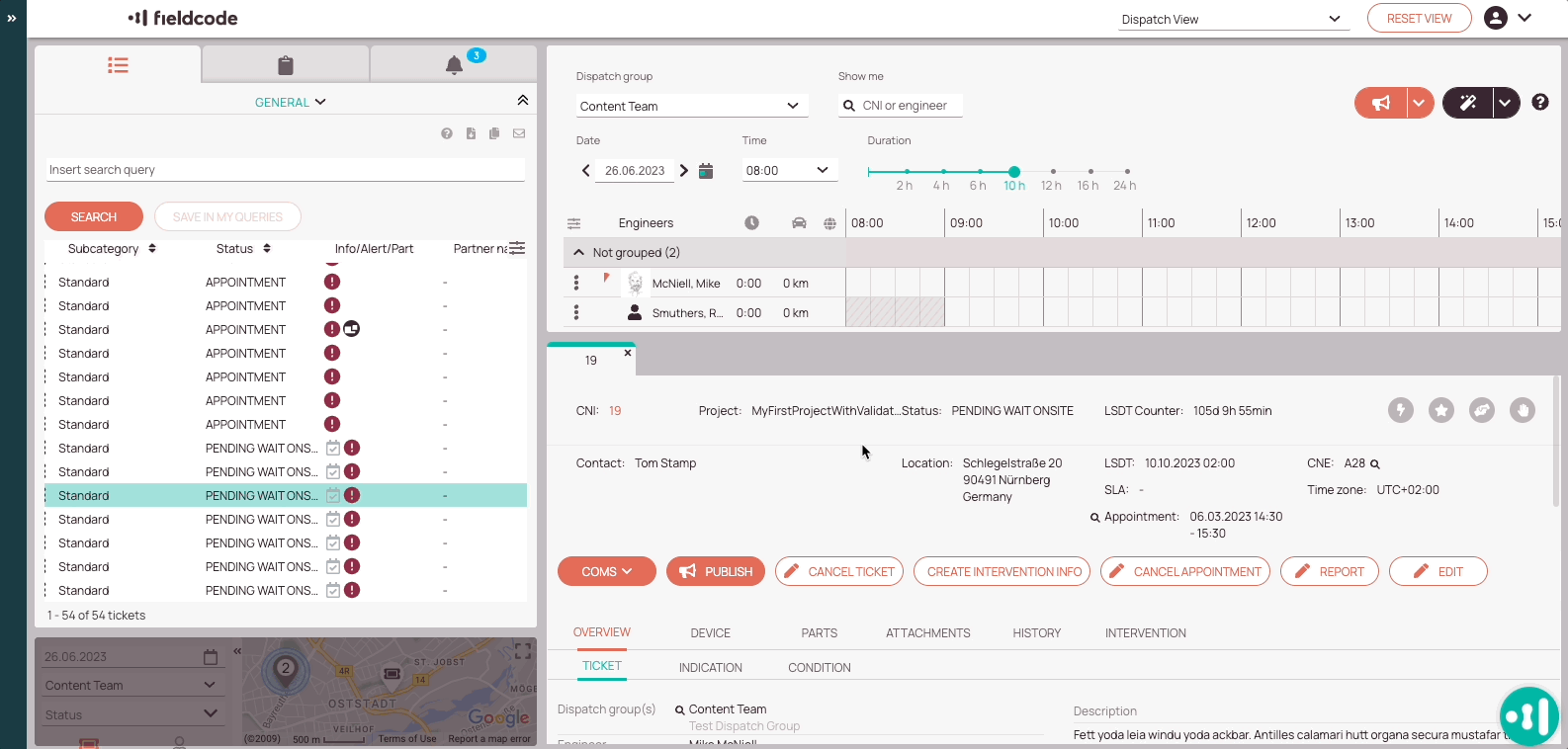
Was this topic helpful?
0 out of 5 stars
| 5 Stars | 0% | |
| 4 Stars | 0% | |
| 3 Stars | 0% | |
| 2 Stars | 0% | |
| 1 Stars | 0% |
5
Navigation
