Tip: You can use filters for better results
-
Latest News
-
Getting Started
-
Work Place
-
-
-
- About Buttons
- Action Buttons
- Schedule Tickets
- Ticket Info and COMS Buttons
- Add Parts
- Assign Partners
- Remove Tickets from the Ticket Clipboard
- Inline Skill Editing
- Create Intervention Info
- Create Intervention Reports
- Cancel Tickets
- Cancel Appointments
- Clone Tickets
- Edit Ticket Details
- Edit Privat Notes
- Report Tickets
- Close Tickets
-
Admin Panel
-
FMA 2 App
-
Customer Portal
How to lock engineers
When tickets are locked to a technician, the optimizer can continue to reschedule the ticket on the technician's timeline. However, the optimizer will not reschedule the ticket to other technicians.
When tickets are locked to a technician and the ticket has been published, it's not possible to unlock the engineer, until the ticket gets unpublished again.
You can lock engineers from the Timeline. Locking a ticket can be useful for dispatchers if they want to make sure the appointment gets handled by a particular engineer. This can be due to arrangements with the end user or because dispatchers want to manually avoid a particular ticket getting optimized by the Optimizer.
- Right-click on a particular ticket in the Timeline.
- Select Lock engineer in the context menu.
- Your engineer is now locked to the ticket and the optimizer will not move the ticket to other engineers.
The optimizer can still however arrange the ticket elsewhere on the particulars engineer’s timetable.
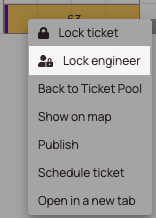
How to unlock engineers
Unlocking a ticket cancels the engineer lock on a particular ticket. The optimizer takes different engineers for the ticket back into consideration.
- Right-click on a particular ticket in the Timeline.
- Select Unlock in the context menu.
- Your engineer is now unlocked from the ticket (indicated with an open key) and the ticket can be rearranged by the optimizer to ideal spots again.
The optimizer can assign the tickets to other engineers again.
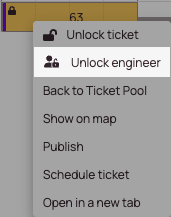
0 out of 5 stars
| 5 Stars | 0% | |
| 4 Stars | 0% | |
| 3 Stars | 0% | |
| 2 Stars | 0% | |
| 1 Stars | 0% |
