Fieldcode Manual
Tip: You can use filters for better results
-
Latest News
-
Getting Started
-
Work Place
-
-
-
- About Buttons
- Action Buttons
- Schedule Tickets
- Ticket Info and COMS Buttons
- Add Parts
- Assign Partners
- Remove Tickets from the Ticket Clipboard
- Inline Skill Editing
- Create Intervention Info
- Create Intervention Reports
- Cancel Tickets
- Cancel Appointments
- Clone Tickets
- Edit Ticket Details
- Edit Privat Notes
- Report Tickets
- Close Tickets
-
Admin Panel
-
FMA 2 App
-
Customer Portal
Last updated:June 27, 2024
How to navigate to appointments
Copy the URL link to this section to share
You can use the native navigation app (e.g. Apple Maps or Google Maps) of your smartphone at certain points within the App for navigating to your next appointment. For example, when scheduling an appointment, you can click on the Appointment -> Contact Details -> Address, and you will be taken directly to the navigation app. Afterwards, you may not want to forget to click on Drive to indicate to the dispatchers that you have left for the appointment.
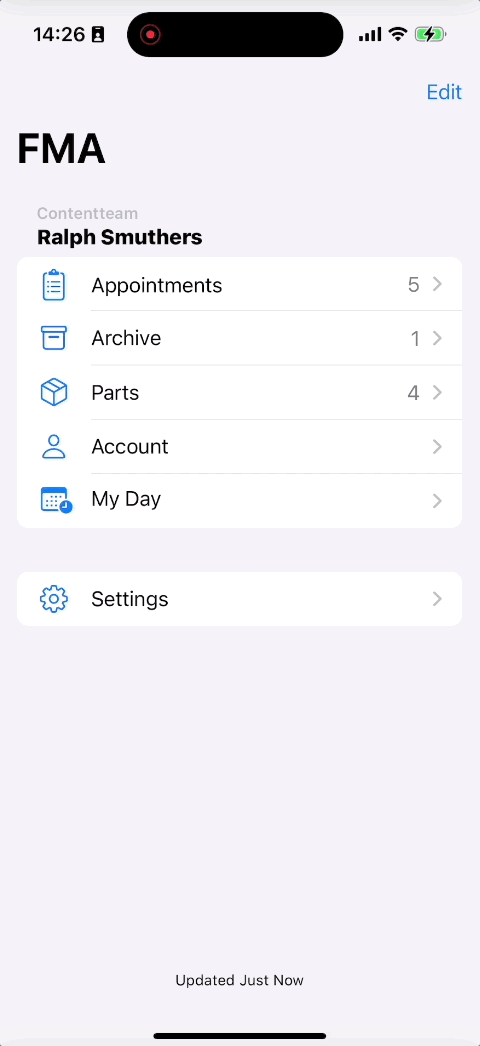
Was this topic helpful?
0 out of 5 stars
| 5 Stars | 0% | |
| 4 Stars | 0% | |
| 3 Stars | 0% | |
| 2 Stars | 0% | |
| 1 Stars | 0% |
5
Navigation
