Fieldcode Manual
Tip: You can use filters for better results
-
Latest News
-
Getting Started
-
Work Place
-
-
-
- About Buttons
- Action Buttons
- Schedule Tickets
- Ticket Info and COMS Buttons
- Add Parts
- Assign Partners
- Remove Tickets from the Ticket Clipboard
- Inline Skill Editing
- Create Intervention Info
- Create Intervention Reports
- Cancel Tickets
- Cancel Appointments
- Clone Tickets
- Edit Ticket Details
- Edit Privat Notes
- Report Tickets
- Close Tickets
-
Admin Panel
-
FMA 2 App
-
Customer Portal
Last updated:August 4, 2025
Column based filtering
Copy the URL link to this section to share
You can use column based filtering in almost all areas of the Admin panel. This can be useful you have for example entered a large user base into the system and want to edit a specific user group because, for example, work shifts need to be changed for this specific user group from a particular state because of regulatory reasons.
- Your column based filter would be: City equals Jacksonville
There are a lot of different examples where it can be useful to filter based on columns:
- You want to filter by results based on conditions. For example, all active employees from Germany should be filtered so that they can be re-configured one by one.
Your filter, in this case, could be: Status equals Active AND Country equals Germany - You specifically have added three Dispatch groups recently where you still remember the group names, but unfortunately forgot set a wrong project filter for all recently added groups. You could also use condition-based filtering to find these groups again.
Your filter, in this case, could be: Last edited by equals john.doe@company AND Name equals Group1, Group2, Group3 - These are just some very basic examples, but you should get an idea of what is possible with column-based filters.
Let’s have a explanatory look at using column based filtering:
- Inside the Admin Panel go to an area, where you want to filter column-based.
- For this example we assume that we want to use the first-mentioned example, we imply we want to find all active employees in the system from Germany.
- Therefore you move over to the Users menu.
- Click the three dots button inside the Status column.
- Click on Filters.
Please note that you can start from every column, you are not forced to use the first filter based on where you click, as you can switch filters on the fly. - Adjust the filters to your liking.
For our example we use the filter: Status equals Active AND Country equals Germany - The result list should be updated live allowing you to pick and work on the users you want.
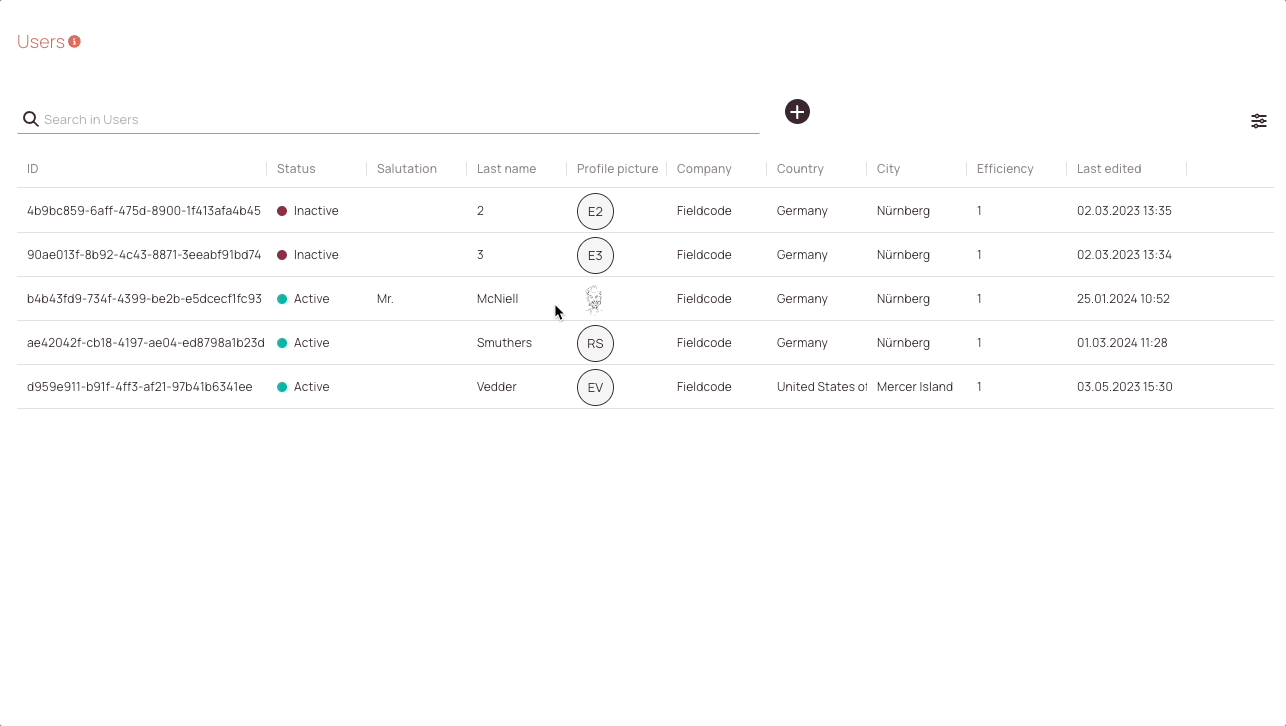
Was this topic helpful?
0 out of 5 stars
| 5 Stars | 0% | |
| 4 Stars | 0% | |
| 3 Stars | 0% | |
| 2 Stars | 0% | |
| 1 Stars | 0% |
5
Navigation
