Tip: You can use filters for better results
-
Latest News
-
Getting Started
-
Work Place
-
-
-
- About Buttons
- Action Buttons
- Schedule Tickets
- Ticket Info and COMS Buttons
- Add Parts
- Assign Partners
- Remove Tickets from the Ticket Clipboard
- Inline Skill Editing
- Create Intervention Info
- Create Intervention Reports
- Cancel Tickets
- Cancel Appointments
- Clone Tickets
- Edit Ticket Details
- Edit Privat Notes
- Report Tickets
- Close Tickets
-
Admin Panel
-
FMA 2 App
-
Customer Portal
Assigning Tickets to Partners
You have three different options to assign a partner inside the Work place. You can do it via the Ticket Pool, via the Ticket Details or via the Scheduling Assistant. No matter how you do it, you will always get smart partner recommendations.
Permissions: If you do not have the option to assign a partner, double-check if you have matching permissions.
Partner types: You can learn more about the different partner types, to better understand partners.
You own a small company that has two different account partners which assist you in resolving tickets. Both are located in Nuremberg but are specialized in different types of tickets. "Nuremberg Partner 1" helps to solve "Standard" tickets, while "Nuremberg Partner 2" helps to solve "IMACD" tickets. This was previously configured inside the Admin Panel under Partner Configuration with the use of filters.
Option 1 – Via Ticket Pool:
- Right-click on a ticket in the Ticket Pool.
- Click on Assign partner in the context menu.
- (Option 1) – Select a partner that you think would match from the dropdown list.
- (Option 2) – Click on the Recommended button.
Select the matching partner with eg. the highest score. - Click Save.
Option 2 – Via Ticket Details:
- Click on the interaction button Assign partner in the Ticket Details.
- (Option 1) – Select a partner that you think would match from the dropdown list.
- (Option 2) – Click on the Recommended button.
Select the matching partner with eg. the highest score. - Click Save.
Option 3 – Via Scheduling Assistant:
- Inside the Scheduling Assistant click on the Recommended button at the bottom.
- Select the matching partner with eg. the highest score.
- Click Save.
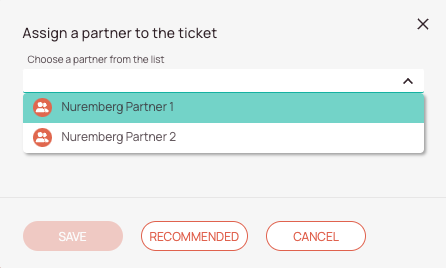
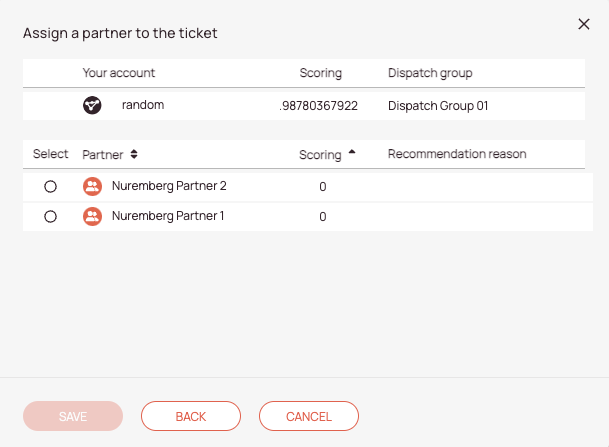
Unassigning tickets from partners
Option 1 – Via Ticket Pool:
- Right-click on a ticket in the Ticket Pool.
- A prompt opens.
- Click on Unassign partner in the context menu.
- The ticket should move back to the Ticket Pool.
Option 2 – Via Ticket Details:
- Click on the interaction button Unassign partner.
- A prompt opens.
- The ticket should move back to the Ticket Pool.
About partner recommendations
Partner recommendations help in the process of finding matching partners for a particular ticket.
Partner recommendations work with scores, the higher the partner recommendation score, the more suitable the partner is for the ticket. There is also a recommendation reason displayed, so you understand why a particular partner might be suggested for you. You can utilize partner recommendations from the Ticket Pool, the Scheduling Assistant, and from the Ticket Details.
Partner recommendations do not require extra setup inside the Admin panel, since they directly work out of the box.
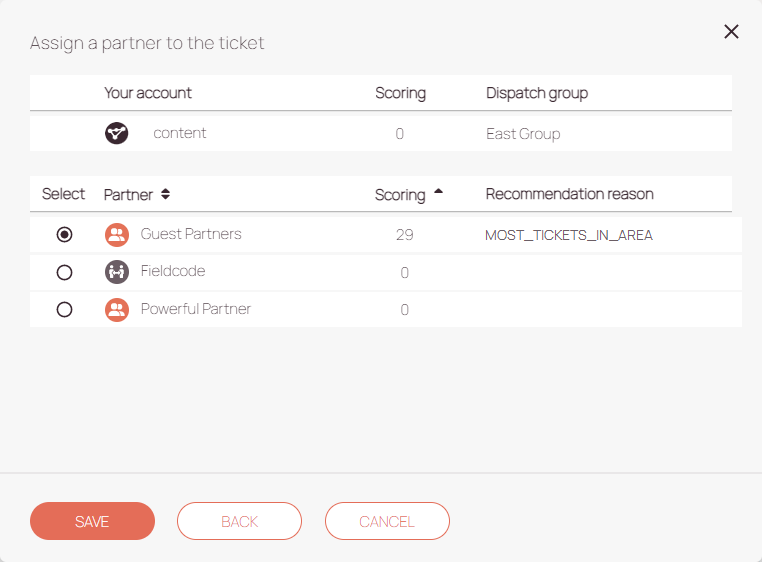
0 out of 5 stars
| 5 Stars | 0% | |
| 4 Stars | 0% | |
| 3 Stars | 0% | |
| 2 Stars | 0% | |
| 1 Stars | 0% |
