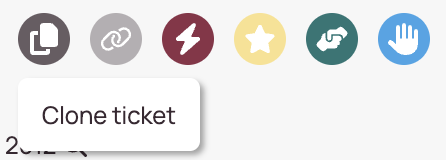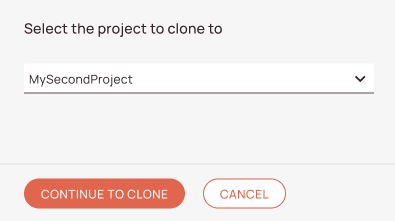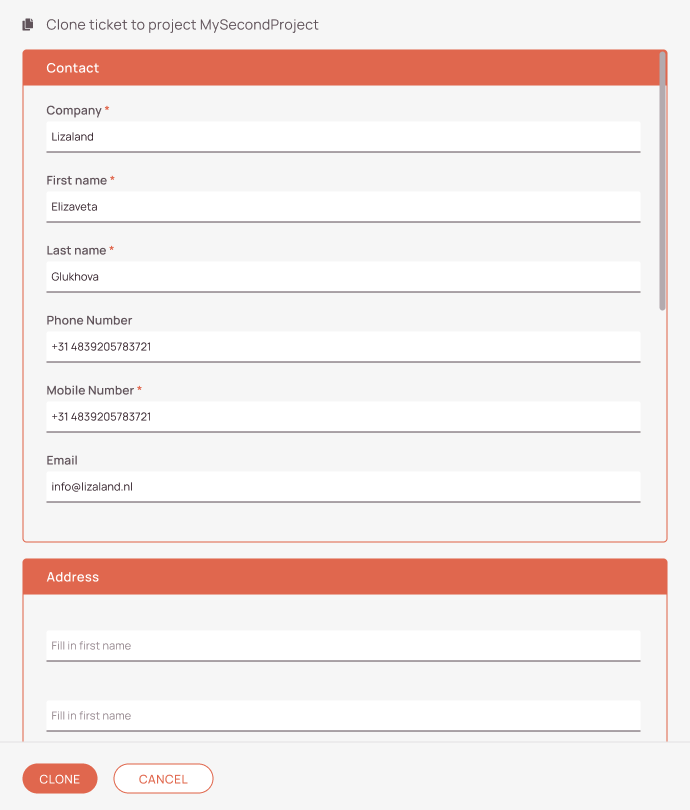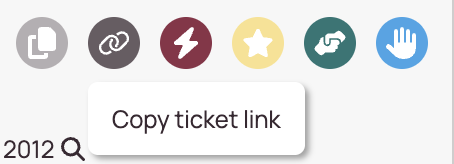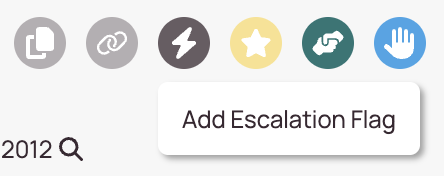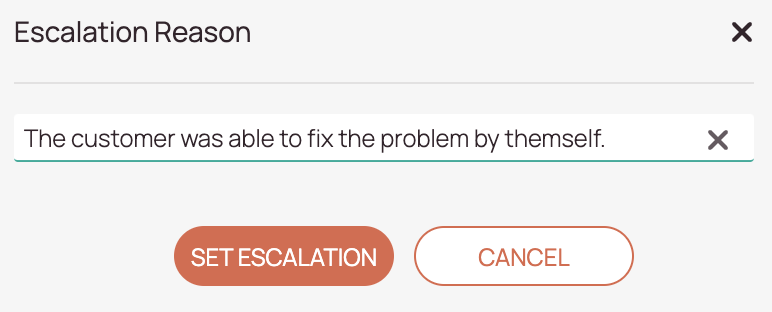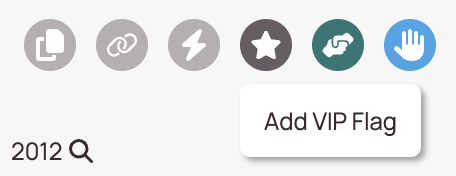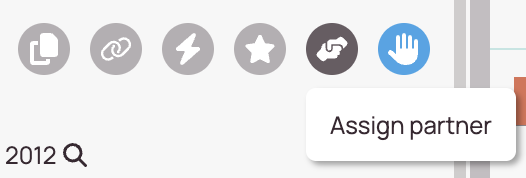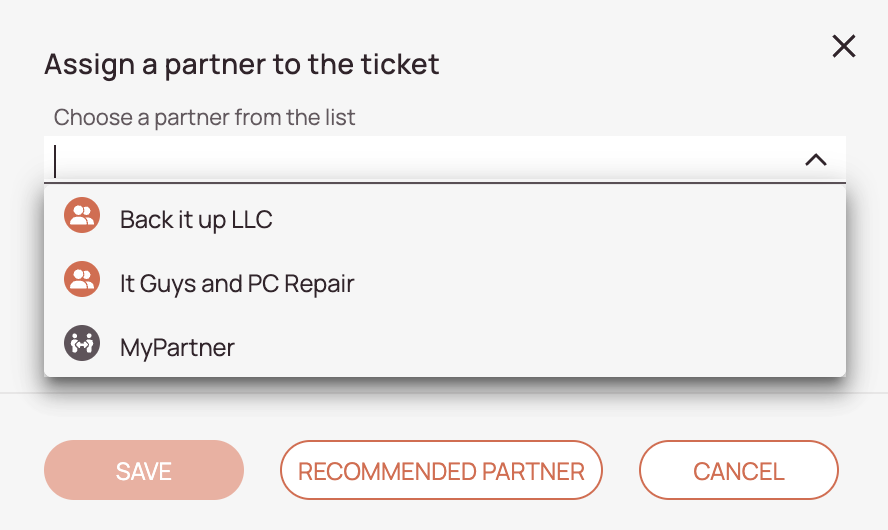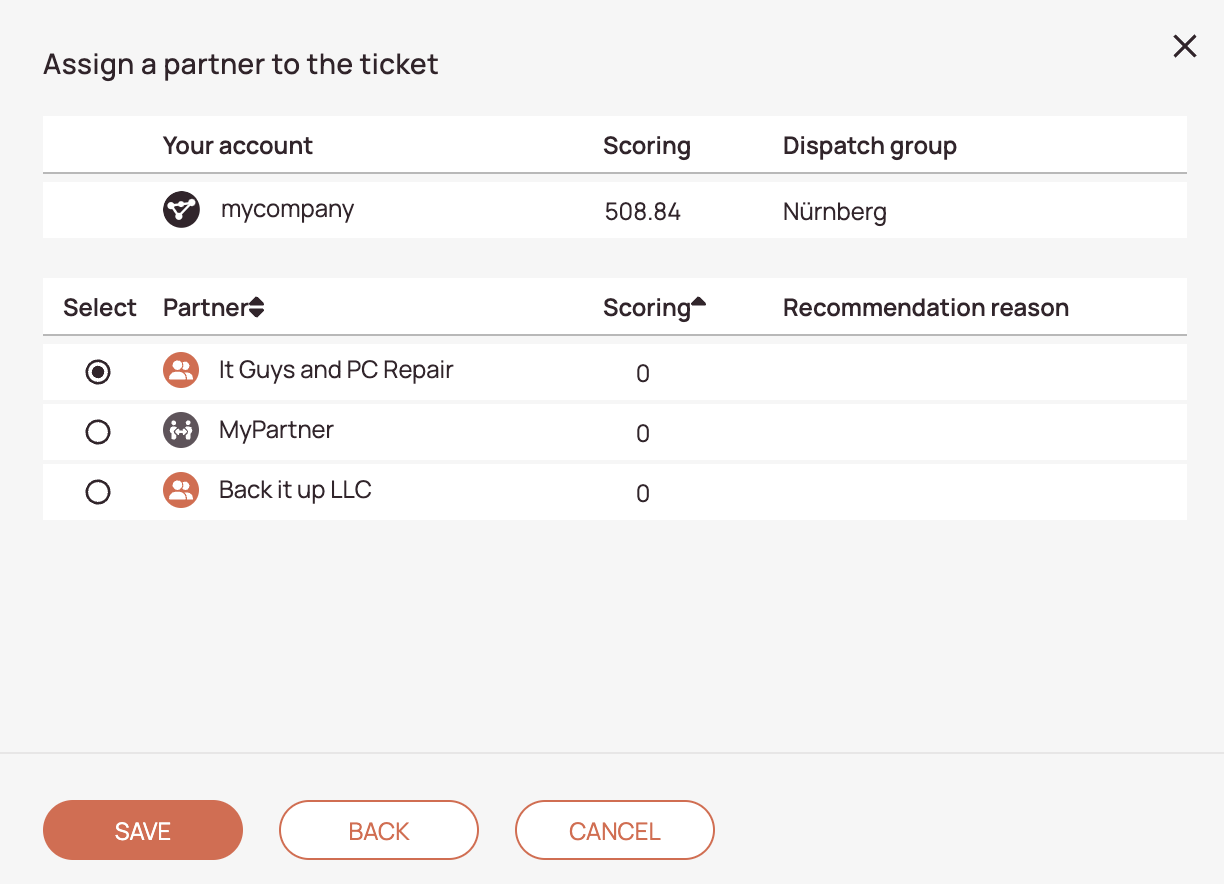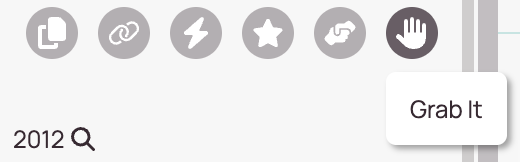Fieldcode Manual
Tip: You can use filters for better results
-
Latest News
-
Getting Started
-
Work Place
-
-
-
- About Buttons
- Action Buttons
- Schedule Tickets
- Ticket Info and COMS Buttons
- Add Parts
- Assign Partners
- Remove Tickets from the Ticket Clipboard
- Inline Skill Editing
- Create Intervention Info
- Create Intervention Reports
- Cancel Tickets
- Cancel Appointments
- Clone Tickets
- Edit Ticket Details
- Edit Privat Notes
- Report Tickets
- Close Tickets
-
Admin Panel
-
FMA 2 App
-
Customer Portal
Last updated:August 7, 2025
About Action Buttons
Copy the URL link to this section to share
Cloning Tickets
Copy the URL link to this section to share
You can clone tickets instead of creating them from scratch. This can be useful, for example, if a report was not successful and you need a follow-up ticket with the same description and location information. Copying a ticket saves time because you don’t have to create a new one manually.
Copying Ticket Links
Copy the URL link to this section to share
- You can copy a ticket link to share it with other colleagues/teams/managers/helpdesk etc.
- You can copy every ticket inside Work place and the link will redirect to a new tab.
- Let’s take a look at how to do it:
Adding/Removing Escalation Flags
Copy the URL link to this section to share
Escalation flags are usually used on tickets, that need some sort of special attention and cannot be easily handled because they fall for example out of scope.
Assigning/Un-Assigning Partners
Copy the URL link to this section to share
You want to learn more about the configuration of partners and how to utilize them best?
Learn More
- To add a partner engineer for the ticket click on the Assign partner button.
Grabbing/Un-Grabbing Tickets
Copy the URL link to this section to share
A grabbed ticket indicates that you, the user, are currently working on the ticket. The grabbed indication will be visible to all other users.
Was this topic helpful?
0 out of 5 stars
| 5 Stars | 0% | |
| 4 Stars | 0% | |
| 3 Stars | 0% | |
| 2 Stars | 0% | |
| 1 Stars | 0% |
5
Navigation