Fieldcode Manual
Tip: You can use filters for better results
-
Latest News
-
Getting Started
-
Work Place
-
-
-
- About Buttons
- Action Buttons
- Schedule Tickets
- Ticket Info and COMS Buttons
- Add Parts
- Assign Partners
- Remove Tickets from the Ticket Clipboard
- Inline Skill Editing
- Create Intervention Info
- Create Intervention Reports
- Cancel Tickets
- Cancel Appointments
- Clone Tickets
- Edit Ticket Details
- Edit Privat Notes
- Report Tickets
- Close Tickets
-
Admin Panel
-
FMA 2 App
-
Customer Portal
Last updated:June 28, 2024
How to search & filter for engineers
Copy the URL link to this section to share
When will the daily engineer route be displayed?
The Map displays the engineer's routes only after the engineer has started working on them in the Fieldcode Mobile App.
After setting a date and a dispatch group you can detail-search for certain engineers.
- Search for specific engineers by using the search glass or by clicking on an engineer.
- Open the cluster of engineers.
- Click on the name to see the engineer on the map.
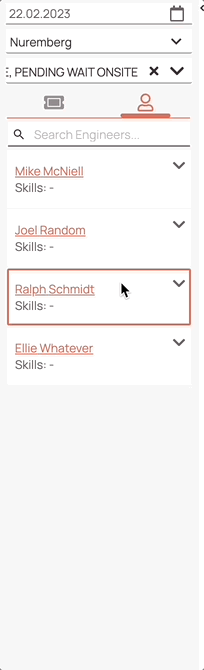
Was this topic helpful?
0 out of 5 stars
| 5 Stars | 0% | |
| 4 Stars | 0% | |
| 3 Stars | 0% | |
| 2 Stars | 0% | |
| 1 Stars | 0% |
5
Navigation
