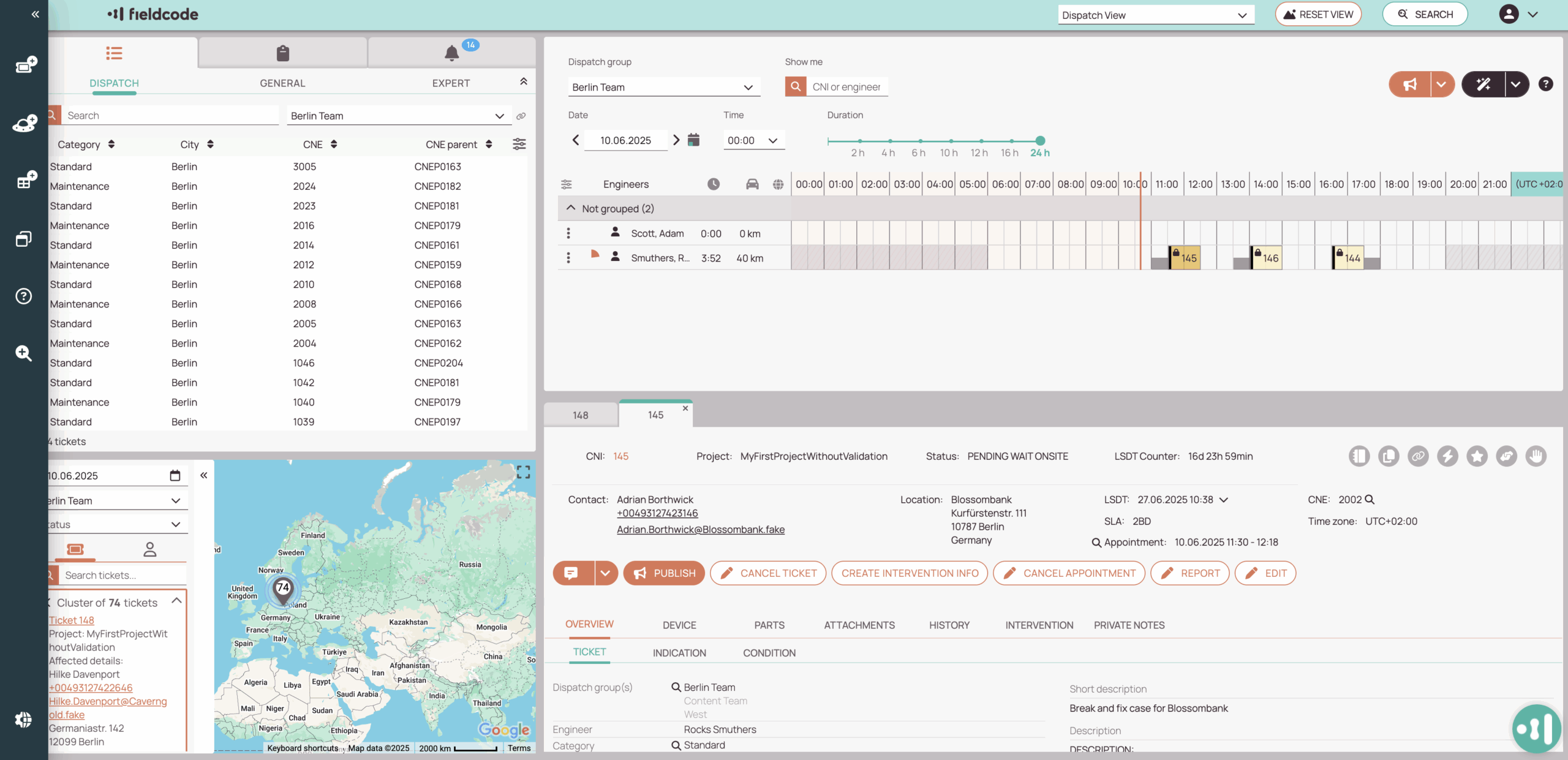Tip: You can use filters for better results
-
Latest News
-
Getting Started
-
Work Place
-
-
-
- About Buttons
- Action Buttons
- Schedule Tickets
- Ticket Info and COMS Buttons
- Add Parts
- Assign Partners
- Remove Tickets from the Ticket Clipboard
- Inline Skill Editing
- Create Intervention Info
- Create Intervention Reports
- Cancel Tickets
- Cancel Appointments
- Clone Tickets
- Edit Ticket Details
- Edit Privat Notes
- Report Tickets
- Close Tickets
-
Admin Panel
-
FMA 2 App
-
Customer Portal
Work place
This application is addressed to dispatchers, that assign incoming tickets to the engineers and make appointments. Depending on your job role it doesn’t have to stop there. As you customize and configure the Work place and utilize the available components more and more to your needs the Work place can be also an excellent tool for analysts, data enthusiasts, back-office managers, and many other job roles.
Components are used to build your WP view:
- Ticket Pool / Ticket Pool component
- Timeline / Timeline component
- Ticket Details / Ticket Details component
- Map / Map component
- Forecasting / Analytics component / PowerBI / Forecasting
- Scheduling Assistant
- Workload Calendar
- Quicklaunch
How can I find particular tickets?
- You can use search queries or filters to find tickets
Where can I configure the Work place behavior?
- You can use the Admin panel to configure the Work place and more
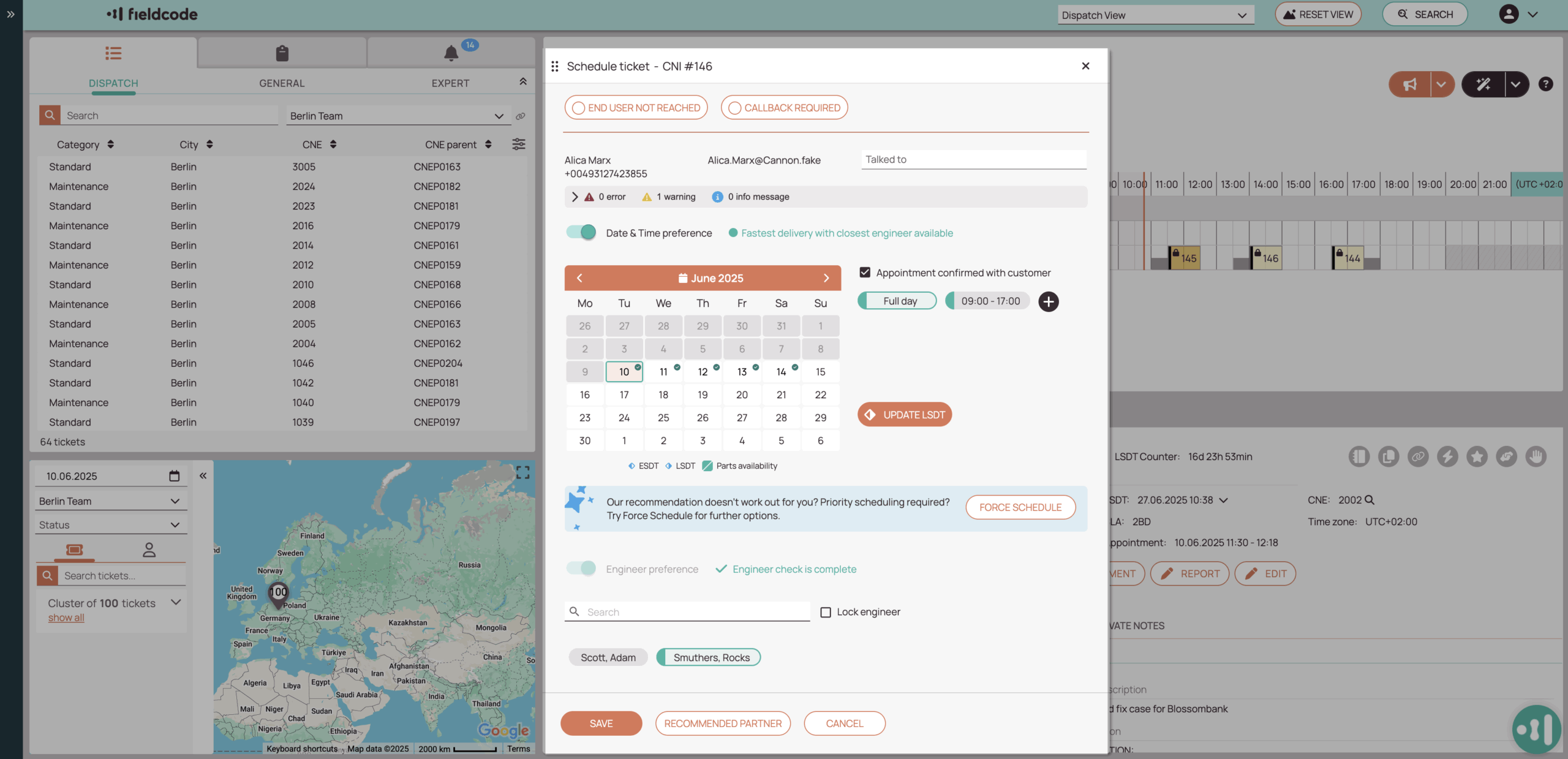
-
How to open the Scheduling Assistant
Option 1: By double-clicking on a particular ticket in the Ticket Pool.
Option 2: From the context menu of a ticket in the Ticket Pool in the Dispatch view.
Option 3: From the Timeline by right-clicking (opening the context menu) on Schedule ticket.
Option 4: From the Ticket Details by right-clicking on the matching workflow button.
0 out of 5 stars
| 5 Stars | 0% | |
| 4 Stars | 0% | |
| 3 Stars | 0% | |
| 2 Stars | 0% | |
| 1 Stars | 0% |