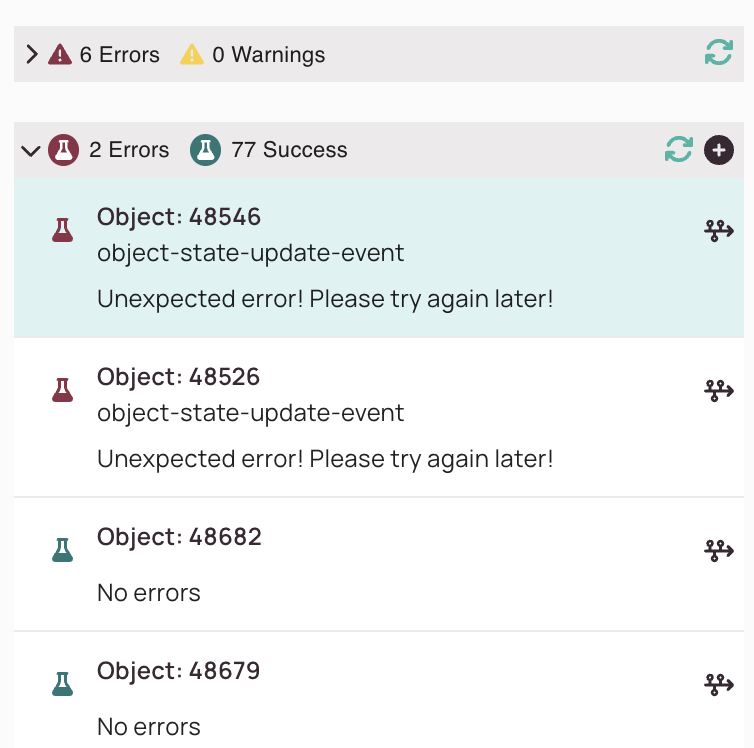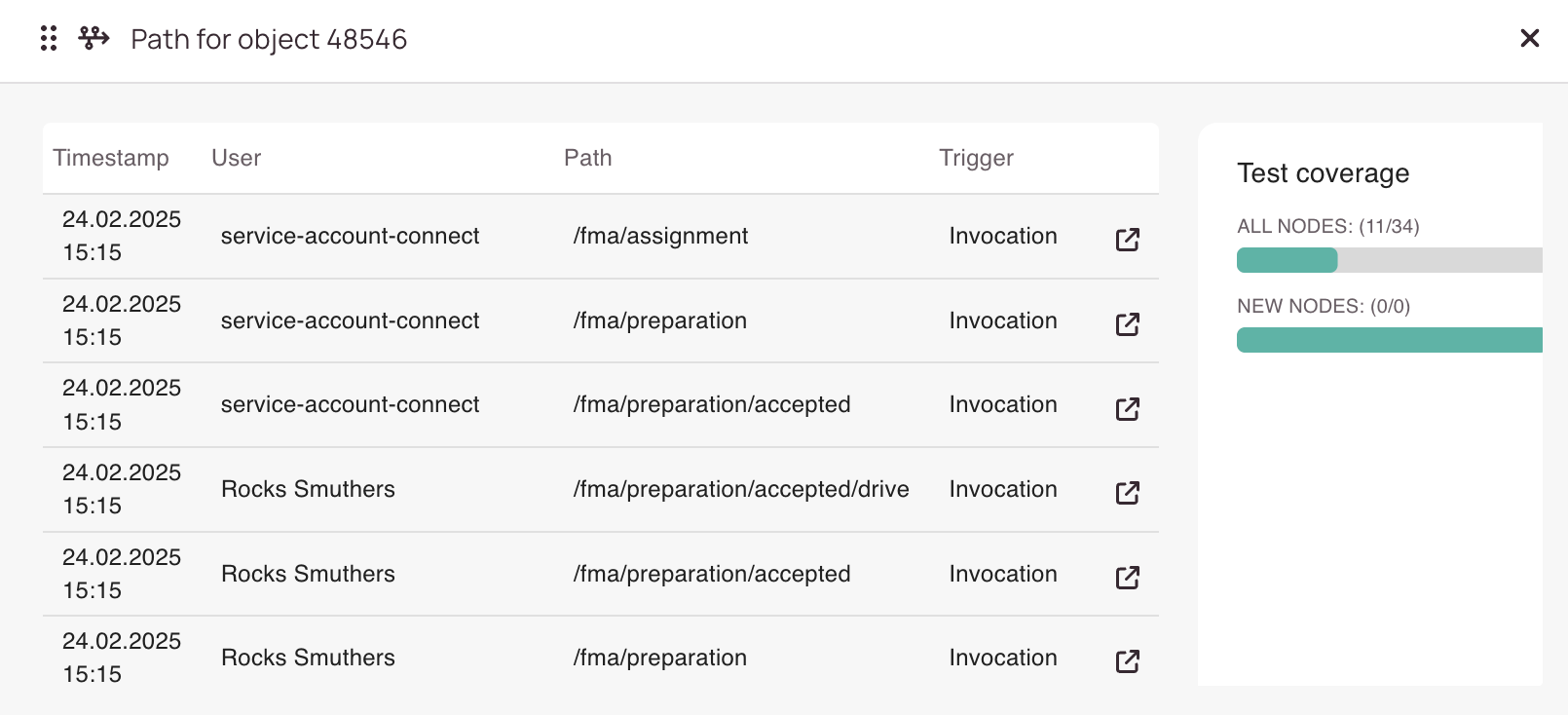Tip: You can use filters for better results
-
Latest News
-
Getting Started
-
Work Place
-
-
-
- About Buttons
- Action Buttons
- Schedule Tickets
- Ticket Info and COMS Buttons
- Add Parts
- Assign Partners
- Remove Tickets from the Ticket Clipboard
- Inline Skill Editing
- Create Intervention Info
- Create Intervention Reports
- Cancel Tickets
- Cancel Appointments
- Clone Tickets
- Edit Ticket Details
- Edit Privat Notes
- Report Tickets
- Close Tickets
-
Admin Panel
-
FMA 2 App
-
Customer Portal
About Validation
Workflow validations help ensure your workflow logic is sound before publishing or testing. This page explains how validation works, what errors and warnings you can encounter (and how to troubleshoot them), and how recent improvements are improving your user experience when it comes to testing out your workflows.
- The Validations tab lists all workflow errors and warnings and also gives you the option to fix/understand the problem for individual objects.
- The refresh button right next to the general errors/warning section re-checks for general errors/warnings.
- On the lower Errors/Success section you can as well re-check for problematic objects, and, you can additionally add other objects for testing directly with the Plus button.
Let's take a closer look on a general error. In this case, we got a button condition invalid error. You can check individual error explanations here to be better able to troubleshoot.
With the Open this node button on the upper right you could now directly switch the middle panel and right panel view to switch to the affected node to be able to directly troubleshoot the affected node.
Let's take a closer look at an object error. In this case we got an unexpected error. You can check individual error explanations here to be better able to troubleshoot.
With the Open path button on the upper right you could now directly move over over to the path for the affected object.
- The path view displays you all the paths the object went through until now.
- You can check other paths for troubleshooting by clicking on the Open this node button of an individual item.
- In this view, you can also check the current test coverage for all nodes and new nodes in particular.
- Your goal, of course, should be, to have all nodes on green to be confident about the integrity of your workflow.
Object-Level Validation
In addition to general validation, each test object is validated individually. The Errors/Success section provides detailed feedback for each object:
- Objects that pass validation are marked clearly
- Objects with issues are listed along with specific error messages
- You can re-check individual objects or add new ones to the validation set
This granular feedback helps you isolate and fix problems more efficiently.
General Errors & Warnings
Before a workflow can be published or tested, the system performs a general validation check. This process identifies issues that could prevent the workflow from functioning correctly. Common validation errors include:
⚠️ Validation may show:
- Missing transitions between nodes
- Unreachable nodes that are never triggered
- Incorrect conditions or incomplete condition
- Uncovered new or updated nodes that haven’t been tested
You can trigger a re-validation at any time using the Re-check button. Each error is listed with a description, its location in the workflow, and we have created a troubleshoot list with suggestions for how to resolve general errors and warnings.
About Successful Validations
✅ If all validations pass:
- You’ll see a green success banner
- Coverage indicators will show 100%
- You can safely publish or test your workflow
Recent Improvements
✅ Publishing Pop-Up enhancements:
When publishing a workflow, the validation pop-up now includes:
- Color indicators for code coverage:
- ✅ Green: Coverage passed
- ❌ Red: Coverage failed
- ⚠️ Yellow: Partial coverage or warning
💡 Tip: Hover over the indicator the see a tooltip with summary details.
📊 Extended code coverage details:
The coverage pop-up now shows detailed results for each test object:
- Which nodes were covered
- Which nodes remain uncovered
- Coverage grouped by new/updated nodes
- Ability to expand/collapse object-level details
💡 This helps identify gaps in testing and ensures all changes are validated.
🔄 Updated coverage calculation logic:
Previously, one test object had to cover all new/updated nodes. Now:
- ✅ Each new/updated node must be covered at least once, even if by different test object
💡This makes coverage more flexible and realistic for complex workflows.
🧩 New/Updated Node Listing in Test Coverage:
- When viewing coverage for a single test object, you now see:
- A list of new/updated nodes
- Which of them were covered
- Which remain untested
💡 You can use this node listing in test coverage to fine-tune your test objects and ensure full coverage.
🔁 Restart/Reset Test Object:
You can now easily restart or reset a test object:
- Right-click the object and select “Reset”
- Or use the Reset button in the test object toolbar
🔄 This clears previous test data and lets you re-run validations cleanly.
🚫 Empty Path – Visual Indication:
Sometimes a test object shows an empty path. This now includes:
- A warning icon next to the object
- Tooltip explaining the reason (e.g., no matching conditions, missing transitions)
🧠 This helps you to understand why the object didn’t follow any path.
0 out of 5 stars
| 5 Stars | 0% | |
| 4 Stars | 0% | |
| 3 Stars | 0% | |
| 2 Stars | 0% | |
| 1 Stars | 0% |