Tip: You can use filters for better results
-
Latest News
-
Getting Started
-
Work Place
-
-
-
- About Buttons
- Action Buttons
- Schedule Tickets
- Ticket Info and COMS Buttons
- Add Parts
- Assign Partners
- Remove Tickets from the Ticket Clipboard
- Inline Skill Editing
- Create Intervention Info
- Create Intervention Reports
- Cancel Tickets
- Cancel Appointments
- Clone Tickets
- Edit Ticket Details
- Edit Privat Notes
- Report Tickets
- Close Tickets
-
Admin Panel
-
FMA 2 App
-
Customer Portal
About the Parts Tab
In this tab, you can find the details regarding parts, which are required for the intervention fulfillment. Parts are sorted by descending creation date. The parts tab displays an overview of all the for the ticket stored parts, lets you add, edit and delete parts/shipping info. You can also check the shipment progress of ticket parts inside this tab by clicking on the tracking link button, in case it has been added by the dispatcher/engineer.
The parts tab is located inside the Ticket details/Parts tab.

Parts can be managed conveniently inside the Parts tab of the Ticket details:
- All parts belonging to a particular ticket are searchable through the search box.
- All the for the ticket relevant parts and shipping info can be added/edited inside this tab.
- You can edit/delete parts shipping information by clicking trash button in the shipping information row.
-
Parts are sorted in descending order based on their creation date.
- Parts search box: In this field, you can search for a certain part inside that specific ticket.
- View expander: Allows you to expand the part view.
- Add part button: Allows you to add another part directly inside the Ticket Details.
- Parts context menu: Allows you to add and delete the spare part.
- Add shipping info button: Allows you to add shipping info directly inside the Ticket Details.
- Shipping info editor: Allows you to edit the latest shipping info directly inside the Ticket Details.
- Tracking Link (External): Allows you to directly trace the part shipping progress (External Link).
- Tracking Link (Internal): Allows you to directly trace the part shipping progress (Internal Link).
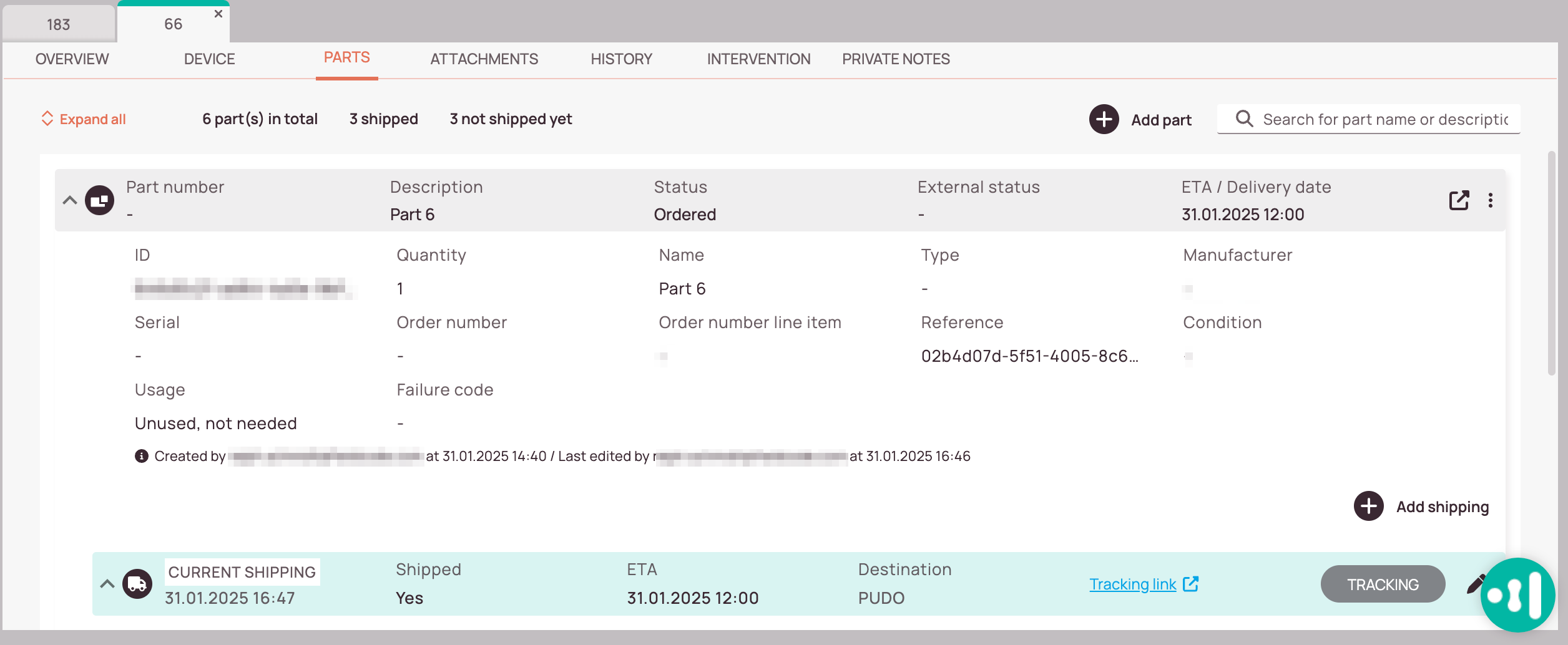
-
Parts search: The part search gives you the possibility to search for a particular part inside the ticket.
-
Expand all button: Expands all parts entries at once
-
Add part button: This button gives you the possibility to directly add other parts to the ticket.
-
Parts context menu: The parts context menu lets you edit and cancel individual parts.
-
Add shipping info button: You can add shipping info with this button.
-
Shipping info editor: You can edit the already existing shipping info with this button.
-
Tracking link button: This button gives you the possibility to open the tracking link.
-
Tracking button: This button gives you the possibility to open the Tracking.
Parts Tracking Explained
By clicking on the Tracking link button or tracking button inside the Parts tab of the Ticket Details you can open the window to view the spare parts shipment progress. You can check the shipment history/shipment details.
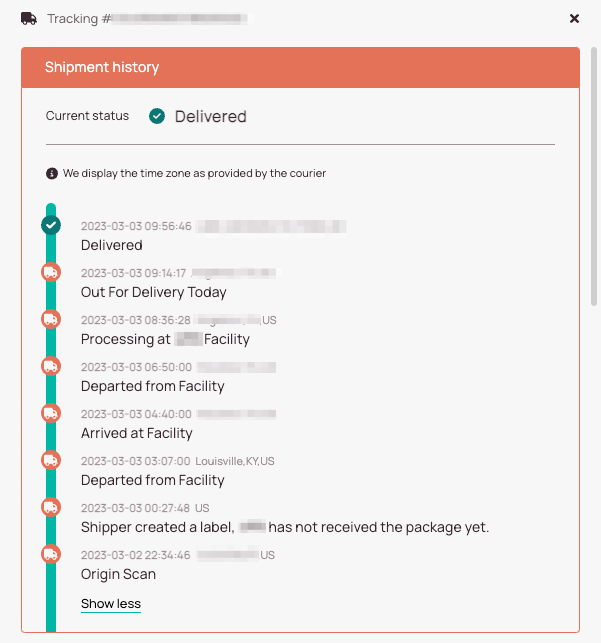
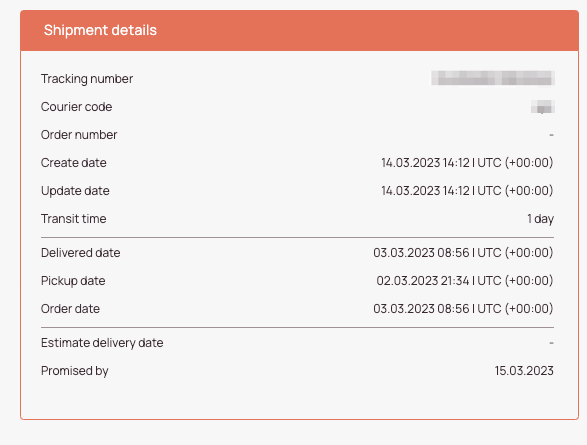
FAQ - Parts
- The Parts tab is not available for every Field Service branch. The availability of the tab depends on the branch you specified during your registration.
- There might be no permissions configured for the Parts tab. You can grant permissions for the Parts tab inside the Admin panel/Permissions.
Please read the matching topic.
Please continue to read this topic.
You can also learn more about the Parts tab in particular.
Yes, you can – if you have a Business or Enterprise Account. Fieldcode allows flexible customization of parts handling through workflows. This means you can tailor how parts are requested, returned, or processed based on your specific business needs.
For example, by adding custom workflow buttons, you can extend the default FMA (Field Material Authorization) or Part workflows. This enables you to introduce new actions or reporting options that aren’t available by default.
💡 Example:
By default, Work place users may not have the ability to report part returns. However, with a customized workflow, you can add a dedicated button that allows them to do so – making the process smoother and more aligned with your operational needs.
4.5 out of 5 stars
1 rating
| 5 Stars | 0% | |
| 4 Stars | 100% | |
| 3 Stars | 0% | |
| 2 Stars | 0% | |
| 1 Stars | 0% |
