Fieldcode Manual
Tip: You can use filters for better results
-
Latest News
-
Getting Started
-
Work Place
-
-
-
- About Buttons
- Action Buttons
- Schedule Tickets
- Ticket Info and COMS Buttons
- Add Parts
- Assign Partners
- Remove Tickets from the Ticket Clipboard
- Inline Skill Editing
- Create Intervention Info
- Create Intervention Reports
- Cancel Tickets
- Cancel Appointments
- Clone Tickets
- Edit Ticket Details
- Edit Privat Notes
- Report Tickets
- Close Tickets
-
Admin Panel
-
FMA 2 App
-
Customer Portal
Last updated:September 9, 2024
How to optimize engineer's Timeline
Copy the URL link to this section to share
There are situations in which it can make sense to simply optimize the Timeline of an individual engineer. Compared to a complete optimization (which can be done via the Optimize… button in the Timeline), optimizing an engineer’s Timeline only optimizes the engineer’s Timeline. Optimizing, in this case, means that existing tickets can be placed smarter and all the other advantages of the optimizer concerning the Timeline of an individual engineer.
- Click on the context menu (three dots) button to open the context menu.
- Click on the Optimize engineer’s Timeline button.
- The optimization will start and a popover preview will display what will change for the engineer’s Timeline when you take over the optimization.
- Click on Take over.
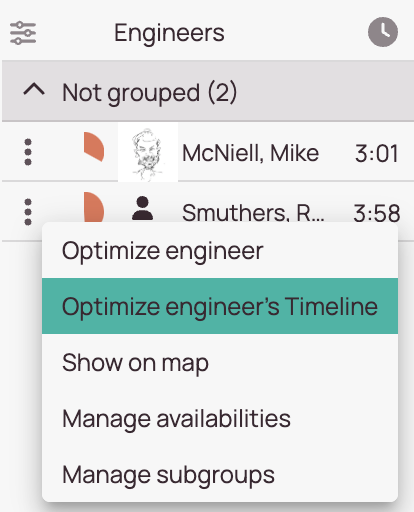
Navigation
