Tip: You can use filters for better results
-
Latest News
-
Getting Started
-
Work Place
-
-
-
- About Buttons
- Action Buttons
- Schedule Tickets
- Ticket Info and COMS Buttons
- Add Parts
- Assign Partners
- Remove Tickets from the Ticket Clipboard
- Inline Skill Editing
- Create Intervention Info
- Create Intervention Reports
- Cancel Tickets
- Cancel Appointments
- Clone Tickets
- Edit Ticket Details
- Edit Privat Notes
- Report Tickets
- Close Tickets
-
Admin Panel
-
FMA 2 App
-
Customer Portal
How to manage subgroups
In this topic, you will learn how to organize your Timeline with subgroups and how to group your engineers by characteristics such as their location.
You can organize your engineers into subgroups directly from the Timeline by clicking an engineer’s right-click menu and then clicking Manage Subgroup.
Subgroups mainly help you keep the Timeline organized – please do not confuse subgroup creation with the dispatch group configuration in Admin panel -> Groups.
The subgroup's feature main purpose is to keep your Timeline clean, creating subgroups doesn't impact the system in any way.
How to create subgroups
You can create as many subgroups per dispatch group as needed to manage your field service crew.
- Click on the context menu of the user you want to add to a subgroup or create a new subgroup.
- Click on Manage subgroups.
- (Adding to existing subgroup) – If you want to add a user to an existing subgroup select an already existing subgroup from the subgroup dropdown.
- (Creating a new subgroup) – To create a new subgroup, type a name in the dropdown and click Save.
The user will be automatically added to this subgroup after clicking Save.
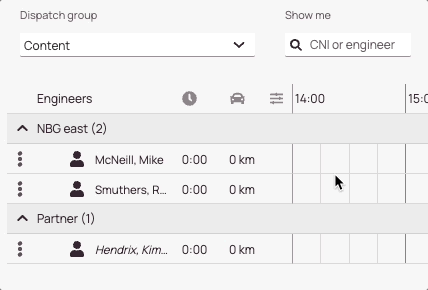
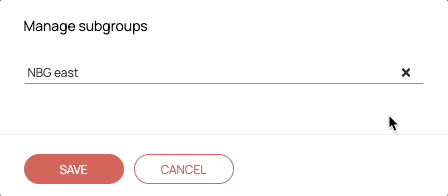
Permissions for the Manage subgroup option are by default assigned to the Admin role (not Engineer, not Manager), if you have custom roles please make sure to update the permissions to see in the Manage subgroup option on the context menu.
How to remove engineers from subgroups
Subgroups without assigned engineers will be automatically deleted by the system from the list of subgroups.
You can easily remove users from subgroups in case you are not happy with the assignment or in case you want to get rid of a subgroup.
- Click on the context menu of the user you want to remove from a subgroup.
- Click on the x right next to the dropdown. A gray text should appear in the box stating “Not grouped“.
- Click on Save. The user should now have been removed from this subgroup.
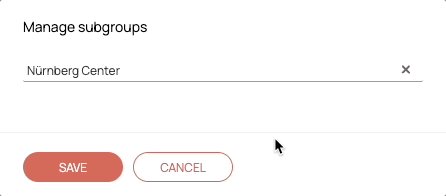
0 out of 5 stars
| 5 Stars | 0% | |
| 4 Stars | 0% | |
| 3 Stars | 0% | |
| 2 Stars | 0% | |
| 1 Stars | 0% |
