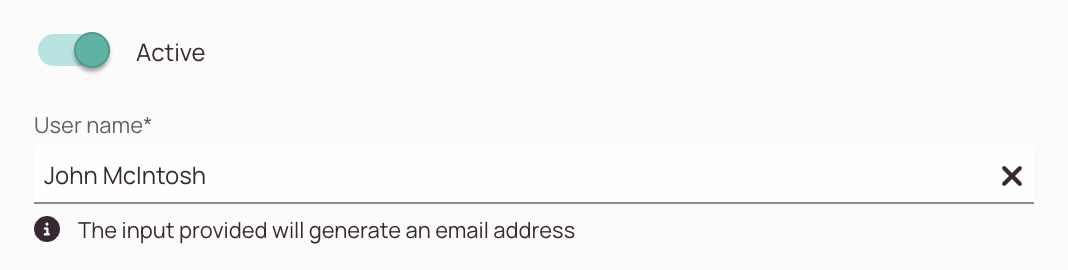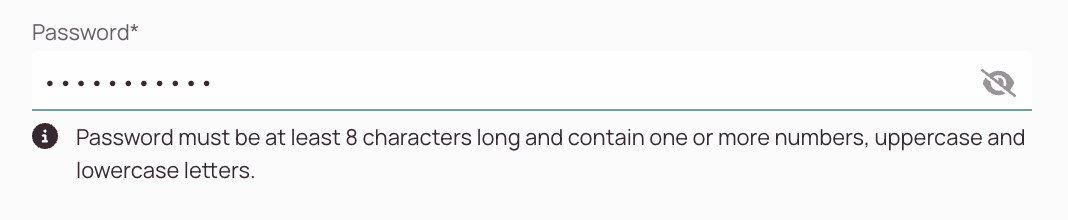Tip: You can use filters for better results
-
Latest News
-
Getting Started
-
Work Place
-
-
-
- About Buttons
- Action Buttons
- Schedule Tickets
- Ticket Info and COMS Buttons
- Add Parts
- Assign Partners
- Remove Tickets from the Ticket Clipboard
- Inline Skill Editing
- Create Intervention Info
- Create Intervention Reports
- Cancel Tickets
- Cancel Appointments
- Clone Tickets
- Edit Ticket Details
- Edit Privat Notes
- Report Tickets
- Close Tickets
-
Admin Panel
-
FMA 2 App
-
Customer Portal
About Interface Users
Interface users are entities – either human or system-based – that interact with Fieldcode through configured interfaces. These users can be internal (e.g., admins or developers) or external (e.g., partner systems or third-party systems).
This topic explains the types of interface users, their roles, and how they are managed within the Fieldcode system.
Types of Interface Users
| User Type | Description | Typical Actions |
|---|---|---|
| System Users | External systems integrated via API. | Send/receive data, trigger mappings. |
| Administrators | Internal users managing interface setup. | Configure systems, mappings, permissions. |
| Developers | Users writing Python mappings or testing APIs. | Write scripts, test endpoints. |
| Support Staff | Users monitoring and troubleshooting interfaces. | View logs, resolve errors. |
Authentication Methods and User Requirements
To see how authentication methods relate to interface users, please check out the Incoming Mappings page.
| Authentication Method | Requires Interface User? | Where It's Used | Notes |
|---|---|---|---|
| Basic Authentication | Yes | Incoming Mappings | Username/password must be created in the system. |
| OAuth 2.0 | Yes | Incoming Mappings | Auth handled via external identity provider. |
| API Key | No | Incoming Mappings | API key is linked to a system user with permissions. |
Creating Interface Users
What is an Interface User?
An interface user is a digital identity used by external systems to authenticate and interact with Fieldcode via an interface. Depending on the authentication method, an interface user may or may not need to be explicitly created in the system.
- Assign interface permissions to your interface user. If you haven't created interface permissions yet, you can do so on the interface permissions page.
- Click Save.
Editing Interface Users
Once an interface user has been created, you can update their details or permissions at any time. This is useful when access requires change, e.g. passwords need updating, or interface permissions have to change.
- Navigate to the Interface Users page in the Admin panel.
- Locate the user you want to edit in the list.
- Click the edit icon next to the user’s entry.
- Update any of the following fields:
- Username / Email (if applicable)
- Password (must meet complexity requirements)
- Note: Changing the password will require the external system to update its credentials accordingly.
- Interface Permissions (assign or remove access rights)
- Active Status (toggle user activation)
- Click Save to apply your changes.
Best Practices
- Deactivate users who no longer need access instead of deleting them.
- Review permissions regularly to ensure users only have access to what they need.
- Use strong passwords and update them periodically for security.
Related Topics
0 out of 5 stars
| 5 Stars | 0% | |
| 4 Stars | 0% | |
| 3 Stars | 0% | |
| 2 Stars | 0% | |
| 1 Stars | 0% |