Tip: You can use filters for better results
-
Latest News
-
Getting Started
-
Work Place
-
-
-
- About Buttons
- Action Buttons
- Schedule Tickets
- Ticket Info and COMS Buttons
- Add Parts
- Assign Partners
- Remove Tickets from the Ticket Clipboard
- Inline Skill Editing
- Create Intervention Info
- Create Intervention Reports
- Cancel Tickets
- Cancel Appointments
- Clone Tickets
- Edit Ticket Details
- Edit Privat Notes
- Report Tickets
- Close Tickets
-
Admin Panel
-
FMA 2 App
-
Customer Portal
How to view archived appointments
In the FMA app, appointments that have already been processed can be viewed in the archive. Appointments are automatically moved to the archive as soon as they have been completed by the technician or unpublished by the dispatcher. The archive lists all past appointments chronologically, allowing the engineer to access details, even after the completion of an appointment.
Archiving an appointment happens automatically, when a planned appointment is unpublished by the dispatcher or when an appointment is completed.
- From the Home screen tap on Archive.
- Select a date and extend the details by tapping on the expand arrow.
- Then tap on the appointment, for which you want to view details.
- Access the required sections and details.
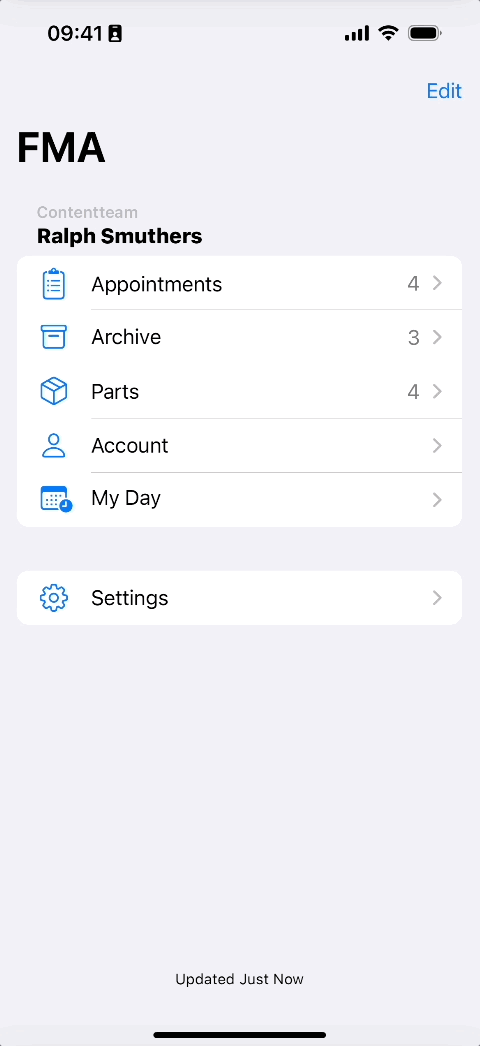
Please note if you search for tickets that had multiple appointments, only the last appointment inside this ticket displays inside the Archive.
Please note that you manually have to redownload attachments if you search for attachments in the past inside the Archive.
How to delete archived appointments
You can delete archived appointments in order to keep your archive clean.
This is achieved by a simple swipe left on the appointment and tapping the delete button.
- From the Home screen tap on Archive.
- Select a date and extend the details by tapping on the expand arrow.
- Then swipe to the left on the appointment, which you want to delete from the archive.
- Confirm by tapping the Delete button.
0 out of 5 stars
| 5 Stars | 0% | |
| 4 Stars | 0% | |
| 3 Stars | 0% | |
| 2 Stars | 0% | |
| 1 Stars | 0% |
