Fieldcode Manual
Tip: You can use filters for better results
-
Latest News
-
Getting Started
-
Work Place
-
-
-
- About Buttons
- Action Buttons
- Schedule Tickets
- Ticket Info and COMS Buttons
- Add Parts
- Assign Partners
- Remove Tickets from the Ticket Clipboard
- Inline Skill Editing
- Create Intervention Info
- Create Intervention Reports
- Cancel Tickets
- Cancel Appointments
- Clone Tickets
- Edit Ticket Details
- Edit Privat Notes
- Report Tickets
- Close Tickets
-
Admin Panel
-
FMA 2 App
-
Customer Portal
Last updated:June 11, 2025
About the Dispatch tab
Copy the URL link to this section to share
The dispatch tab lets you look for tickets that are ready for the dispatch process. You can search for tickets and/or filter them by dispatch group. The dispatch tab basically consists of a dispatch groups selection drop-down and a search bar, where you can further specify tickets you want to dispatch (e.g. use a ticket reference number or a keyword).
Inside the Work place to the Ticket Pool → Dispatch
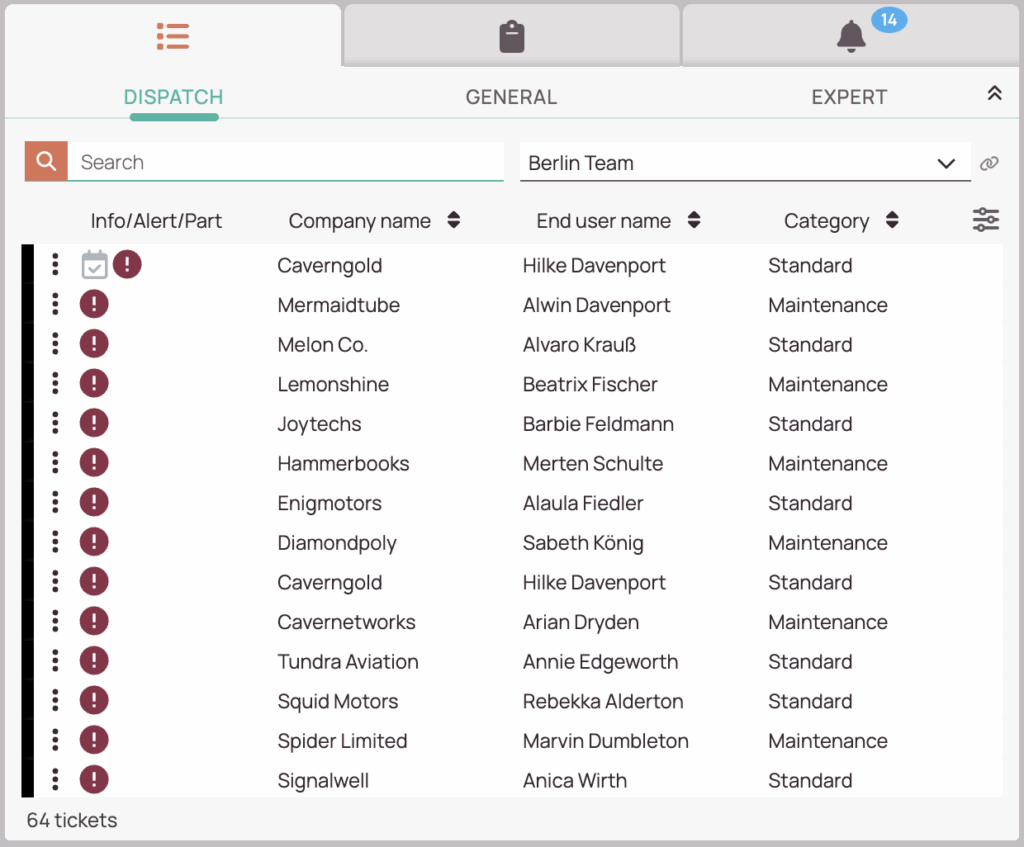
Purpose of the Dispatch tab
Copy the URL link to this section to share
- Dispatch tab: The Dispatch tab displays your tickets that are ready for the dispatch process with all the most relevant ticket info.
- You can link the component to other components by clicking the chain button.
Was this topic helpful?
0 out of 5 stars
| 5 Stars | 0% | |
| 4 Stars | 0% | |
| 3 Stars | 0% | |
| 2 Stars | 0% | |
| 1 Stars | 0% |
5
Navigation
