Fieldcode Manual
Tip: You can use filters for better results
-
Latest News
-
Getting Started
-
Work Place
-
-
-
- Add Parts
- Assign Partners
- Action Buttons
- Ticket Details Buttons
- Ticket Info and COMS Buttons
- Schedule Tickets
- Edit Ticket Details
- Cancel Tickets
- Remove Tickets from the Ticket Clipboard
- Report Tickets
- Create Intervention Info
- Create Intervention Reports
- Cancel Appointments
- Clone Tickets
- Edit Privat Notes
- Inline Skill Editing
-
Admin Panel
-
FMA 2 App
-
Customer Portal
Last updated:July 25, 2024
How to track the ticket progress
Copy the URL link to this section to share
Tracking tickets is as simple as it gets. When ticket tracking is available for your ticket you should receive an email with a dedicated tracking link.
- Open the email with the tracking link in the email program of your choice.
- Click on the tracking link to be forwarded to the Customer Portal website.
- You should be able to access Customer Portal website which contains the ticket progress on your desktop or mobile device.
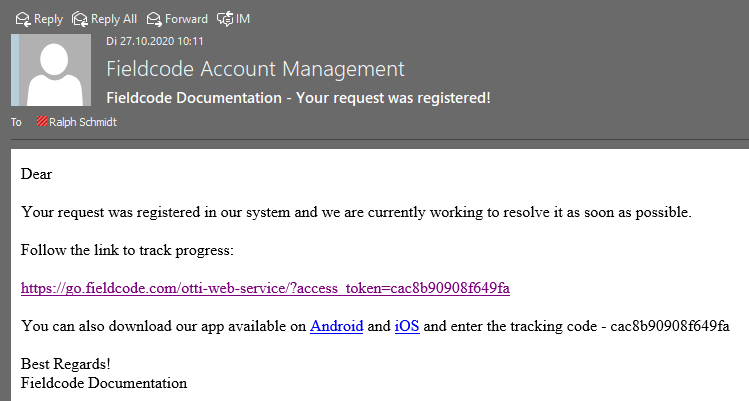
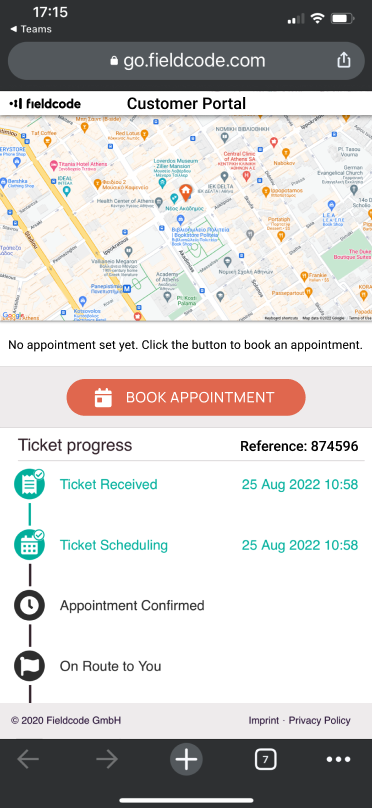
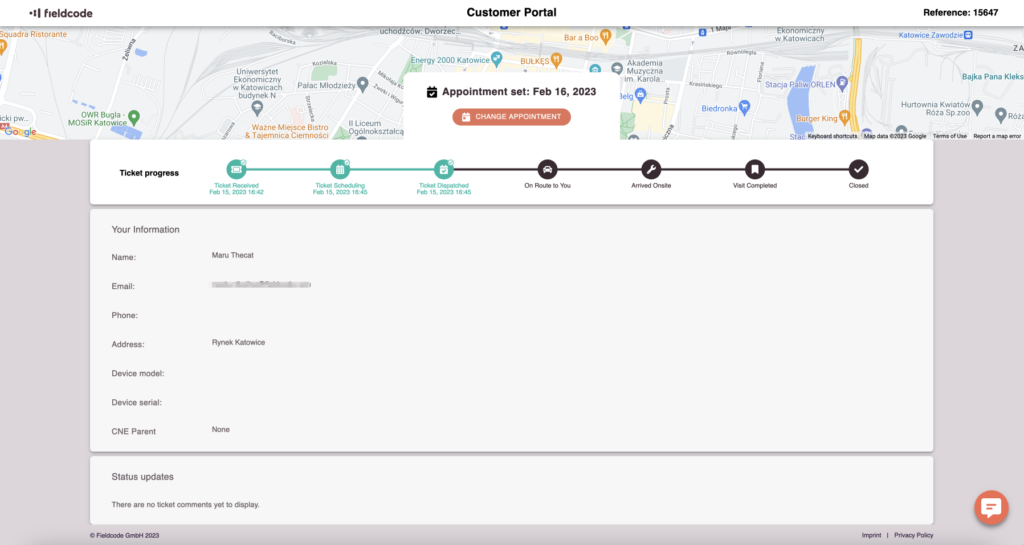
Was this topic helpful?
5 out of 5 stars
1 rating
| 5 Stars | 100% | |
| 4 Stars | 0% | |
| 3 Stars | 0% | |
| 2 Stars | 0% | |
| 1 Stars | 0% |
5
Navigation
